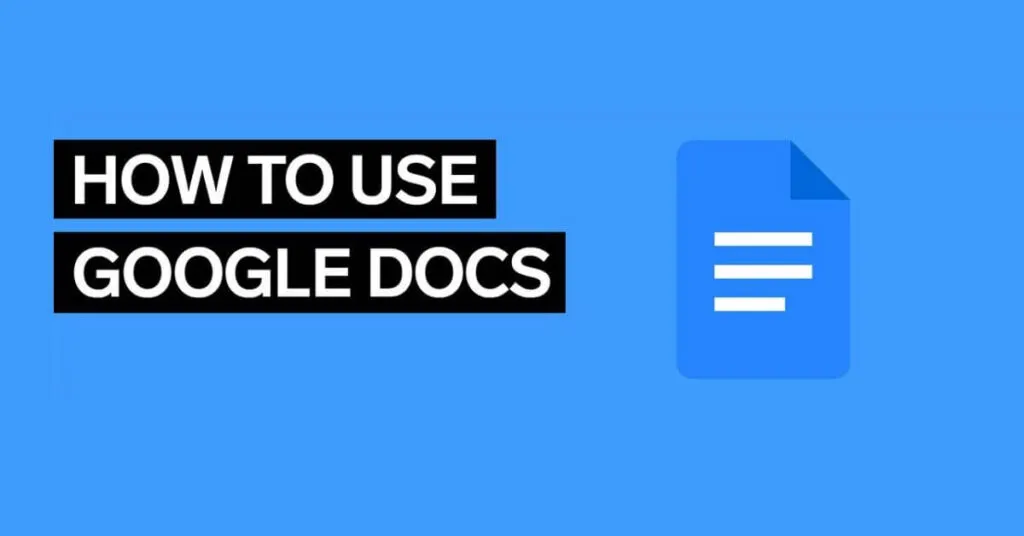How to Use Google Docs for Beginners – Google Docs or Google Documents is a Google service that helps you process words and documents. Now many people use it as an alternative to Microsoft Word, because its features are more diverse and suitable for working on documents collaboratively.
If you are used to using Microsoft Word, then you will likely encounter some difficulties when using this Google product.
Therefore, to understand it, you can read some special beginner’s guides in the article below!
Table of Contents
What is Google Docs?
Google Docs is a word processing service provided by Google specifically for its users for free.
Simply put, this service will help you to create, edit and share various written documents online.
Users can use it to create various types of documents, such as notes, assignments, proposals, meeting notes,cover letters,and so on.
One of the reasons why many people choose to use this service is regarding data stored online.
This can avoid the risk of your data not being saved because the device turns off or forgets to do Cttl + S repeatedly after updating a document.
However, currently theofflineGoogle Docs feature is also available to make it easier for users to edit documents even without an internet connection.
In the education sector, many people have also taken advantage of Google’s services. Students can use it for coordination or collaboration when working on group assignments. Apart from that, archiving tasks is also much easier, practical and efficient.
Meanwhile, in the professional work sector, teamwork can also be more easily organized when using this service.
How to Create a Google Docs Document
Currently there are two general alternatives that you can use when you want to create a document in Google Docs, namely:
1. Use Links
You can use the special links provided by Google to create proposals, assignments, CVs, theses, and so on. The method:
- Please click onthe https://docs.google.comlink viaa browseron a laptop or computer.
- After that, pleaselog inusing your Google account first
- Select a blank sheet to create a new document by selecting the “+” icon
- Apart from clicking new page, you can also choose several availabletemplates , such as for making a letter, CV or proposal.
- If you want a direct link to a new document, then copy or create a linkhttps://docs.google.com/create
2.Use Google Search
For other quick access, you can also use the Google Search feature which is available in the Google Chrome application on a laptop or PC device. However, make sure you arelogged inwith your Gmail account so that you can use this feature.
So, the way to create a new document with this feature is:
- Open Google Search or Chrome on your laptop or computer
- Click the dots icon next to the Google profile image. There will be various Google services available
- Scroll through the menus until you find “Document”,then click
Select a new document or an availabletemplate
How to Use Google Docs for Beginners
When you have finished creating a document, the document can be shared with other users using a link. This is much more practical than using Microsoft Word, which usually requires sendingfilesdirectly.
You can also set the link, whether it is only for viewing or can be edited by other people.
To share a link, the method is:
- Click the “Share” menu in the top right corner of the document
- After that, set the document to public or “Anyone who hasthe link
- Then set, access for users who get the link. The options are only being able to view or review, being able to provide comments, or being an editor who can edit the document
- If so, click “Copylink”andpaste itinto the place you prepared
- Finish by clicking “Done”
Tips for Optimizing Google Docs
Google Docs is a service that provides many interesting features for users, so you need to know tips and tricks to use it for task or work needs.
Some tips on how to use Google Docs are:
1. Edit offline
As previously explained, you can edit documents without having to be connected to an internet connection. It can be used to edit or update documents.
The method is very easy. You simply log in to the Google account that stores the document. Then all documents can be availableofflinewhen you openthe browserand open this service.
2.Convert Speech to Text
When it’s difficult to type because your hand is injured or you’re just too lazy to type, you can do dictation using the Google Documents service. The method:
- On the Toolstab, select Voice Typing, or you can use the Shift + S shortcut to make the feature active
- Dictate the words you want to write
- To make your writing neater, make sure you include instructions regarding punctuation. For examplecomma, new line, period, and new paragraph.
3.Add Vocabulary to the Dictionary
You can add new words or terms to the Google Docs glossary. This can prevent you from seeing red lines under phrases that are actually correct.
The reason the correct phrase gets this code is because the term is not yet included in the service glossary.
To add these words, do the following:
- Select theToolsmenu and clickSpelling
- Clickthe Grammar menu
- Enter a new term into thePersonal Dictionary menu
4.Multiple Keyboard Shortcuts
To make it easier and faster to use some menus, you can use the following generalshortcuts :
- Ctrl + Shift + > : Increase thefont size
- Ctrl + Alt + M : Add comments
- Ctrl + Shift + Y : Open the dictionary
- Shift + T: Create a new document
5.FiturFindandReplace
To fix several errors, you can use the Find and Replace feature, so you no longer need to fix them one by one.
How to use this feature is:
- Select the edit menu and look for the Find and Replace feature which is located under thedropdown menu.
- After that, enter the wrong word in the Find menu and the correct word in Replace
- Another alternative to using this menu is to usethe shortcutCtrl + F
6.Check Revision History
You can see the history of revisions made by yourself or by other people, so you can find out which parts have received changes. Apart from that, this feature can also help you restore it to the version before the revision.
To see it, the way is:
- Open the document and select theFile menu
- After that, clickRevision History
- On the right side of the screen you will see a panel containing a general description of who and when modifications to the document have occurred
Conclusion
Google Docs is a word processing service that can help you create independent or collaborative documents. All your changes can be savedonline,so you don’t need to worry aboutfilesbeing lost because you forgot to save them. So it’s not surprising that more and more people are using it.