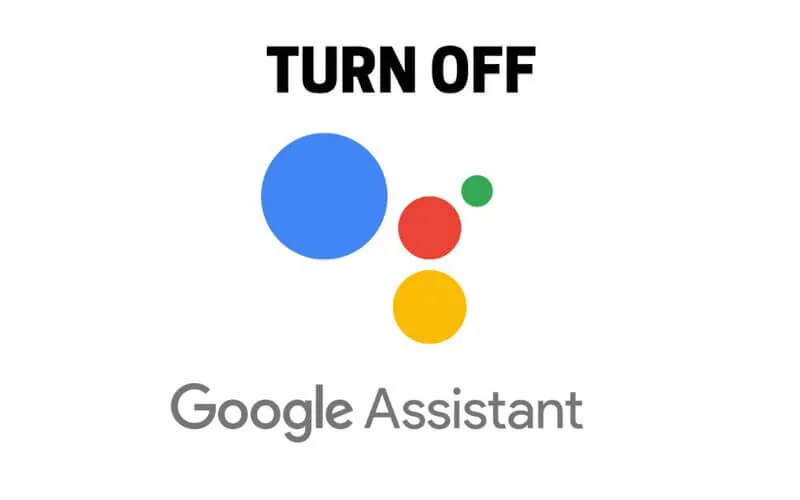How to Turn Off Google Assistant – When you finish configuring your Smartphone you will automatically have access toOk Googlethrough the search bar and pressing the start button. Without a doubt, this function has changed the way we manage our devices and how we integrate them with others in a broader ecosystem.
However, sometimes we mayneed a break, there are also some people who are not entirely convinced to use voice commands. That is when it is important to knowhow to deactivate the Google Assistant.
Table of Contents
How to Turn Off Google Assistant
This is actually a very simple process, but the path is not that intuitive and may change depending on your device. The good thing is that at any time you can activate the Google Assistant again .
So we’ve put together some guides to make this process easy. And so you will know how to disable Google’s voice assistant on Android.
Why remove Google assistant?
Let’s be honest,voice commands are useful. After all, they save a lot of time and allow you to interact more naturally with operating systems so that they do what you want as they learn more about your tastes. We even now have the option to set shortcuts with Google Assistant to further automate the process.
However, there are several reasons why you may need to know how todisable Google Assistant, for example, you may be worried about turning it on by accident or you don’t want toviolate your privacy. It is even possible that you do not want to remove it at all but just change it to another wizard. In any case, it is better that you know the procedure.,
How to Remove Google Assistant on different devices?
Sometimes figuring outhow to remove the Google Assistantcan be a bit of a difficult process. After all it is a system feature that is activated automatically. So if you don’t know the corresponding steps it can be a headache. But do not worry! We have for you several mini-guides for different devices:
How to Turn Off OK Google on Android
Learning how to disable Google Assistant on Android is not a problem. The steps are the following:
- Go to the Google application and in its menu access settings. If you have the Google Home App you can also do it from there.
- Look for the Google Assistant section.
- In the settings you must search for your device (phone) and there you deactivate the function.
Be careful, faster, you can also say: “OK Google, Open Assistant settings”
Now the Google Assistant won’t answer your questionsand won’t help you complete your tasks either.
On the other hand, if you just need todisable the assistance button(so there are no prompts before you help us), inAndroid Settings, follow the sequence Settings > Applications and notifications > Advanced settings > Default applications > Assistance and voice input.
In that section you can decide which application should be activated when you press the button, although you can choose “Nothing” todeactivate Google Android assistantand no more messages will be displayed.
How to disable Google Assistant with Headphones
Using Ok Google hands-free has become routine for many tasks like reading notifications and even replying to messages. However, if you need to remove these notifications, follow our sequence that explains how to disable Google Assistant with headphones on Android:
- On your device, you should say “Hey Google, open Assistant settings”.
- There press “devices”, look for the “personal” option and then “headphones”.
- In that section, look for the option “headphones and then voice notifications. There you can disable the feature completely or only do it with specific apps.
On the other hand, if you have an Apple device, the procedure is different:
- First search for your Google Assistant App.
- Then in the upper right part, press your profile picture and then go to settings.
- In that menu look for the option “assistant” and then “assistant devices”.
- Look for the headphone option and then you can turn voice notifications on or off. You could also turn notifications on or off for specific apps only.
With these simple steps you can listen to music on your headphones without being disturbed by notifications.
How to Turn Off Huawei Voice Assistant
If what you need is to know how todeactivate the Google Assistant on Huawei,you just have to follow a few simple steps:
- First of all, you must press and hold the circle button on the navigation bar. Just like if you wanted to activate the voice assistant.
- Then, in the upper right corner you should find your profile icon which you must click to access the settings (it is the second option displayed).
- Go to the second tab at the bottom and look for the device that is linked to the Google Assistant (Smartphone or tablet).
- There you just have to press a switch to indicate that you want to keep the voice assistant off and the “Ok Google” feature.
It’s a simple process really, but instead of learning how to turn off Ok Google on Huawei, you may want to switch the app to another assistant. In this case the process is as follows:
- Go to settings and look for the applications option.
- When you enter the menu, look for the default applications section.
- Press the assistive app, then you can select another app for that purpose.
If you are not satisfied with Ok Google, perhaps you can install Celia, Huawei’s new assistant in Spanish. Although you should take into account that at the moment you could have compatibility problems with certain home automation devices when performing tasks such as creating daily routines for your Google Home .
How to Turn Off Xiaomi Assistant
As in other devices, voice assistance is activated by default in this brand’s smartphones by holding down the home button. This can hinder navigation on your Xiaomi a bit, especially if it was not your intention to invoke it.
But if you want to deactivate the Google assistant on Xiaomi, you will notice that it is an even simpler process than on other devices:
- The first thing is to open the settings or configuration menu.
- Then press the additional settings option.
- In this section you should find an option called “button shortcuts”.
- Among all the commands you must search for “start Google assistant” and select the “None” option.
How to turn off voice assistant on Motorola
Really, disabling the Ok Google feature on Motorola is not much different from the process on other Android Smartphones, so you just have to follow the corresponding route. Although if you do not want to get rid of the function, but activate it discreetly, you can go to Settings> System> Gestures> Press the power key twice. This way you can avoid using voice commands (for example, in a meeting).
Read Also: 12 Tricks for Google Home App | What is it for and how does it work?
Google Nest and Google Home Speakers
If you need to know how to deactivate the Google Nest or Google Home assistant, you should know that it is enough to mute the microphone with the switch on the back (next to the power cable). Then the orange switch will turn on, so you know you did it correctly. Remember that, without it, you can only use these devices as conventional speakers.
In conclusion: How to deactivate Google voice assistant?
Turning off Google Voice Assistant can sometimes be necessary even when it helps us with things as basic as daily routine . But if necessary you can say goodbye to it for a while and activate it again when you need it. We hope this mini-guide has been useful to you

Pradeep Sharma is a author the mind behind Techjustify, where I craft insightful blogs on technology, digital tools, gaming, AI, and beyond. With years of experience in digital marketing and a passion for tech innovation, I aim to simplify complex topics for readers worldwide.
My mission is to empower individuals with practical knowledge and up-to-date insights, helping them make informed decisions in the ever-evolving digital landscape.