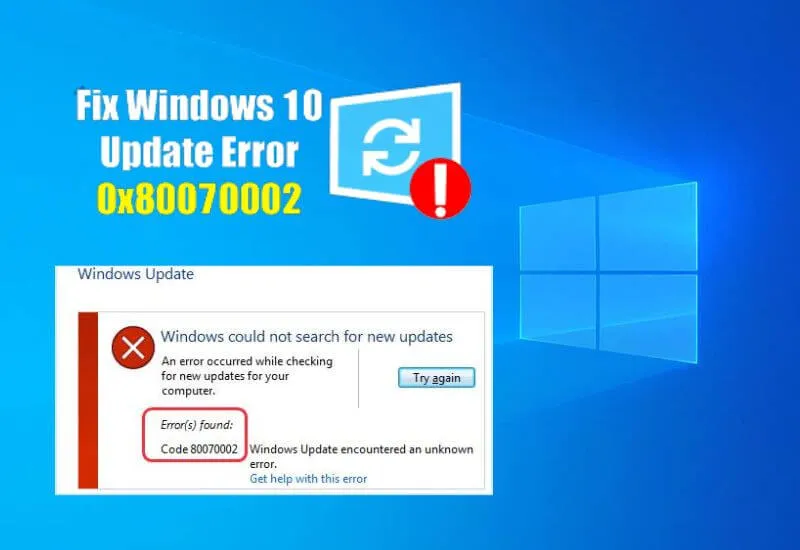0x80070002 – Windows 10 Feature Update Error Resolved on All Versions! – Updating software regularly isa challengefor your operating system. Changes always demand sensitivity on the part of developers, whose knowledge can usually be trusted.
However, error 0x80070002 frequently occurs when updatingWindows 10 features, especially under version1903,1809, or1803. Therefore, your problem is not an isolated case and is actually just one of manyupdate errors.
Table of Contents
What does error 0x80070002 mean in Windows 10?
Microsoft itself sees the cause of the error code 0x80070002 ininternal applicationsthat run various processes in the background.
The currentWindows Update, for example, is affected quite often, but also other internal programs such as the Microsoft Store. If an application relies on aminifilter, updates cause this defect.
How to fix youroperating systemand prevent the problem from occurring in the future:
- The right partition for your system
- Your update and temporary files
- Error 0x80070002 with other programs
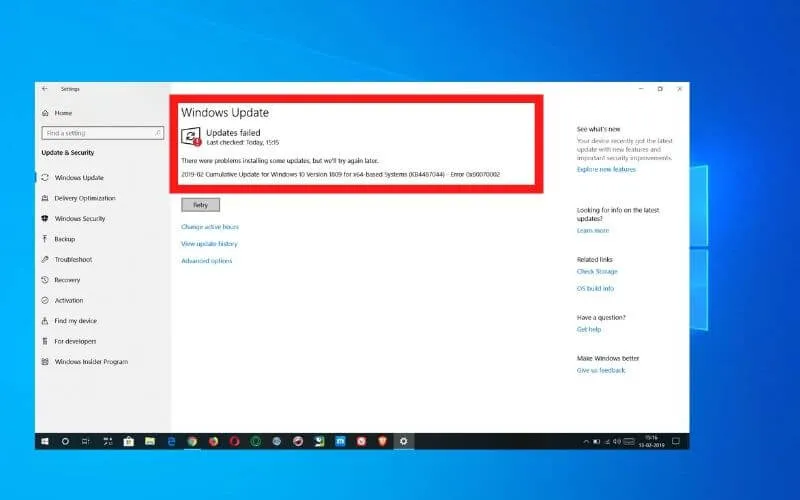
The right partition for your system
If you like to tinker with your PC settings, you should know what you’re doing. Because you just have tofree up more spaceand after just one wrong click you are in trouble. Suddenlythe wrong partition is activatedand Windows 10 shows you error 0x80070002.
But do not worry. In less than five minutes you will be back to the standard:
- We will open themanagement ofyourcomputer. Just search for this name with theWindows logo key + S or through theWindows Administrative Toolsfolder in the Start menu.
- It is important thatit is run as administrator, by right-clicking or clicking…More.
- Find theDisk Managementsubmenu on the left. You will now see a summary of your partitions.
- The relevantdriveis usuallyC, where your operating system is running. Select it with a click of the right mouse button.
- You will see the Mark partition as activeoption . One click and you’re done. Error code 0x80070002 should no longer appear.

Your update and temporary files
If you notice error 0x80070002 during the feature update forWindows 10– whether it’s version 1903, 1809, or 1803 – it’s worthchecking yourtemporary files.
If it’s been a little while since your last system update, you should expectinconsistencies. The files may have the wrong path or their content may simply have gaps. Alsoduplicatescan interfere.
Therefore, we recommend a small global attack:
- The journey begins again withWindows management programs. However, instead of computer administration, this time openservices.
- On the Advancedtab , navigate to theWindows Updateentry . Right click tostopthis service.
- Then go to yourExplorer.You can access it through any folder on your desktop.
- Find your Windows Update distribution. This usually takes you through yourdriveandWindowsto thesoftware distribution.
- Delete everything in theDataStorefolder (usually 3 items) and its direct neighborDownload(4 items). Don’t worry, all these files will be generated again automatically.
- Now we return toServices. Instead of stoppingWindows Update,we startthe process manually.
Try again the process that was previously displaying the error code 0x80070002. If something were to go wrong, our guide torestoring deleted data willhelp you.
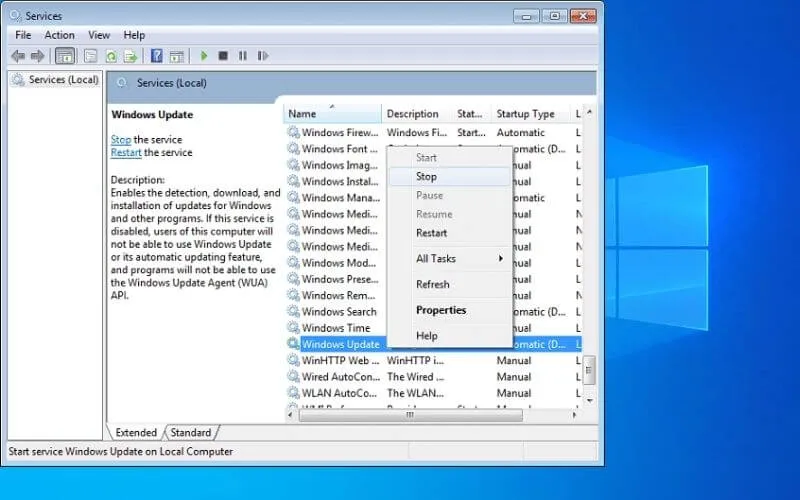
Error 0x80070002 with other programs
Apart from Windows update,appsalso need to be updated from time to time. Working closely with the handyMicrosoft Storeensures thesafety of your downloads. The inconvenient? Our friend, the 0x80070002 error, can sneak in here and prevent execution.
Fortunately, you can force arestartwith very little effort, without having toreinstall the Windows Store. UseWindows logo key + Sto launch theWSResetcommand . Ablack windowshould briefly appear on your screen. You just have to wait and the store will reset. The download should work now.
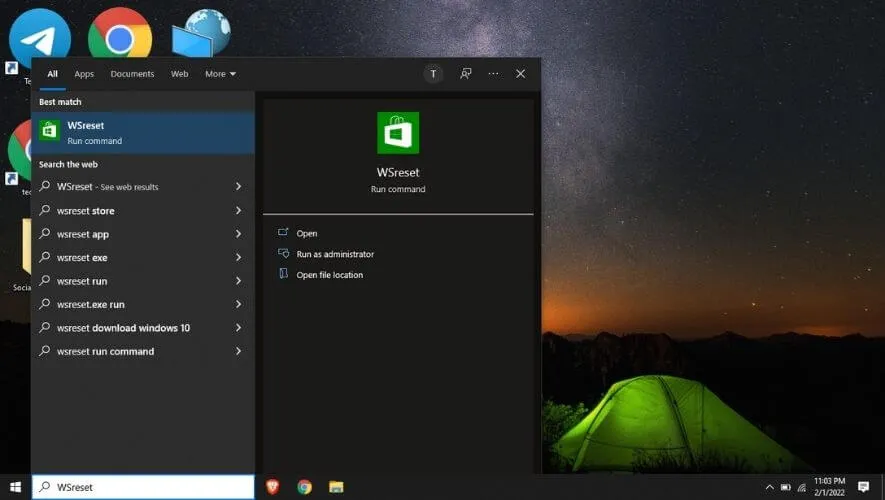
We hope this fixes the 0x80070002 error for you, either in the Windows 10 Feature Update or in the Microsoft Store.
If, despite all your efforts, you are still losing sleep over the problem, we suggest you switch to the new version ofWindows 11update. The error code 0x80070002 will then finally be a thing of the past.
We are always open to your problems, questions, and suggestions, so feel free to Comment on us by filling this.
This is a free service that we offer, We read every message we receive and tell those we helped by sharing our posts with friends