How to Screenshot on Samsung Galaxy S8 and S8 Plus (4 Ways) – How to take a screenshot on a cellphone is actually very easy, especially on the Samsung galaxy s8 and s8+ smartphones.
But among you, there are also many who do not know how. For those who don’t know how to take a screenshot on a cellphone, especially the Samsung S8.
Below, hopefully, it can help you because there is an article about how to take a screenshot on a Samsung S8 without an application.
Samsung S8 is the latest Mobile release which of course already has a screenshot feature. Mobile Samsung itself is different from the others. This Samsung S8 offers more features when you want to take screenshots.
How to take a screenshot on a Samsung S8 cellphone, actually there are many options that you can choose to take screenshots on your cellphone. Below are some tips that help to take screenshots.
Table of Contents
How to Take Screenshot on Samsung Galaxy S8 and S8 Plus
Here are some ways that you can do to take screenshots on the Samsung Galaxy S8 and S8 Plus smartphones.
1. How to Take a Screenshot on Samsung S8 with Combination Button
How to take the chart has become the usual way. But for those who don’t know how to do it:
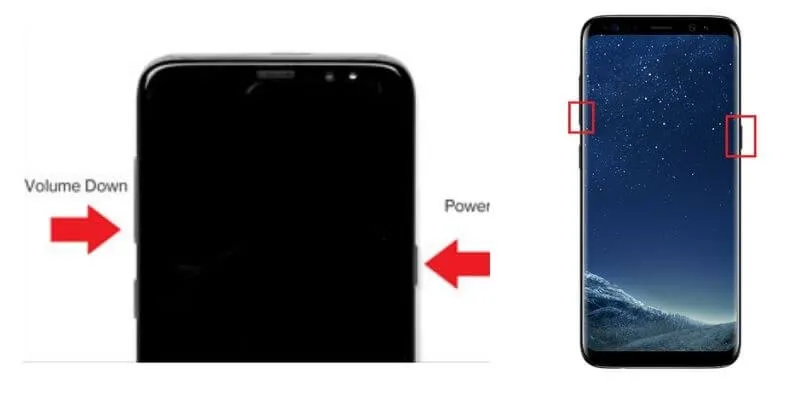
Open your cellphone and select the image to be a screenshot.
Press the “ Power ” and “ Volume Down ” or “ Volume Up ” buttons simultaneously.
Hold for a few seconds until there is a notification.
The image will be automatically saved in your directory.
Take a look at the method as shown in the following image:
2. How to Take a Screenshot on Samsung S8 Via Palm Gesture
How to take a screenshot with Palm Gesture is also one of the advantages of the Samsung S8 cellphone from other cellphones. With this feature, you don’t need to use a key combination. But you only need movement to be able to use this feature.
Palm Gesture Method:
- Open your cellphone and select the image to be a screenshot.
- Swipe your cellphone screen with your straight hand facing the top of the screen.
- Swipe from the right of your cellphone to the left.
- Wait until there is a notification and sound.
This feature on Samsung phones that are new or just purchased cannot be used immediately. You have to activate it first. How to activate the Palm Gesture feature, namely:
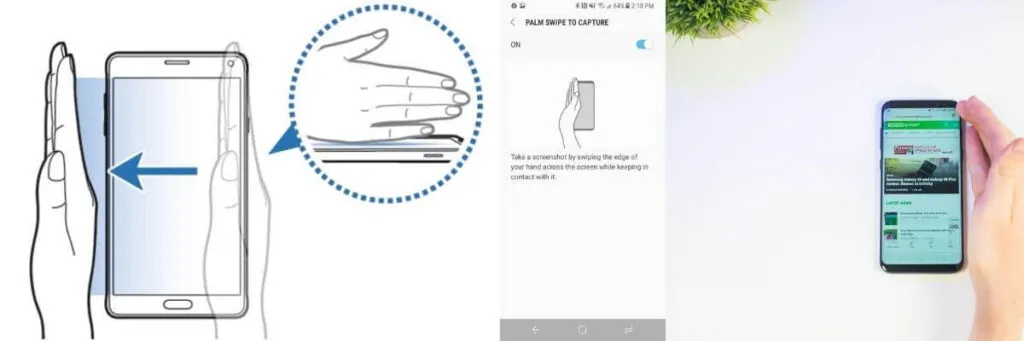
- Go to Settings (Settings).
- Select Advanced Features.
- Select Palm Swipe to Capture.
For other types of Samsung cellphones, please read on How to take screenshots on all Samsung cellphones
3. How to Take a Screenshot on Samsung S8 with Scroll Capture
Taking with your features will be more flexible and free as you wish. Like if you want to take a screenshot of your document. With this feature, you can use.
This feature gives advantages by taking screenshots with zoom mode. So that a full page in your document you can take screenshots.
Scroll Capture Method:
- Open your cellphone and select the image to be a screenshot.
- Take a screenshot with Palm Gesture. See the screenshot results.
- Select Obtion below the screenshot image.
- Select Scroll Capture.
- Press and hold Scroll Capture and the screen will automatically move down.
- This method is to get more screenshots.
You need to allow this feature before doing it. To activate it there are several steps you have to do. Among them:
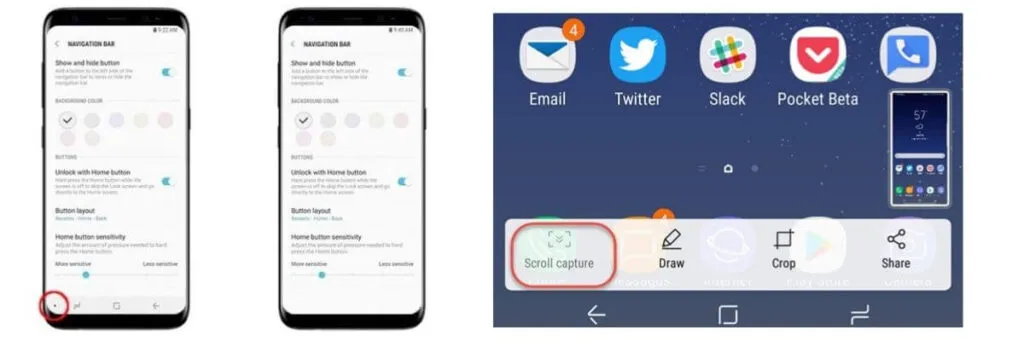
- Go to Settings
- Select Advanced Features
- Select Smart Capture.
4. How to take a screenshot on Samsung S8 Via Edge Screen
This feature makes it easy to take screenshots with unique results. Like several variations of the shape. Such as contact shapes and ovals. Not only that, with this feature, you can make screenshots in the form of Gifs or Pins.
Edge Screen Method:
- Open your cellphone and select the image to be screenshot.
- Enter the Edge Panel menu. Select SmartSelect.
- Select the screenshot capture mode you want.
- Take a screenshot and follow the next steps.
- You must activate this feature first.
To activate it there are several steps below.
The method is:
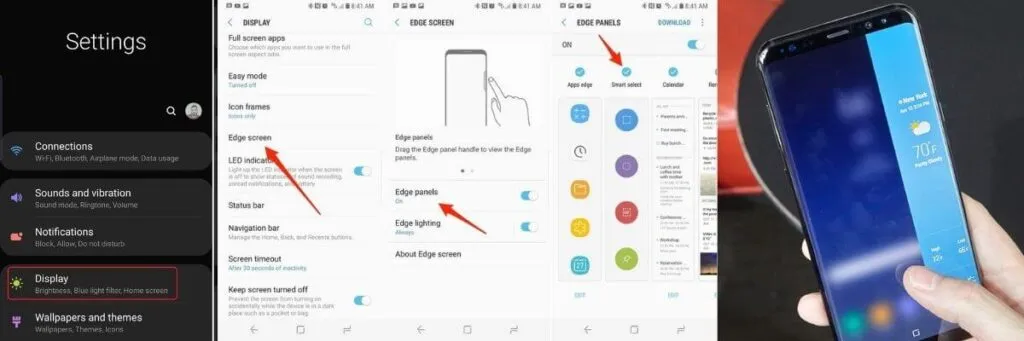
- Go to Settings Select Display Select Edge Screen.
- And finally select Edge Panels.
For those who still don’t understand how to take screenshots/screen captures on Samsung Galaxy s8 and s8+ smartphones, please see the following video:
Read Also: 10 Unique Features of Samsung Galaxy
The Samsung Galaxy S8 Mobile is indeed the latest Mobile output for the Premium class with very high specs. For those of you who already have a Samsung S8 phone or just bought a Samsung S8 phone.
Hopefully, we can maximize the screenshot features on the Samsung Galaxy s8 mobile phone itself. Maybe those are some ways to take screenshots on a Samsung S8 cellphone without the above application. Thank you.
We are always open to your problems, questions, and suggestions, so feel free to Comment on us by filling this. This is a free service that we offer and we read every message we receive.
We tell those we helped by sharing our posts with friends or just liking toFollow us onInstagram,Twitterand join ourFacebookPage or contact us onGmail,Linkedin, etc


