5+ Best Free Game Booster For PC and Laptop – The following tips that we will provide are very useful for those of you who want to run games without a graphics card.
You must have faced a lot of graphics card problems when you wanted to play your favorite high-end game.
You don’t need to worry, even if you only have a low-end computer, you can still play HD games, by using this Free Game Booster For PC application.
Along with technological advances, to operate games, you don’t have to buy game consoles such as PlayStation, Xbox, but by relying on a laptop, you can now play your favorite games.
Unfortunately, to run games with good graphics quality on a PC/Laptop must support a capable graphics card? Well, with the best game booster, you can outsmart this, here’s the application.
Table of Contents
5 Best PC Game Boosters
1. Use 3D Analyze
3D Analyze is an application that allows you to play many DirectX-based games where this graphics card emulator program will manipulate video games so that your PC can run the game.
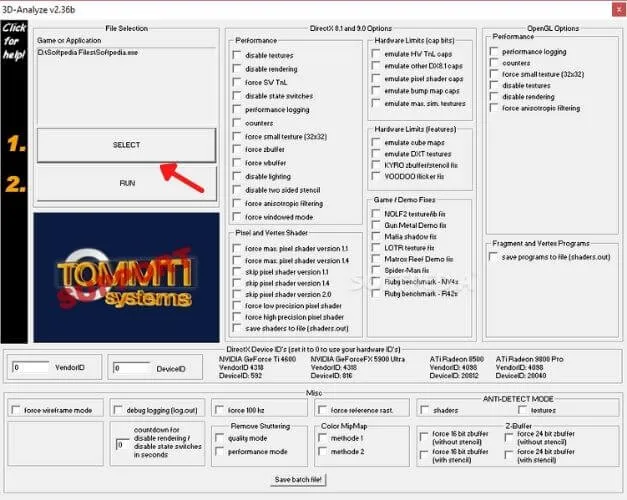
3D Analyze will try to optimize your PC’s efficiency, if your CPU allows even with a low graphics card.
This program supports Direct 3D as much as OpenGL, which has and optimizes your system.
Well, for that, we will show you how to install and configure the 3D Analyze program settings for playing games. Try following these steps:
- First of all download , 3D Analyze
- Then install and try to run 3D Analyze
- Press the Select button and a window will open, then select the file with the .exe extension of the game you want to run
- Well, now you can see the name, vendorID, and deviceID of various graphics cards. Choose one and enter VendorID and deviceID in the column on the left side
- Just click the Run button and enjoy playing your favorite game.
2 Razer Cortex: Boost
Razer Cortex has a function to improve PC performance by managing and cleaning and freeing applications that are not needed when playing games (such as applications running in the background).
In addition, this application also optimizes the use of RAM so that games can run, Razer Cortex can also fix several problems such as graphics that are less qualified and games that lag so as to facilitate heavy games on your laptop.
- First download Razer Cortex Software: here
- You need to create an account first to activate it.
- Once you have created an account, Right-click on the application and run it with Razer Game Booster.
3 Wise Game Boost
Like the Razer Cortex, this application tunes the PC to optimize performance, delays or shuts down some applications to maximize your PC’s resources or resources so that the game can run optimally.
This application functions like a RAM cleaner on your Windows PC.
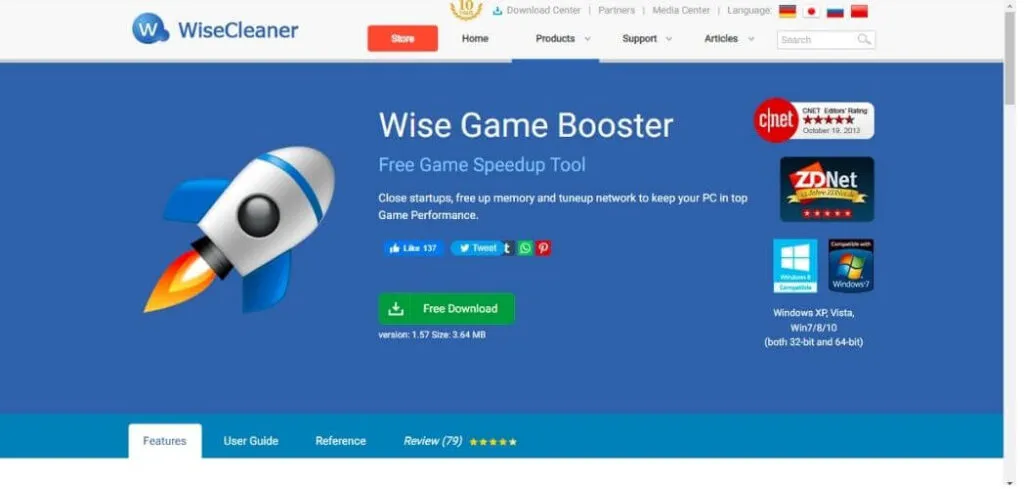
- You must first download and install Wise Game Booster on your Windows computer
- Once installed, run the application and the main screen will appear, then click “scan for games”
- Then at the back of the “My Games” tab, select the system optimizer, the PC will immediately optimize your computer / PC.
- Well, now you can run your favorite games without fear of lag
This application can actually work better when you combine it with 3D analyze. First use Wise Game Booster For PC to optimize RAM and then use 3D analyze for better performance.
4 SwiftShader
SwiftShader is an application to help VGA card performance, this application is able to support several programming interfaces, such as DirectX® 9.0, and OpenGL® ES 2.0, which are also APIs commonly used by game and application developers.
SwiftShader can be directly integrated into the application without any changes to the source code. It is similar to the 3D Analyze application.
- First of all download SwiftShader: Here
- Then extract the SwiftShader zip file
- Then copy the d3d9.dll file from the extracted folder
- Paste the d3d9.dll file into the game directory
- Then just click on the .exe file in the game you placed the d3d9.dll file in it
5 Game Fire
In addition to the several applications above, there is one more application, namely the Game fire application. This application can improve your gaming experience
Because it will eliminate and try to speed up game performance and be able to increase the FPS (Frame per second) display in games.
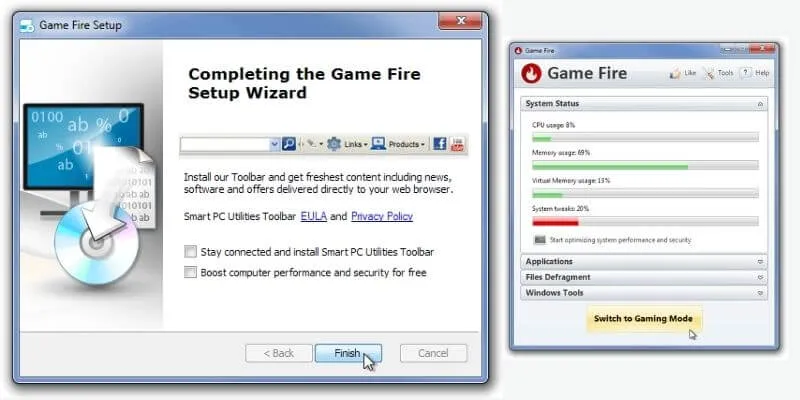
Game Fire works to optimize computer performance by shutting down unnecessary systems, boosting your windows performance and focusing PC resources on the games you are going to play.
Step 1. Download and Install Game Fire on your Windows computer and PC.
Step 2. Run the application, you will see a screen like below. Then just click “Switch to Gaming mode”
Step 3. Now you will be asked to choose a game profile. You can adjust the configuration according to your wishes.
It doesn’t stop there, Game Fire also has a report feature every time you turn it on and off. This report contains details of discontinued and activated apps
Those are some tips for playing heavy games on low specification laptops. Now you can run any game without lag and this way, you will be able to run the game without a graphics card.
We are always open to your problems, questions, and suggestions, so feel free to Comment on us by filling this. This is a free service that we offer, We read every message we receive.
Tell those we helped by sharing our posts with friends or just liking to Follow us Instagram, Twitter and join our Facebook Page or contact us on Gmail, Linkedin, etc

Pradeep Sharma is a author the mind behind Techjustify, where I craft insightful blogs on technology, digital tools, gaming, AI, and beyond. With years of experience in digital marketing and a passion for tech innovation, I aim to simplify complex topics for readers worldwide.
My mission is to empower individuals with practical knowledge and up-to-date insights, helping them make informed decisions in the ever-evolving digital landscape.




