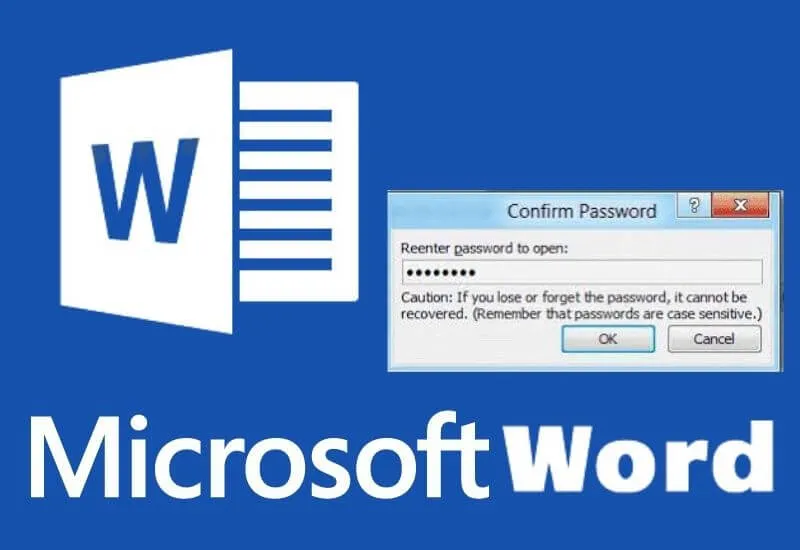How to Put Password in Word File? – As it is known, the Microsoft Word programis one of the programs that are very popular around the world and used by millions of people.
We answer all the questions abouttheprocess ofputting a password on the Word filefor you. Users can easily do their daily writing tasks by using the Word program.
However, in some cases, users are required to keep the information written in the Word document confidential.
Users who want the confidentiality of the prepared Word document are doing research to apassword ontheMicrosoft Word file.
So, how to put a password on the Word file?You can find the answer to this curious question in our guide content.
Table of Contents
3 Steps to Password the Word File
We haveprepared a special guide for our dear readers abouttheprocess ofencrypting the Word file.
You can also review this article that we prepared and support with images, and you can easily put a password on your Microsoft Word file.
Here is the method to put a password on the Word file without a program…
1. Open Word Program
For Word password setting, first open the program developed by the Microsoft company. After opening the program, complete your work as normal.

2. Select Review Menu
After completing your work, select the“Review”tab above tosetapasswordfor theWord document. In the submenu that opens right after, press the“Protect”icon.
3. Putting Password on Word File
After clicking the “Protect” option, you will see the options as in the image above.Word file encryptionherePress the“Protect Document”icon to continue the process .
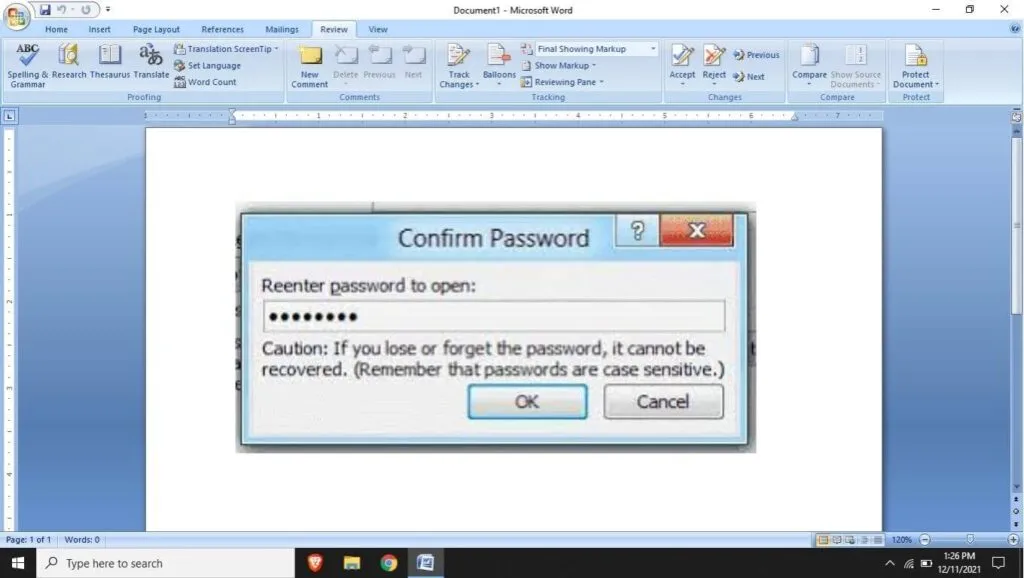
Then the following options will appear.
In this option that comes up, youcan set a password totheWord document, or you can make the document you prepared“Read Only”.
In addition to all this information, you can also remove your personal information from the Word document with one click.
After making all these adjustments, click the“OK”button to complete theWord file encryptionprocess .
As can be seen above,theprocess ofputting a password onaWord document canbe done very easily and practically.
You can also review this guide we have prepared and have an idea about how to put apasswordon aWord document.
You can also make other settings on the password screen and increase your privacy.
We are always open to your problems, questions, and suggestions, so feel free to Comment on us by filling this. This is a free service that we offer, We read every message we receive.
Tell those we helped by sharing our posts with friends or just liking toFollow usInstagram,Twitterand join ourFacebookPage or contact us onGmail,Linkedin, etc