Tired of the Facebook name we use today? Or do you want to change the facebook name which was originally just the same with a cooler name? Please, go ahead.
Facebook basically has provided a feature so that users can change the name of their Facebook profile as desired.
The profile name is quite important because the first thing that other people see when visiting someone’s profile is their FB name.
Do not let other people who want to add us to be friends be confused because the name used does not match the original name or is even weird.
To change the name of the Facebook profile is easy because it can be done using a cellphone or using a laptop. So that we know about how to change the name of Facebook both on cellphones and laptops, just take a look at the following article!
Table of Contents
How to change your name on Facebook on Android and iphone 2022
- Open the Facebook application on the mobile Phone .
- Login using the account you want to rename the profile.
- Tap on the three lines in the upper right corner of the screen, precisely under the Messenger icon to open several Facebook menu options.
- Scroll down to find the Settings & Privacy menu.
- Tap the menu to open the advanced menu.
- Select the Settings menu, then we will be taken to the settings menu view.
- Click the Personal and Account Information menu.
- Select the Name menu to edit the profile name, then the name editing column view will open.
- Replace the old profile name in the column with a new name as desired,
- Tap the Review Changes button if you are sure to change the fb profile name, after that Facebook will display a preview page of how our profile name is displayed on the profile page.
- Select the preview name that suits you.
- Enter your facebook password in the field below.
- Tap the Save Changes button, if successful, the profile name will change.
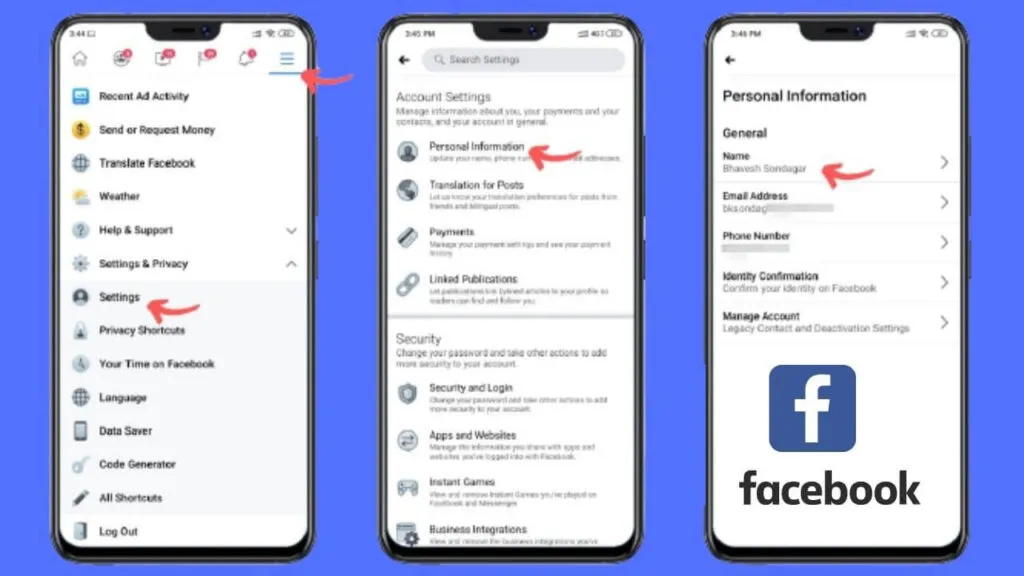
If you are still curious and not sure whether our Fb name has changed or not, then we can go to the Fb profile and check the profile name section next to the profile photo.
Please note that after changing the name, we will not be able to change the name again for 60 days.
So we have to wait 60 days or about 2 months since changing the name to rename the Fb profile again.
How to change your name on Facebook on computer and Laptop
- Open the browser on the laptop such as Google Chrome or others.
- Access the official facebook page at facebook.com.
- Log in using an account that was previously registered and you want to change its name.
- Click the arrow icon pointing down or the Account menu to open several menu options on fb,
- Select the Settings & Privacy menu,
- Select the Settings menu above itself,
- Click on the General menu tab in the menu row on the left of the screen, then the General Account Settings display will appear on the right.
- Click the Edit text which is blue in color and is on the right side of the line with Name to start renaming the fb profile.
- Delete the old name that is currently displayed in the name column, then replace it with a new name as desired .
- Click the Review Change button if you have, then fb will display some suggestions that contain a preview of the name to be displayed on our fb profile.
- Choose a name suggestion or preview the name as desired.
- Enter your fb password or password in the blank white column below.
- Click the Save Changes button if you are sure of the choice, shortly after that the name of the old fb profile will immediately change to the name of the new fb profile.
- Click on Edit in the Username section to change the facebook account name.
- Type in the account name as desired and then click Save Changes.
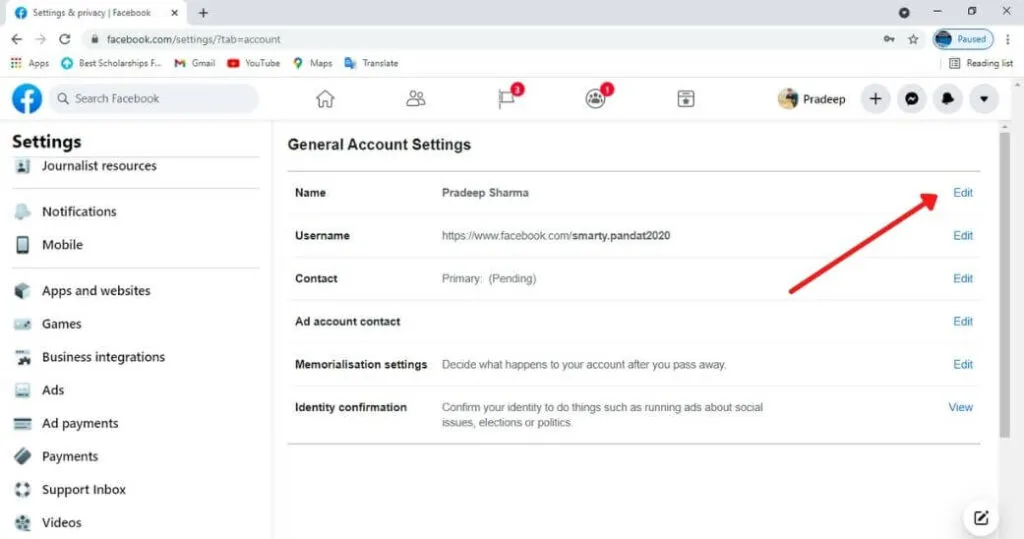
Do not add capital letters, punctuation, characters, and random words that are excessive or unusual according to the name standards that have been determined by Facebook.
Read Also : How to promote your business on Facebook
Therefore, make sure we have prepared a new name that is in accordance with the provisions of Facebook and is really sure when we want to change the name of Facebook.
How long does a Facebook name change take?
Because if you are not sure but have already changed your name, you can’t revise it directly because you have to wait another 60 days to be able to revise or change your Fb name again.
Closing
Indeed, changing the profile name on Fb is an easy thing, it can be done on a cellphone or on a laptop, but there are things that must be considered so that renaming can run smoothly.
For example, what are the names that are prohibited by the Facebook community, how long does it take to be able to change the name of the Fb profile again, and other provisions.
We are always open to your problems, questions, and suggestions, so feel free to Comment on us by filling this. This is a free service that we offer, We read every message we receive.
Tell those we helped by sharing our posts with friends or just liking toFollow us onInstagram,Twitterand join ourFacebookPage or contact us onGmail,Linkedin, etc


