One of the things that characterize us the most on the Facebook social network is ourprofile photo. In this article, How to change my profile picture on Facebook without deleting it Often times when a photo is out of date or when we have taken a newer and better one, we want tomodify our old profile photo.But what if we do not want to delete the old photo so that it remains in the album to be seen by anyone who wants it?
Index
- What are the ways to update my profile picture on Facebook?
- Add it from your computer or mobile
- Select an existing one
- Adding a frame
- Steps to change or update my profile picture from different devices
- From the web browser
- On Android mobiles
- On iOS devices
- From the Facebook Lite App
- Is it possible to hide the notification that I have changed my photo from my contacts?
- Access the privacy settings
- How can I use the temporary use function for my profile photos on Facebook?
Table of Contents
What are the ways to update my profile picture on Facebook?
The answer is:the profile photomust bemodified or changed without deleting the previous one. But if you are not very skilled in social networks or if you are a new user on Facebook, you may be wondering: What are the ways that exist to update my profile photo on Facebook?
Add it from your computer or mobile
If you are from your computer or from a cell phone, you can modify your Facebook profile photo byadding a new one from your computer’s gallery. Once the new photo is uploaded, the old one will be replaced. How to change my profile picture on Facebook For this to happen you must followthese steps:
- Go to your Facebook profile byclicking on your photoor by clicking, at the top right of the page, on the three parallel horizontal lines andtouching your name.
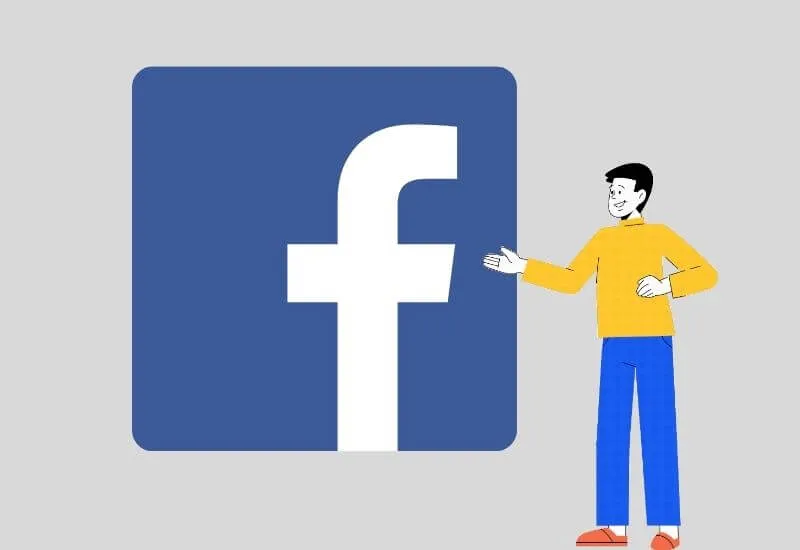
- Touchthe camera iconthat appears at the bottom of your photo and select“Select a profile photo”(if you are on your mobile). If you are from your computer, select“Upload photo”.
- Automatically, you will be redirected tothe photo archive of your Facebook(in case you are connected from the browser). If you are from your Android cell phone, the systemwill automatically show you the photos you have on your computer and you just have to choose the one you want, load it and save the changes.
Select an existing one
If the photo you want to put on the profileis already saved in one of your Facebook albums,you should do the following:
- Go to yourprofilefollowing the instructions above.
- Touchthe camera icon.
- Choosethe photo you want among all those that appear in your Facebook albums.
Another option, useful especially if you are on your mobile or cell phone, is toreview your photo albumsand open the photo you want to have in your profile. Once that is done, press the three dots that appear in the upper right part of the screen and select the option“Set as profile photo”.The chosen photo will automatically impersonate your previous profile photo.
Adding a frame

If you want to update your profile photo by adding a frame, follow the steps above, select“Add frame”.Once there, choose one of the frame options that Facebook suggests and add it to your current profile photo. Then press“Use as a profile photo.”
Also Read : How to secure my FB account from hackers facebook help
Steps to change or update my profile picture from different devices
Depending on your device,changing your Facebook profile photois slightly different. Read on to find outhow to do it according to the equipment you have.
From the web browser
- Connect to Facebook andaccess your account.
- Go to the right side of the screen, on the arrow pointing down, press it andselect “View my profile.”
- Pressthe camera iconthat appears next to your current profile photo.
- Wait for the window to open where you canchoose your new photo, either by uploading it from thephotos stored in yourFacebookimage albums, fromyour computer’s gallery(in this case, you must press “Upload photo”) or by adding a frame your current photo. Whichever way you choose, your current photo will be replaced.
- After doing the image change, you will only have toadjust the size next.
- Press“Save”and you will have a new profile photo.

On Android mobiles
- Login to your account orprofile.
- Tapthe camera iconthat appears next to your current profile photo.
- Press the option“Select profile photo”.
- Choose your photofrom the Facebook gallery or from the gallery of your cell phone.
- Maketherelevantadjustments.
- Saveand wait for the changes to be made.
On iOS devices
- Enter your profileby clicking on your image that appears in the upper left corner or entering from the menu in the lower right corner and then on “View profile”.
- Pressthe camera icon.
- Press“Select profile photo or video”.
- Choose your photofrom the options shown in your team’s gallery or Facebook albums.
- Press“Save”.
From the Facebook Lite App
- Enter theFacebook Lite Appand apply the same steps as if you were in the original Facebook application on your Android.

Is it possible to hide the notification that I have changed my photo from my contacts?
If you wish, you canhide the profile photo change notification on Facebookimmediately after making the change. To do how to change my profile picture on Facebook this, you can go to your new profile photo and click on the three dots in the upper right, where you must click on“Edit audience”and select which users can see your publication in the news. In this part, you can simply choose“Just me”.

Access the privacy settings
Read Also : How to promote your business on Facebook
Another way to hide notifications about your profile photo modifications is to go tothe privacy settings. Readthe stepsand apply them to hide the photo change notification:
- Enter yourprofileand click on the down arrow that is in the upper right part of Facebook.
- Select“Settings and privacy.”
- Press“Privacy check”.
- Click the Choice“Who can see what you share”and check “Continue”.
- Click“Next”.
- The“Future publications”field will appear.On the right side, you can mark if you want your friends to see it, some people or just you. Choose, click “Next” two more times and you’re done.

How can I use the temporary use function for my profile photos on Facebook?
As you may have heard, Facebook allows you touse your new profile photo for a specified period of time.To do this, you must follow thesesteps:
- Choose the new profile photo byfollowing the steps described above (account entry, photo change, photo upload, image adjustment, change log).
- Click on the“Use temporarily”option.
- Indicate thetimeduring which you want said chosen photo to appear on your profile.
- Click“Save”.
If you want to stay up to date,follow us onInstagram,Twitter.If you want to receive support for any questions or problems, join ourFacebookPage or contact us onInstagram,Gmail,Linkedin, etc


