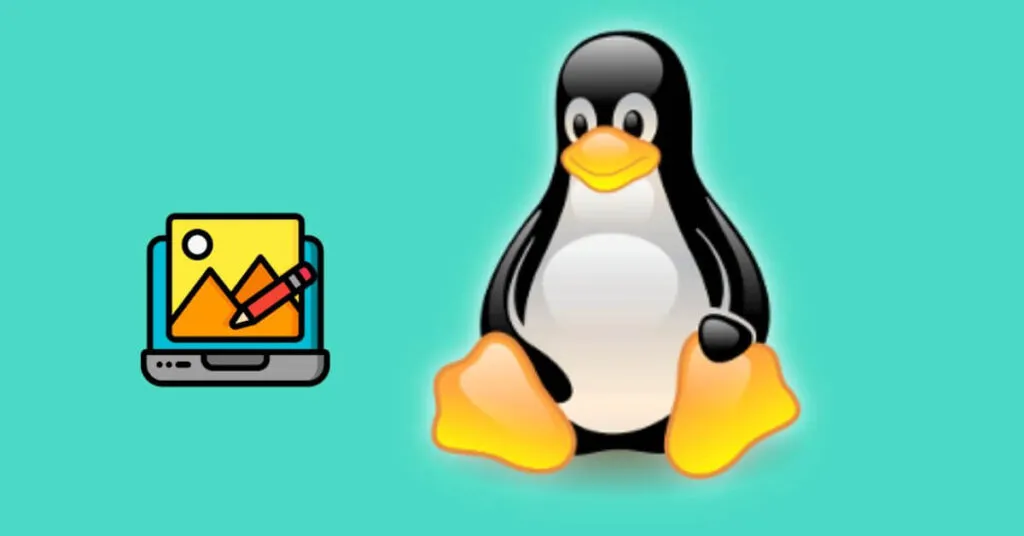Best Photo Editors for Linux – The Best Photo Editing Application on Linux – For those of you who like to edit photos or work using vector and other applications on Linux, you might find the fact that Linux doesn’t have the best application that is usually used on Windows, such as Adobe which is well known in the world as a developer. graphics applications have never ported any of their products to Linux, nor has Corel with its vector design applications.
However, the Linux operating system can still handle various kinds of activities related to photo editing, even without using well-known applications such as Adobe and Photoshop.
Perhaps the only advantage of this photo editing application on Linux is that everything is released for free, very different from photo editing software on Windows which is quite expensive.
Even though it is released for free, the development process of these applications is maintained and is still active today because there are many parties involved besides the developers, namely the large Linux community.
Here are 5 alternative applications that you can use to edit photos on all Linux distributions .
Table of Contents
Best Photo Editors for Linux
1. GIMP
GIMPhas long been a standard solution for people who want to do photo editing on Linux.
This program is intended to be equivalent to Photoshop, but on the Linux operating system. GIMP is not Photoshop, in fact it’s even simpler than Photoshop.
Maybe professional photo editors will say that GIMP has limited capabilities, but novice users will find the fact that GIMP is very easy to use and chances are these users will never reach the limit level of GIMP.
GIMP is great for editing and manipulating photos, it has lots of options.
What is no less important, GIMP can handle files of any format, even GIMP can handle PSD files from Photoshop too, and the ability to export images into formats that many people know and few people know too.
How to Install GIMP on Ubuntu and Debian Linux
How to install GIMP is very easy to do, especially on Linux distros with Ubuntu as a base such as Xubuntu, Lubuntu or Linux Mint etc. Just type the following command in the terminal :
apt -get install gimp
2. Krita
Kritais a digital painting program that makes it easy for painters to paint by hand (on a touchscreen of course) or using a mouse and keyboard.
Krita was originally a part of the KDE project, but has now outgrown it. Krita is currently a serious competitor in the digital painting sector.
The development process for Krita has been very intensive in the last few years and it looks like it will only continue its momentum, so you can expect something more if you use Krita which is already equipped with this large number of tools.
Krita also supports PSD files and can open files in various formats including high resolution RAW images/files.
How to Install Krita on Linux Ubuntu and Others
- First open terminal ( Ctrl+Alt+T) then type:
sudo add-apt-repository ppa:kritalime/ppa
- Then update the package, how to:
sudo apt update
- Finally, install Krita.
sudo apt install krita
3. Inkscape
Inkscapeis an excellent vector graphics application, usually used to create flyers, posters, logos and more. Many people think that Inkscape is Linux’s CorelDraw.
And like CorelDraw, Inkscape also has features such as drawing with a pencil or adding text and making various shapes. Even the appearance of Inkspace reminds me a lot of CorelDraw but it looks even simpler.
While many people confuse Inkspace with CorelDraw, the truth is that these two applications are very different in many ways as CorelDraw clearly wins on everything but price.
Even so, the Inkspace development process will certainly continue in order to be on par or even better than CorelDraw.
One of the strongest advantages of Inkspace is that it can handle SVG files in an extraordinary way, even more than any other application on Linux.
How to Install Inkscape on Linux Ubuntu and Others
- First open terminal ( Ctrl+Alt+T) then type:
sudo add-apt-repository ppa:inkscape.dev/stable
- Then update the package, how to type:
sudo apt update
- Finally, install Inkscape.
sudo apt install inkscape
4. RawTherapee
RawTherapeeis an application used by photographers to handle raw format files such as .arw, .crw, .dng, .mdc and others.
Most photographers prefer raw photos because the photos are still not compressed and exposed to minimal digital effects.
Advertisement
This application offers photographers to edit their files by strengthening the colors, sharpening the focus or something else.
RawTherapee has very good performance because it can maximize features on modern CPUs to speed up the process of rendering high-resolution images.
RawTherapee can export your files in JPG, PNG, TIFF and so on.
How to Install Raw Therapee on Ubuntu Linux and Others
- First open terminal ( Ctrl+Alt+T) then type:
sudo add-apt-repository ppa:dhor/myway
- Then update the package, how to type
sudo apt update
- Final, install Raw Therapee
sudo apt install rawtherapee
5. Darktable
Darktableis also one of the popular apps for photographers.
One of its main advantages is that this application can edit your photos without destroying the original photo.
Darktable also has a feature that maximizes the GPU to speed up the rendering process. You could say that Darktable competes directly with RawTherapee in terms of handling raw / RAW photos.
And both of them can also do many things like sharpen focus, adjust colors and more.
But apart from handling RAW files, Darktable can also handle finished files in JPG format as well as filtering and modifying photos.
How to Install Darktable on Linux Ubuntu and Others
- First open terminal ( Ctrl+Alt+T) then type:
sudo add-apt-repository ppa:pmjdebruijn/darktable-release
- Then update the package, how to type:
sudo apt update
- Finally, install Darktable
sudo apt install darktable
That’s the best application or software that you can use to edit photos on Linux, and it’s also equipped with how to install it.
It’s a bit difficult to choose only one of the best, especially since the list above is not only about photos, but can also be said to be a list of the best graphics processing applications on Linux.