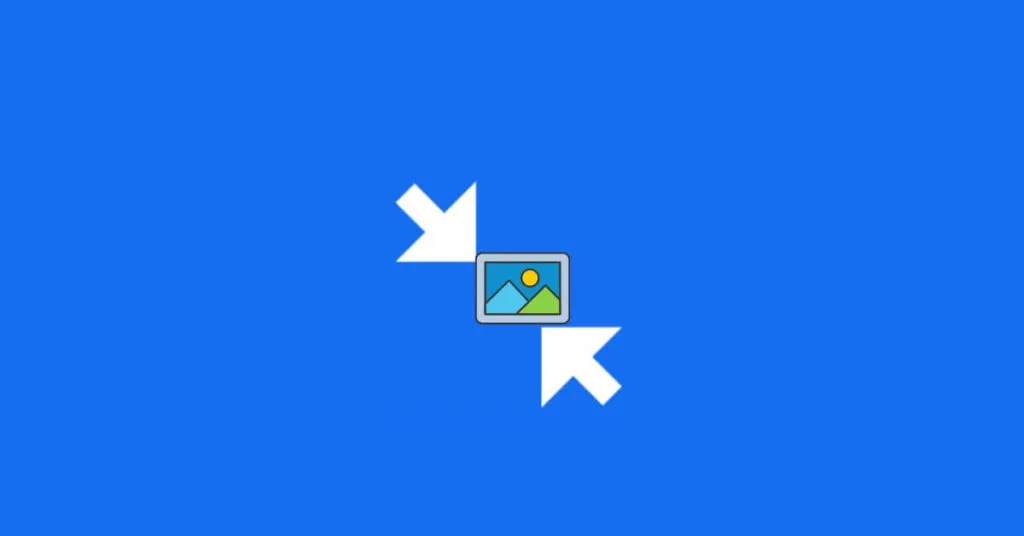How to Reduce the File Size of a Photo or Image – Reducing the Size of Uploaded Images or Photos – In the midst of rapid technological advances and also the development of the internet which is getting better in our country, the process of uploading photos or videos to social media is certainly something we see every day from the television screen.
However, there are times when the process of simply sharing with friends is constrained by the size of the photos we have that exceed the maximum that can be uploaded.
Table of Contents
How to Reduce the File Size of a Photo or Image
Therefore we are required to reduce the file size of the photo so that it meets the requirements to be uploaded. Here’s a way to easily reduce or reduce the size of a photo, both offline and online.
And more importantly, of course we want photos that are reduced in size to not break or without reducing the quality of the photos when uploaded later, whether it’s to Instagram, Facebook or other social media.
How to Reduce Photo Size Online
There are tons of sites that offer features to reduce or compress photos online, such asImagecompressor, iLoveIMG, compressjpg and others.
By using online photo compression, you can reduce the photo size to 200 kb or 100 kb as you wish.
The way to use it is also easy, I am here using optimizilla as an example, but other sites will also have a more or less the same method, namely
- We only need to click the upload file button, then wait for the file to be successfully uploaded or uploaded
- When finished, then click download
- Done, the file has been successfully reduced or reduced
Notes:
- We can upload more than one file, the results of the download will be stored in zip format
- You can further reduce the size of the photo to be downloaded by shrinking the color side bar, but this method will cause the photo or image to look lower in quality
- The speed of the upload and download process depends on our connection, so it varies between users
How to Shrink Photo Size Offline
As is the case with the online method, there are also many alternative applications that we can use offline, starting from those that are built-inin Windows or free applications that are spread in cyberspace.
How to Shrink Photos on Windows With Apps
One of the software that is quite well-known isCaesiumwhich can be downloaded on the official website.
The features that can be obtained in cesium include:
- Cesium can reduce the size of photos by up to 90% without changing the file format and without the need for additional software to open them. This process maintains the original visual quality and so your photos will look like the original.
- We can open hundreds of photos with Cesium and compress all of them at the same time, saving a lot of time. Cesium also supports subfolders enabling it to work on complex directory structures.
- You can set different levels of compression for all photos and see the results instantly by simply displaying the original and reduced photos, supporting zoom and other visualization options.
- We can also change the resolution of the photo, which makes it possible to significantly reduce the file size. Cesium also supports size percentages
- Cesium supports all common file formats, has a nice GUI, supports metatags ( EXIF ) and timestamps. Also supports Drag & Drop, minimization, automatic updates and much more.
- Cesium is an OpenSource project, we don’t need to pay anything to enjoy all the features.
Those are the various ways that can be used to resize photos or images to be even smaller so they can be uploaded
Apart from Caesium, there is also software called File Minimizer Pictures
How to Shrink Photos on Windows Without Applications
Apart from third-party applications, we can also use applications that are already embedded in our windows, such as Paint, the method is quite simple, namely:
- Open paint.
- Select Open, find the photo or image you want to reduce in size.
- After that select resize.
- After the Resize and Skew box appears, select Pixel.
- Fill in with a number that is smaller than what is available.
- Click OK if you are sure.
- Select Save to replace the previous file, or select Save As to save the file with a different name from the previous one.
Those are the various ways that can be used to reduce or reduce the size of photos, both online methods such as the optimizilla website or offline methods such as using the Paint and Caesium applications.
Even some Android photo editing applications already have a feature to easily reduce the size of your photos.