Google Chrome Tips and Tricks in 2024 [Android] – For those of you who want to use the Chrome browser, there are many things that can be used so that all of its functions can be used optimally.
Not only that, a deeper knowledge of Chrome will make it easier for you to deal with problems that sometimes arise from this browser made by Google. Want to know more about tips on Chrome? Here are some of them:
Table of Contents
Google Chrome Tips and Tricks in 2024
- So as not to be tracked
- Show a site to the home screen
- Force Zoom
- Save webpage to PDF
- Switch between tabs
- Turn off the tracking feature
- Turn off annoying questions
- Save data usage
- Games when offline
So as not to be tracked
Want to visit a site but don’t want thehistoryto be saved and tracked? Just use Incognito mode.With it, all browsing activity will be invisible and more secure.
Enable this feature via Menu and press the New Incognito tab. A new tab will automatically open and you canbrowsedirectly from here.
Make sure to close it after browsing the internet. If you forget to activate this mode, another way that can be used is to delete thehistoryor history of sites that have been opened.
To do this, pressMenu>Historyand pressClear Browsing Data.
Show a site to the home screen
If you frequently visit the same site, there are easy ways you can try so you don’t have to type in the address over and over again.
Simply move the site to theHomescreendisplay so that one day you just have to press it if you want to visit the site. The trick, open Chrome and navigate to the favorite site.
Press Menu (three dots at the top right), tap Add to Home screen. Provide a description for the site address for convenience. Then pressAddto finish it.
Force Zoom
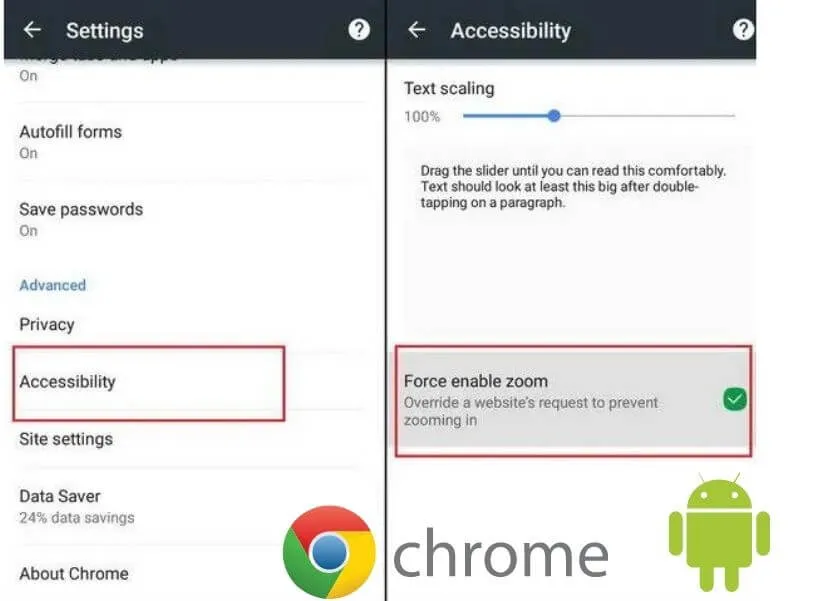
It’s quite annoying if there are sites that can’t bezoomedin because the display is too small. If you find this you can still do it in a special way. Run Chrome and go toMenu>Settings.
Go toAccessibilityand pressForce enable zoomto enable it. Go back to the site that initially couldn’t bezoomedin and see the difference where now it can be done using two fingers.
Save webpage to PDF
Sometimes you get important information from a site but at the same time want to save it so that you can read it at a later date. Chrome provides a feature to easily save and convert the site to PDF format.
The trick, run Chrome, go to the destination site, press Menu>Print. Make sure at the top there is a Save as PDF option, press the green icon, and save the PDF file to a specific folder.
Switch between tabs
There are several ways you can do to switch from multiple tabs on Chrome Android. And the quickest and easiest way is to press the number button next to the site address.
But to activate this method there are things that need to be done first.Go to Menu>Settingsand turn off Merge tabs and apps.
Later each time you open a new tab, next to the site address column there will be a number indicating the number of open tabs.
From here you can easily switch pages by pressing them. If you close one tab or all of them, press Menu and select Close all tabs.
Turn off the tracking feature
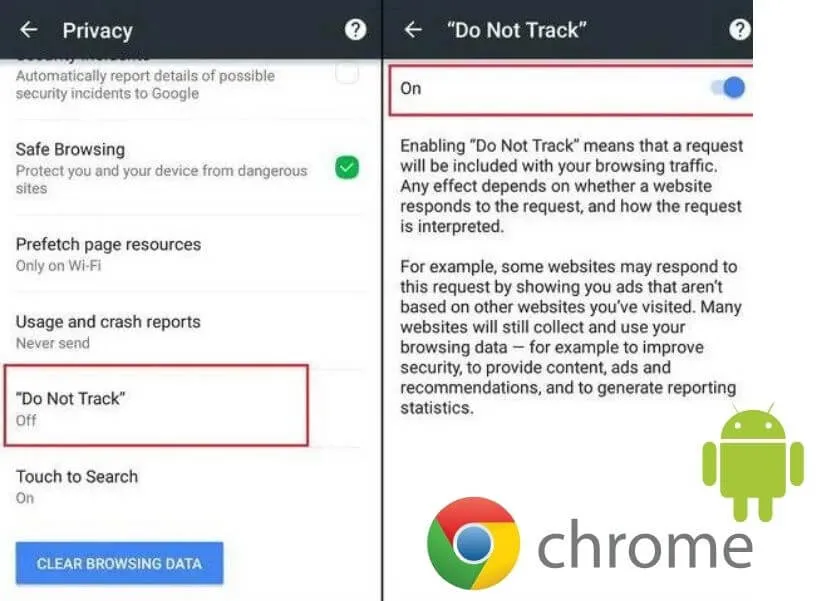
By default, Chrome will collect data from its users’ internet activity.If you want privacy, you can try turning off thetrackingfeature in Chrome. To do this, run Chrome and pressMenu>Settings>Privacy. Swipe down and enable the Do Not Track feature.
Turn off annoying questions
By default, Chrome enables some features which we find a bit annoying. When you open a site, Chrome will always ask if you want to change the display language.
Read Also: 7 ways to Speed Up Google Chrome faster on PC
In order not to always ask this question every time you open the site, you must turn it off first. Go to Menu>Settings>Security and Privacy>Site settings, scroll down, and select Language, from here turn off theGoogle Translatefeature.
Save data usage
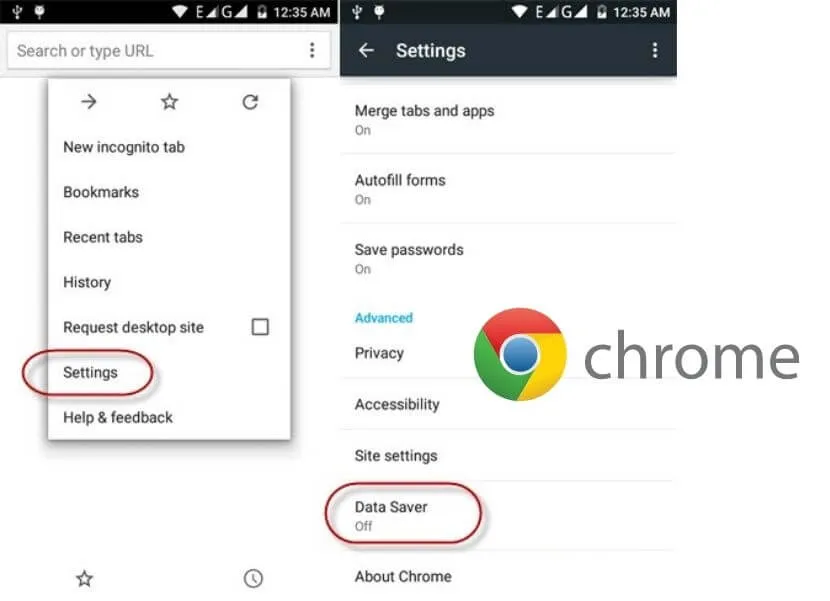
The greater the data accessed, the greater the quota used. This is certainly a problem for those who have limited quotas.
And for those of you who want to save more on data usage when surfing the internet, there is an easy way provided by Chrome. The trick, run Chrome, pressMenu>Settings.
Read Also: Google Chrome AdBlocking Plugins or Extensions
Swipe down and hit Data Saver. Activate this feature by turning it to the On position. From here you can even monitor the data that can be saved.
Games when offline
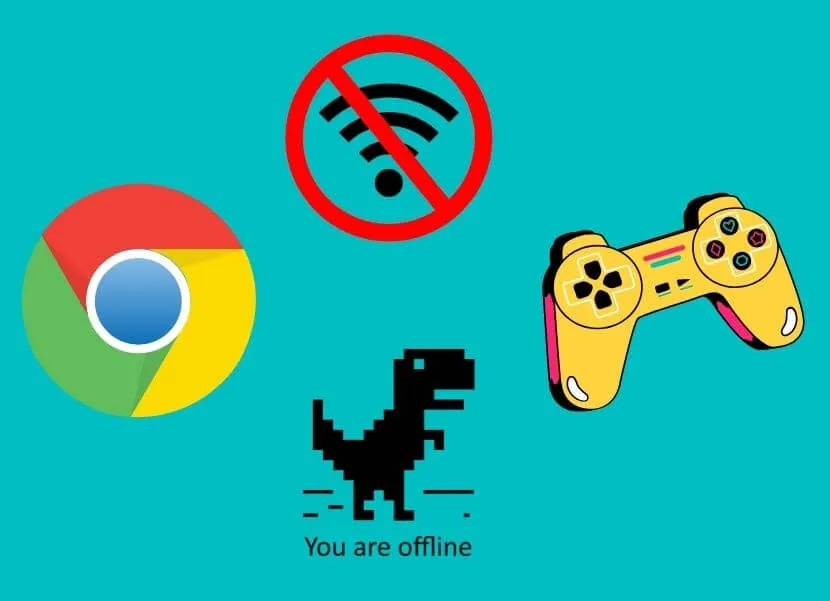
When the internet connection is down or disconnected, Chrome includes simple games that you can play just for fun. This game is actually more accurately called aneaster eggor hidden feature. To give it a try, turn off the internet connection and launch Chrome.
A picture of a dinosaur will appear, press the image until the dinosaur jumps and runs. You can also play it with a simple mission, which is to jump over the obstacles so that the dinosaurs can keep running to collect the highest score.


![Google Chrome Tips and Tricks in 2022 [Android]](https://techjustify.com/wp-content/uploads/cwv-webp-images/2022/04/Untitled-design-7-1.jpg.webp)