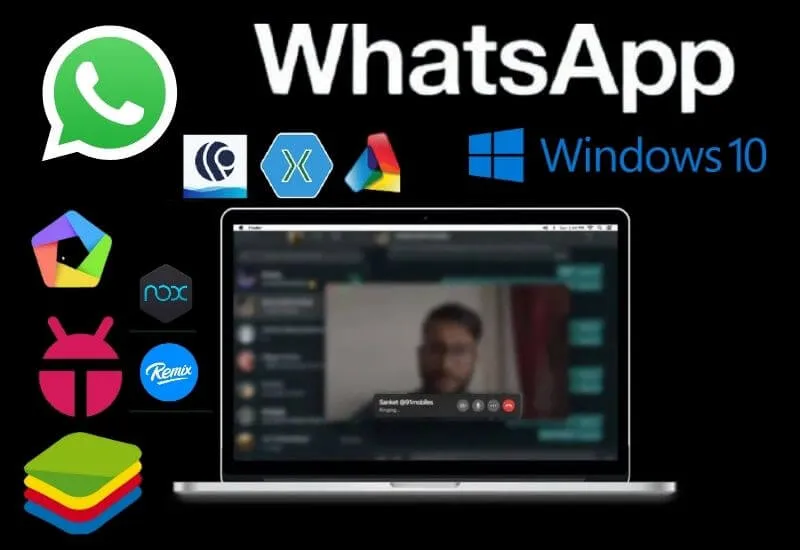How to WhatsApp Video Call on Laptop – Wondering how to WhatsApp Video Call on a laptop using an emulator? Listen and follow the steps for a WA video call on the following PC.
For smartphone users, WhatsApp is a must-have messaging application, considering the many features that can be found in it. Through this application, users can chat (text/audio), make calls and video calls.
But have you ever wondered how to WhatsApp Video Call on a laptop? Why are you suddenly discussing laptops? Yes, you need to know that WhatsApp can also be used on a laptop via WhatsApp Web.
The way it works is very similar to WhatsApp on a smartphone. However, to make video calls, you still need a third-party application, namely an emulator.
- How to WhatsApp Video Call on Laptop?
- How to WhatsApp Video Call on Laptop with an Emulator
- 1. Install Nox Emulator
- 2. Steps to make a video call
- WhatsApp Video Call on Laptop with Other Emulators
- 1. LDPlayer
- 2. Bluestacks
- 3. KoPlayer
- 4. Memu App Player
- 5. Droid4X
- 6. Bliss
Table of Contents
How to WhatsApp Video Call on Laptop?

With the WhatsApp Web feature, WhatsApp can be accessed on a laptop, which can provide its own convenience and advantages. For those of you who often work on laptops, using WhatsApp Web is highly recommended.
Many benefits will be obtained, for example, typing messages quickly, minimal typos, sending files from a laptop quickly and so on. Unfortunately, with the various advantages above, WhatsApp Web cannot be used to make video calls.
So even though the laptop is equipped with a webcam or microphone, you still can’t find the video call feature on WhatsApp Web. Well, to solve this problem you can use an emulator.
So what are emulators?An Android emulatoris a program that can simulate Android on a PC/laptop. Through this emulator, you can install all smartphone games and applications into your laptop, including WhatsApp.
There are many emulators that you can use, for example Nox, Blue Stack, Genymotion and so on. As of this writing, there is no other way to make video calls without using an emulator.
So unless the front camera of the smartphone is completely damaged (and there is no replacement), making WhatsApp video calls on a laptop is not recommended more because of the hassle. If you want to make video calls on your laptop, you can use other applications.
How to WhatsApp Video Call on Laptop with an Emulator
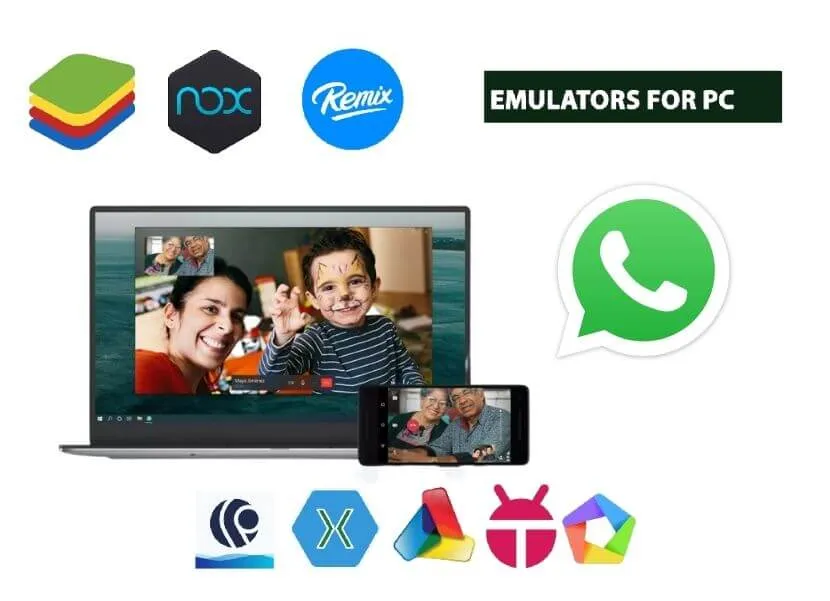
If you are still curious about trying WhatsApp video calls on a laptop, then the emulator we recommend is Nox.
Nox is very multifunctional, besides being able to be used to install applications on laptops, you can also install your favorite games, for example PUBG Mobile, Mobile Legends, COD Mobile and so on.
1. Install Nox Emulator
First you have to install Nox first, here are the ways:
- Open your preferred browser and visit the official Nox website, which is located at https://www.bignox.com/.
- Once downloaded, install Nox as usual and follow the process to completion.
- If so, open Nox by double-clicking on the application.
- As soon as you arrive on the home screen, you immediately click“Google Play Store”.
- Next you are asked to login using a Google Account, so enter your email and password.
- If you have successfully logged in, now search for WhatsApp, you can do a search to make it easier to find.
- Then click“Install”to add WhatsApp to Nox.
2. Steps to make a video call
Now, after WhatsApp is installed on Nox, now is the time to make a video call, here are the correct steps:
- First open WhatsApp on Nox.
- Next, register by entering your cellphone number (you can use an already used cellphone number or a new cellphone number).
- After entering the mobile number, click“Register”and click“Yes”to confirm.
- After that WhatsApp will send a verification code to the number you registered, via SMS or call (So make sure the number is active and installed on the cellphone).
- If so, then enter the verification code in the form of a 6-digit number (remember, when you use a previously registered cellphone number, it will automatically log out of the device).
- Then follow the registration process as usual (do chat recovery if needed).
- After the registration process is complete, you can go to the WhatsApp homepage, where there are already“Chat”,“Status”and“Calls” tabs.
- To make a video call, find the contact you want to call and open the conversation.
- There you can find the camera icon which is useful for making video calls.
- So just click on the icon and wait for it to connect with the destination number.
- Done, now you can make WhatsApp video calls on your laptop.
Before moving WhatsApp to a laptop, it’s a good idea to back up your chats to Google Drive first.
This way, you’ll never miss important conversations with friends and family. Whenever you change your cellphone, you can still restore it as much as you want.
WhatsApp Video Call on Laptop with Other Emulators
1. LDPlayer
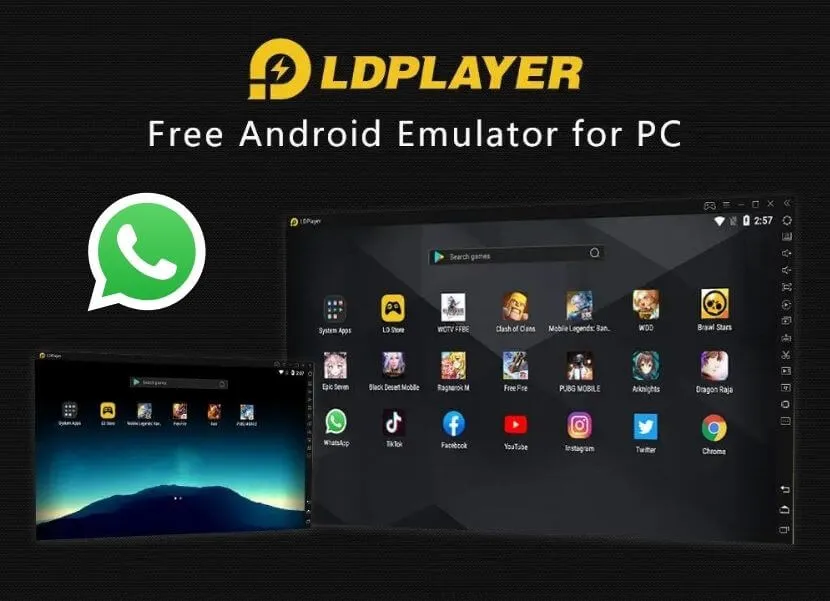
Besides Nox Player, an android emulatoroption that you can use for WhatsApp video calls on a laptop is LDPlayer. Another advantage is that you can also play popular and favorite games in it.
Actually, this LDPlayer was developed specifically for playing games, such as PUBG Mobile, Mobile Legends, AOV and so on.
2. Bluestacks
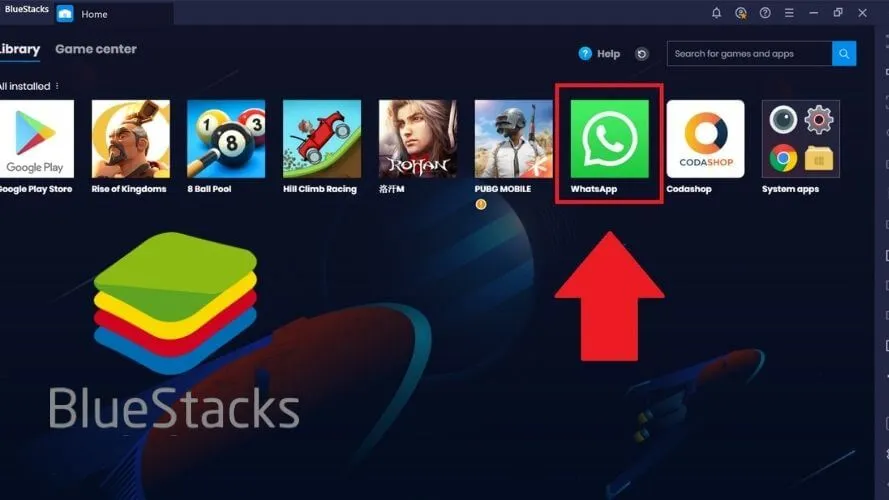
Next is Blue Stack, a popular emulator that can be used to install applications and games on laptops.
This emulator is claimed to be faster and more powerful than the Samsung S9, so WhatsApp video calls with friends and family will run smoothly.
You can also play high-end Android games smoothly on your laptop using Blue Stack.
3. KoPlayer
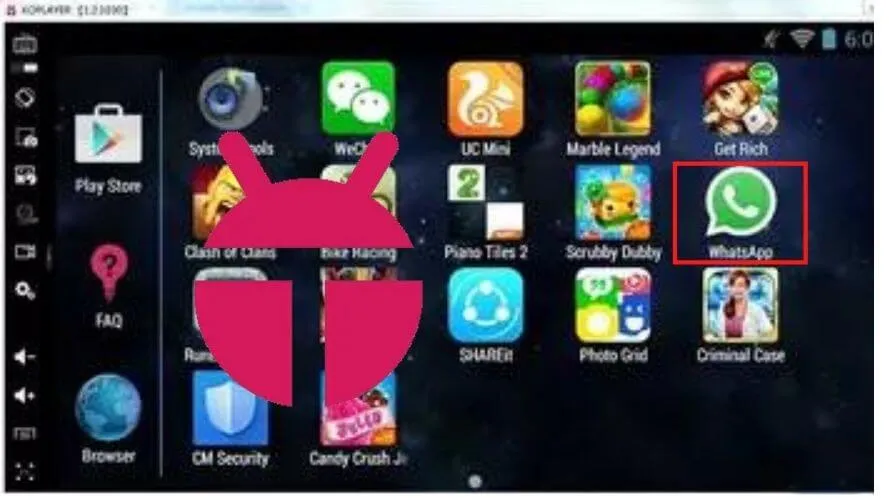
The emulator that can be used to make the next WhatsApp video call is KoPlayer, which has an eye-catching display.
With this emulator, you can install all Android apps and games on your laptop. This is very helpful, especially for users who still have a low-spec smartphone but want to play HD apps and games.
4. Memu play App Player
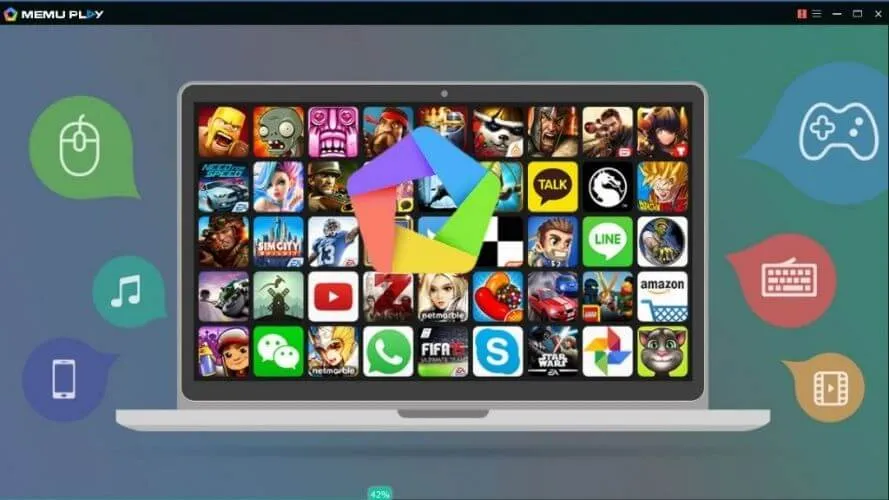
Memu App Player is very popular and favored by emulator users, because it is light, fast and has many useful features.
This way, you can make WhatsApp video calls on your laptop smoothly without any significant obstacles. Playing popular Android games shouldn’t be the same problem.
5. Droid4X
Although not as well-known as the emulators above, Droid4X is worth considering because of its lightweight nature.
Read Also: How to Record WhatsApp Video Call
If you have a laptop with low specs, Droid4X could be the perfect option to install WhatsApp and make video calls. Its simple appearance can also be a profitable aspect.
6. Bliss
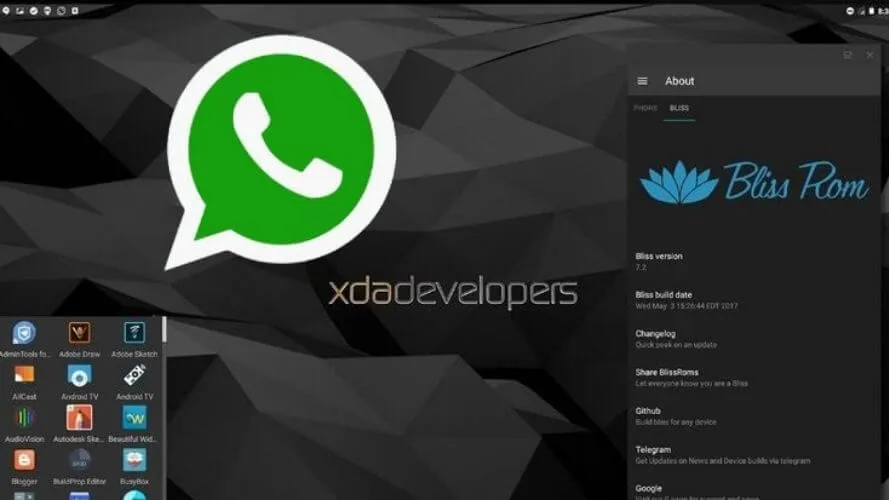
The next emulator that can be used to make WhatsApp video calls on a laptop is Bliss.
Bliss has built-in Google Play, so you can directly download WhatsApp and make video calls with friends and family.
Read Also: Whatsapp Status: How to Save pictures and videos to Gallery
This emulator also regularly updates and supports dual boot, Windows and Android.
Although it’s a bit complicated because you have to install the emulator first, the WhatsApp video call method on a laptop above can be the right solution, especially if there are problems with your smartphone.
If there is nothing urgent or forced, it will be easier to make a WhatsApp video call on a smartphone.
Want to try WhatsApp for free with premium features? Please Download WhatsApp MOD .