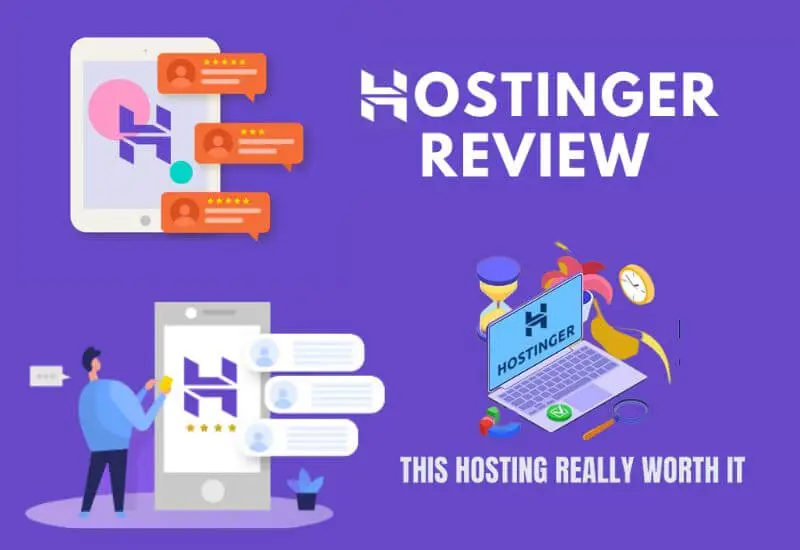Hostinger Review – After using Hostinger for over four years and managing 9 different websites (techjustify, teknologya, Privacypapa, Vpnhelpers, Truegossiper etc), I’ve gathered enough real-world experience to share an honest opinion. In this detailed Hostinger Review 2025, I’ll cover everything from uptime and speed to customer support, pricing, and ease of use.
This isn’t just another quick review based on a week of testing. It’s a long-term, hands on look at whether Hostinger still deserves its reputation as one of the best budget web hosts in 2025. Whether you’re starting your first blog or running a growing online business, choosing the right hosting provider is crucial. This review is based on long-term testing, not just a quick trial, so you’ll get a clear idea of whether Hostinger is still worth it in 2025.
Hostingerstarted in2004as a personal company “Hosting media” in Kaunas, Lithuaniawhose vision since then is to enable people all over the world to know the power of the Internet and give them the power to learn, create and grow. This company has a long history and experience in web hosting services , for those of us who have time in this environment we can remember the famous000webhost.com
Which is a free hosting platform that they launched in 2007 and a year later put into running Hosting24; by 2010 they already provided hosting services to 1 million users.
Table of Contents
Hostinger Review – Is Hostinger worth it
In itself, the Hostinger brand was born in 2011; which has launched several brands in different countries and has obtained many achievements to date.
Its success being such that to this day it already has more than 29 million active users.Find more details inHostinger History. Maybe you come with little time let’s see the most relevant
Choosing and purchasing the service plan
Analyzing the characteristics as well as the description that Hostinger provides us with each plan, we can decide which is the one that best suits our needs. Personally, as I use WordPress, I require that it have some optimization, which is offered from the Premium Plan .
It is important to clarify that if you have any questions about which plan is the one that best suits your needs , they have a support team ready to answer your questions and make the best recommendation – Contact site .
Once we choose the plan, the purchase process is quite simple, it will send us to make the selection of the period [1] (personally, I always purchase plans from 12 to 24 months), we select if we want SSL [2] (That our site is secure https) I recommend purchasing it.
I use backup copies off site [3] so I do not add it (I use another company that stores my backups, if you use wordpress I recommend you read Best Free WordPress Backup Plugin ). now it is important to select our domain [4] in some plans it is free and we finish the order in Pay Now [5] .
They accept many payment methods [6] , so it will not be an inconvenience to make the payment; to proceed with the payment we must register or log in [7] .
Now it’s time to confirm our email, we go to our inbox and look for the Hostinger email, open it and click on the button This is me! to confirm.
Once the email has been confirmed and the payment has been made, a second email will arrive with the access data to our control panel
First Look at Hostinger Admin Panel
Following the link to our control panel that they send us by email and logging in, the first thing that will show us is a message with required actions; Normally it is to activate our Web Hosting and register the domain (Only the first time we enter).
Activating the Web Hosting service first , we see that it asks to choose the domain [1] (normally we will select the one that we added when buying the plan); Another very important thing is to choose the Hostinger data center [2]
We must select the one that is close to our public (for example if my site is intended for users from Mexico the closest is the North American data center), we give continue.
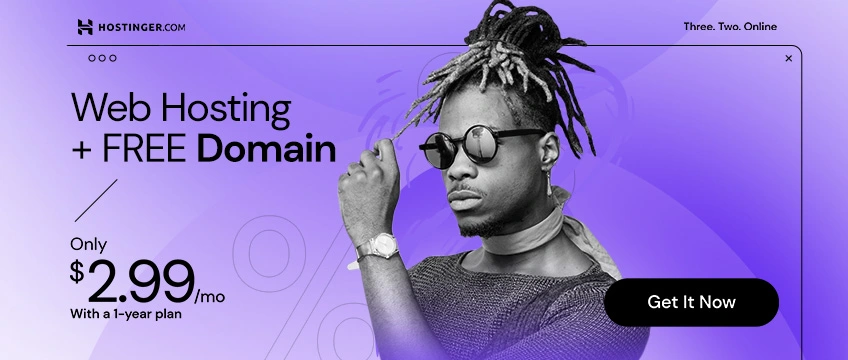
It is time to activate our domain , which we must capture the personal information that will be displayed in the WHOIS domain registry (it is information visible to everyone unless we acquire domain privacy, personally I have no problem showing my personal information ).
We will receive a confirmation by email to verify, we must click on the link to verify the movement.
Tools provided by Hostinger
Point number three is to start our website, which we can select the tool provided by Hostinger; If you do not have much knowledge you can explore being, but if you want a Blog or Online Store I recommend Installing WordPress.
If you want a presentation page explore Zyro this builder is the easiest tool to create a web page with static content.
Or if you like to explore a little more go to Automatic Installer, you can choose one of the more than 100 tools that can be installed.
I am a WordPress lover, so I am not going for this option, its installation is very easy with the Hostinger wizard, we simply have to fill in the fields.
If you like to explore more in the Automatic Installer you will see the following applications.
If you go for the Zyro Builder option you will find that it has templates already designed so you only have to capture the information on your website, of course, it allows you to create Menus, change images and insert other accessories.
Now it also allows you to upload files through the File Manager, normally they are not very used, those of us who develop and manage sites use FTP.
What I really liked about Hostinger is that you can give permission to other people to collaborate in managing the service, for example, if you require that an acquaintance or friend of yours support you, you can generate access to your account.
Hostinger Control Panel
I show you a complete screenshot of the main page of the Hosting panel, you can see that on the left side it has the technical information of your account such as server data, disk usage, software versions, etc.
From this page you can create custom emails, manage domains, your website, files, databases and more.
Installing WordPress on Hostinger
Let’s see how easily the WordPress Automatic Installer is used , it could be said that it is installed in 3 clicks; by going to Website > Automatic Installer > WordPress
We fill in the fields requested by the wizard and click on Install .
Clever! WordPress has already been installed, when it shows the installation in the list we can see how to enter the WordPress administration by clicking on Details .
In the following image we see what is displayed when we give Details, we can see the web address of the administrator and the username and password is the one that we captured in the wizard.
We are already inside the WordPress Administrator, where we can begin to customize it Select the Free Vs Paid WordPress Themes – Is WordPress Worth it.
Hostinger Performance Tests
How have I performed the performance tests? I start from a point of comparison in which I use a clean WordPress installation; this means with the original theme, without active plugins and without active optimization or cache.
PHP Benchmark
The first test I do on every web hosting server is to see how fast PHP processes requests , which is the language used by WordPress and other content managers.
The result surprised me a bit with 1,179 seconds which does not vary much compared to my main server in Linode (CloudHosting) which gives me 1,026 seconds.
Load speed test
I have as a reference the most popular shared hostings in Canada and I must say that it competes with these with the loading speed; Hostinger, to be one of the cheapest, seems to me an excellent option, I leave you the reports so that you can draw your own conclusion.
The Load Impact test is one of the most important since you will see the behavior of the server with the load of virtual users.
PageSpeedGrader
Web Page Test
Pingdom
GTMetrix
Load Impact
It is a good result, where we can see the behavior in the graph [the blue line (virtual users) and the green line (load time)]; the load time even when users increase remains between 1 second and 1.5 seconds.
Conclusion: Is Hostinger Worth it in 2025?
Hostinger offers a fairly easy to understand web hosting service for people with basic knowledge of the subject; As we can see during the article, the purchase and payment process was very simple.
Once inside, the control panel is quite intuitive and has the appropriate documentation for any query, as well as a support team if required.
Now we come to the web launch process (creation and publication) which provides us with great tools that make it easy for us to create and publish our site.
And once published, we should not worry about loading our site, we can see the results of the tests carried out, where we conclude that it is a stable, fast service at an excellent cost.

Lokesh Sharma is a digital marketer and SEO expert at TechJustify with a keen interest in emerging technology trends including AI, cybersecurity, and digital marketing tools for more than 5 years. He writes clear, actionable articles for tech enthusiasts and business leaders, simplifying complex topics like VPNs, automation, and generative AI.