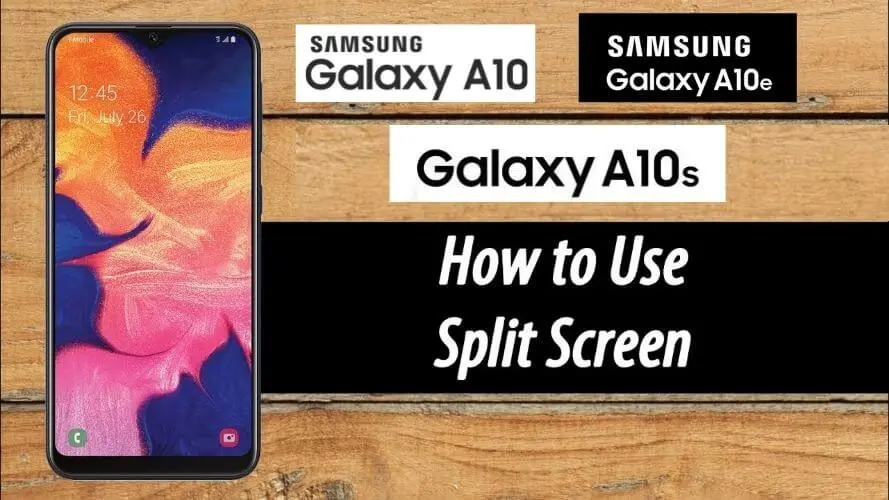How to Use split screen on Samsung A10, A10e & A10s Mobile – make 2 screens on a Samsung A10, A10e & A10s phone – The Samsung Galaxy A10 is one of several Mobile series from the Galaxy A Series family. This Samsung Mobile series is here for the lower middle segment, where the price tag is quite affordable.
Even so, it is equipped with a variety of advanced features that will help facilitate the various activities of its users, as well as to pamper them.
One of the advanced features that can be found on the Samsung A10, A10e & A10s, and other Galaxy A Series is the Split Screen feature. This is the latest feature from Samsung that allows users to divide the phone screen into two parts.
Thus, users can run two applications at once on one screen. For those of you who still don’t know, here’s the How to Use split screen on Samsung A10, A10e & A10s Mobile phones that you can read and apply in full.
Table of Contents
How to Use split screen on Samsung A10, A10e & A10s
The Split Screen or Multi-Window feature can already be found on almost all the latest smartphones. Especially smartphones that are supported with Android OS 8 and above. And on this Samsung Galaxy A10, A10e & A10s Mobile phone, you can already find this feature.
Splitting the screen into two different parts to run two activities at once, this will certainly support user mobility. Especially for those of you who have high mobility.
this feature will certainly be very useful. However, it is not uncommon for users who do not know how to use the split screen feature on the Samsung A10, A10e & A10s.
As for How to Use split screen on Samsung A10, A10e & A10s using the full Split Screen feature, as follows:
Step 1. Open the First App
1. First you need to open an application that you want to run simultaneously on one screen of the Samsung A10, A10e & A10s. For example, here you want to open the Instagram application.
2. After successfully opening, then you exit the application by pressing the Home button via the Navigation Bar at the bottom of the Mobile screen.
3. Then you click the Recent App button or the Recent Button in the Navigation Bar as well. Usually located to the left of the Home button earlier.
4. On the screen will display the Instagram application that was just released earlier. Then you click the Open in Split Screen View option or the Split Screen icon at the top of the recent app.
5. Automatically the screen will immediately split in two, where the Instagram view will be displayed at the top of the screen.
Step 2. Open the Second Application
1. After successfully dividing the screen, now proceed with opening the second application.
2. The Instagram view is at the top of the shared screen, while at the bottom you can open other apps.
3. You can open any app and operate the screen as if it wasn’t shared.
4. Thus you can immediately run two activities on one Samsung A10, A10e & A10s screen.
5. Done.
What If The Screen Is Not Successfully Split by 2?
A Samsung Galaxy A10, A10e & A10s screen that cannot be split or divided in two, this can be caused by several factors. However, the main thing that causes the problem is the Easy Mode feature that is activated.
In fact, the Easy Mode feature is very useful for users, which makes it possible to make the Mobile menu screen display more minimalist and easily accessible.
Read Also: How to speed up Samsung phone
7 Easy to Use Long Screenshot Applications 2022
10 Tips to Extend the Battery life of Mobile Phone
However, activating it can affect the split screen feature when used. For that, you need to first disable the Easy Mode feature through the Settings menu or Settings.
That was How to Use split screen on Samsung A10, A10e & A10s an easy and practical Samsung phones that you can try to apply. Hopefully, the information above is useful.