How do I record a phone call on Android? – In the past, recording phone calls on Android was once common practise for many users. It was a simple process that allowed people to retain important conversations and data for later review or reference. Unfortunately, this feature is no longer available for most Android phones due to laws and regulations put in place worldwide.
Although most Android phones no longer have the feature of recording phone calls, a few notable brands still allow this process. These include devices from Samsung, OnePlus, Huawei and Xiaomi.
If your phone does not have a built-in call recording feature, you will need to use a third-party app to record phone calls. There are a variety of apps on the Google Play Store that can help you do this. These apps are designed to provide users with an easy and secure way to record their conversations over the phone.
Table of Contents
Main features of call recording apps
There are so many competing call-recording apps out there that it can be challenging to know which is the best choice. To help you find the right app for your needs, here are some features worth considering when choosing a call-recording app:
High-quality phone recording sound
The call recording app must record your calls in high quality. You should have no problem hearing your voice and the voice of the person on the other end of the line if you want to understand the meaning of the conversation later. Also, background noise should not drown out your phone conversations.
A Clean, Intuitive Interface
When launching a call recording application, you must understand how it works quickly. It’s easy to get confused or give up using a product with a poorly designed or complicated interface. It would be great if the app had instructions on the essential functions of the app.
Unlimited recording length
If you are recording a phone call or an interview, you should be able to capture the entire conversation. When an app’s recording limits force you to record shorter videos, it can be inconvenient.
With a recording app that offers infinite recordings, you can capture your audio for as long as necessary without limitation. In addition, there will be no limit on file size.
Cloud Storage
You can access cloud storage from anywhere and at any time. This feature exists by default in the best call-recording apps. The app provides a cloud backup option so that once you have finished recording a conversation, it will automatically upload it to Dropbox so that you can access it later on when needed. This means that even if your device is lost or stolen, the information is always safely stored in the cloud until the phone owner needs it again.
Top 5 Call Recording Apps:
The following apps are our favorite when it comes to recording phone calls on Android:
1) REKK Call Recorder
REKK is a powerful application that records phone calls and allows you to play them back on any device via a secure online account on REKK (rekk.io). Call recording in REKK Call Recorder is done with a 3-way conference call feature. This is one of the few methods of recording phone conversations that are 100% reliable. Other methods to record conversations may be easier, but they are not guaranteed to record them.
All recorded conversations can be turned into text using intelligent speech recognition.The app is available for both iPhone and Android.
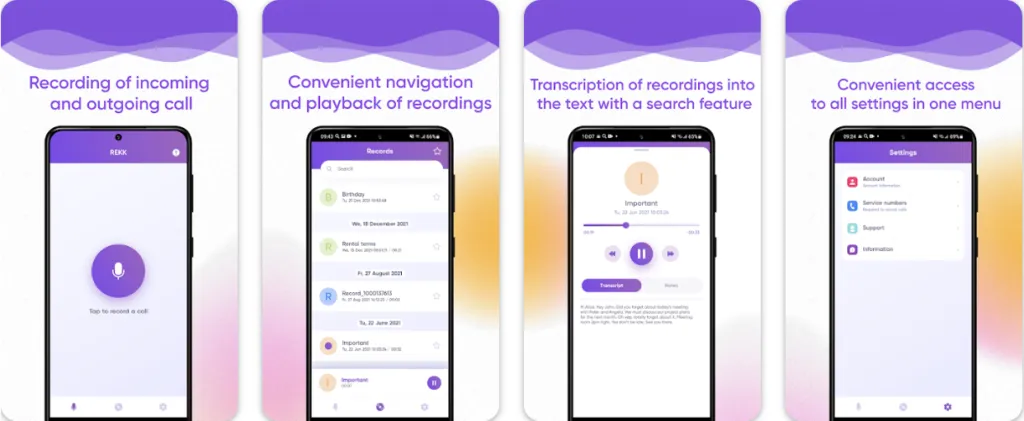
Pros:
● High-quality recording
● A cloud-based solution
● Backup your recorded calls
● Fast delivery.
● Good technical support
Cons:
● Offers paid features
● Temporary loading issue (The app loads quickly but sometimes takes a few seconds to open)
● Call Recorder login issues occasionally
Google Play Store Rating:
The Google Play Store has a 3.2/5-star rating for the app.
Developer:
CLEVERCONTROL LLC
Download Link
2) Cube ACR
ACR (Calling Recorder Cube) is one of the market’s most technologically advanced call recorders. It has an intuitive interface that makes it very convenient to record calls and VoIP conversations.
The tool allows you to record calls both automatically and manually. Also, you can exclude contacts from your list if you don’t want to record them. The tool is also useful for automatically recording calls from VoIP platforms like Skype, WhatsApp, Viber, Telegram, WeChat, LINE, Slack, Hangouts, and more.
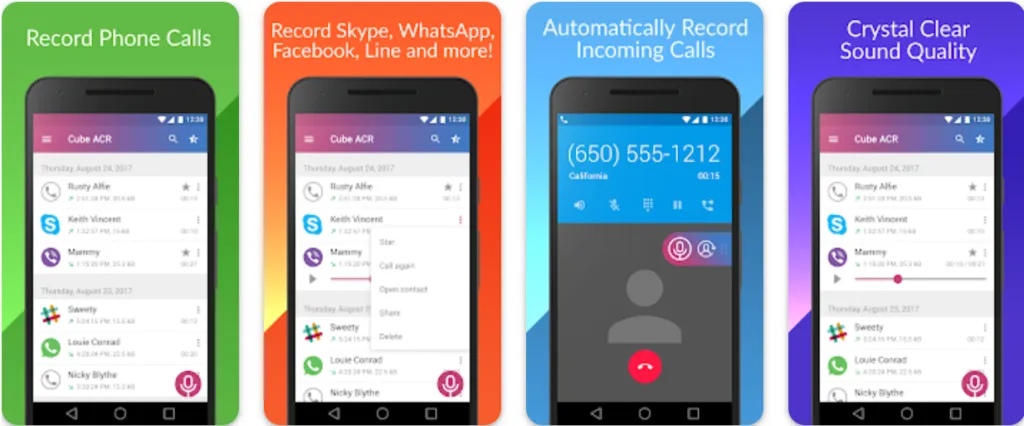
The recording quality of Cube ACR is surprising, especially given that it is such a simple app. You can easily hear both sides of the conversation. You can enable VoIP, automated recordings, and backup storage via a few settings changes via Google Drive, Dropbox, etc.
The Cube ACR team is constantly releasing new updates to ensure recording stability.
Pros:
● Automatically remove old recordings
● Stable and reliable
● Great recording quality
● Viewing calls on a map with geotagging
● Cloud backups
Cons:
● Updates automatically reset all settings.
● The login fails after verifying the phone number.
Google Play Store Rating:
The Google Play Store has a 4/5-star rating for the app.
Developer:
3) Call Recorder – ACR
Call Recorder ACR is one of the best call recorders that can record and save any phone calls.
It allows you to record calls both automatically and manually. Furthermore, it will enable you to sort your recorded files intelligently without exerting effort. The tool makes cloud backup possible using Google Drive and Dropbox. Moreover, you can save your recordings as a whitelist of contacts, delete old recordings automatically, and password-protect old recordings.
Several high-quality audio formats are available for recording calls, including MP3, M4A, FLAC, 3GP, and others. Also, you can transfer recordings quickly via mail or apps like Skype or WhatsApp.
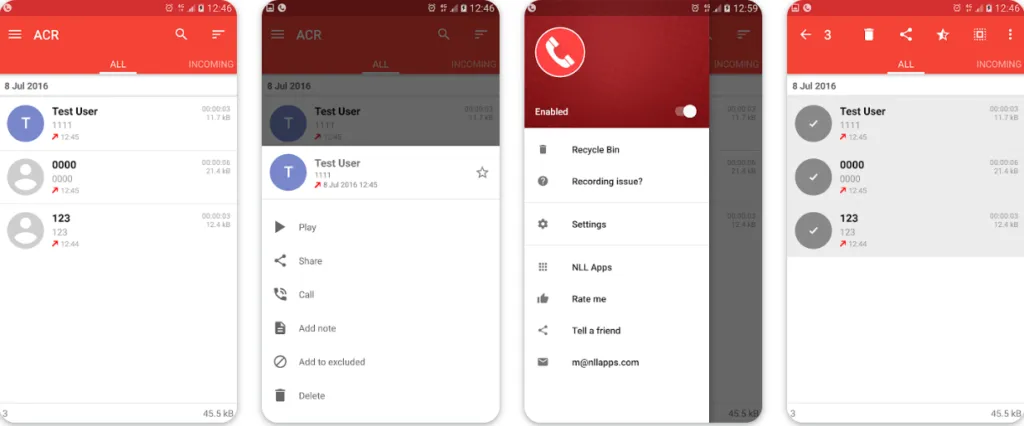
Pros:
● Automatically record calls
● Dropbox and Google Drive integration
● A password-protected recording system
● Record in multiple high-quality formats
Cons:
● Sometimes fails to transfer recordings in a certain format
● The app tends to freeze up
Google Play Store Rating:
The Google Play Store has a 3.3/5-star rating for the app.
Developer:
4) Automatic Call Recorder
The Automatic Call Recorder application is one of many free and convenient Android phone recording applications.
The app has various options, such as automatically recording when you make a call. You can also manually start or stop recordings while on a call. It also provides an efficient way of organizing and sorting your recordings in folders.
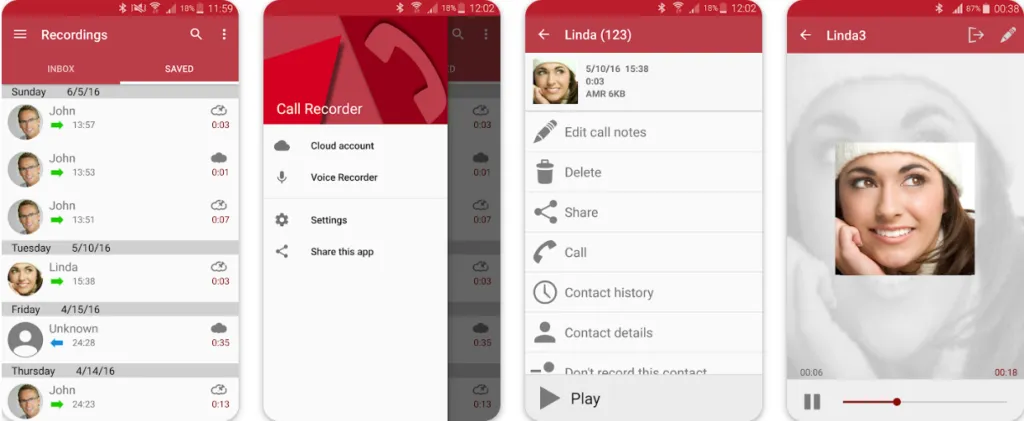
The Automatic Call Recorder application records calls in high-quality audio formats, including 3GP and MP3. You can also set the app to save recordings on Google Drive or Dropbox. Plus, it offers features like password protection and auto-deletion of old recordings.
Moreover, the app features options for sharing call recordings and setting custom options like excluding specific numbers, establishing a pin, and selecting the app icon during recording.
Pros:
● Automates call recording.
● You can save all calls to your SD card.
● Allows you to add notes to recordings.
● High-quality sound.
● As the app grows, it improves.
Cons:
● A lot of ads at the beginning
● Sometimes slow support
● Need to include some features.
Google Play Store Rating:
The Google Play Store has a 3.7/5-star rating for the app.
Developer:
5) BlackBox Call Recorder
The BlackBox call recorder has been developed to be a reliable tool for automatic recording calls. With its user-friendly interface, BlackBox is an award-winning call recording tool built on a highly efficient platform. Unfortunately, BlackBox fails to support BlackBerry Messenger, Skype, Viber, and WhatsApp calls.
A few warnings appear before Launcher starts recording, such as the fact that it will only record one side of a call on some carriers, that it won’t be compatible with any other voice recording app, and that it uses a power-saving mode.
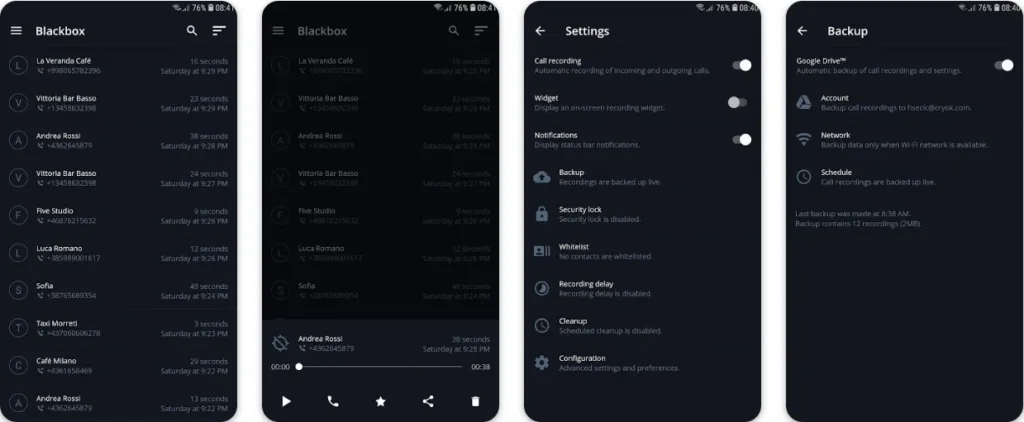
Various options are available in the app, including a quick search function to find specific records.
It is convenient to sort call recordings according to duration, date, and name. The app does not support VoIP calls from WhatsApp, Messenger, Skype, Viber, or other services. This is one of the best apps for Android that records phone calls with a clean and clutter-free interface.
Pros:
● Keep track of incoming and outgoing calls
● Intuitive app interface
● Auto-delete old recordings
● Activate Stealth Mode to hide Blackbox
● Track your calls more accurately
Cons:
● Upgrading manual recording
● It doesn’t backup automatically
● It doesn’t record VoIP calls
Google Play Store Rating:
The Google Play Store has a 4.1/5-star rating for the app.
Developer:
What should I do if the call recording apps don’t work?
● Uninstall other call-recording apps, so there is no conflict between them: If you have several call-recording apps installed, they may be fighting each other, which will cause them not to work correctly.
● Reinstall the app: If you have already tried uninstalling and reinstalling the app but still cannot see it on your device, try deleting some space in your SD card and then reinstalling it again. You may also need to clear storage space on your device if it is running out of space.
● Allow the app to access the device: For each application to work properly, it must be allowed access to the device’s resources (such as contacts, cell phone microphone, and camera).Depending on the type of use, some applications may require additional authorization.This can usually be done in the settings menu or by granting permission when prompted.
● Read the instructions on how to use the app: If you are still having trouble using the app, then you should read the instructions that come with the app. This will help you understand how to use the app and what features are available.
● Write to technical support: Contact technical support for further advice if you need help with the above steps. The developers or support team should be able to assist you in troubleshooting your issue.
It is always good practice to read through the user guide and instructions before recording calls on Android devices, as each app may have different features and functions that you need to be aware of. This will help ensure that you are recording calls properly and safely.
FAQ’s
What is a call recording app?
The call recording app is an application that allows you to record your phone calls. This can be useful for various reasons, such as keeping a record of important business calls, personal calls, or even prank calls. Different call recording apps are available, so you can choose the one that best suits your needs.
Once you have a call recording app installed on your phone, you can start recording your calls by simply hitting the record button. The records will be automatically stored on your phone, and you can listen to them anytime.
What is the best Android call-recording app?
The best Android call recording app is one that you can use daily without having to worry about it crashing or getting locked up by spyware. This is because of the simple fact that most people want to avoid putting up with these kinds of issues.
How do I choose a good call-recording app?
When choosing a good call-recording app for your Android phone, it would be best to consider several things. These include: how easy it is to use, whether it has an easy-to-use interface that makes it easy to record calls and edit them later, and whether or not it has an automatic feature that saves recordings automatically after they’ve been made.
Is it legal to record a phone call?
Yes, in most jurisdictions, recording a phone call without the other person’s consent is entirely legal. However, some countries only allow you to record a phone call after getting permission from the other party. The best way to find out if you can record your calls is to contact your local authorities and ask them directly.
Conclusion
Recording a call on an Android device is straightforward and easy. You need to follow a few steps before recording a phone call, such as ensuring enough storage space for the recording, allowing the app to access your phone’s features and reading the instructions on how to use the app correctly. So check out these apps today and start recording your calls quickly and easily!


