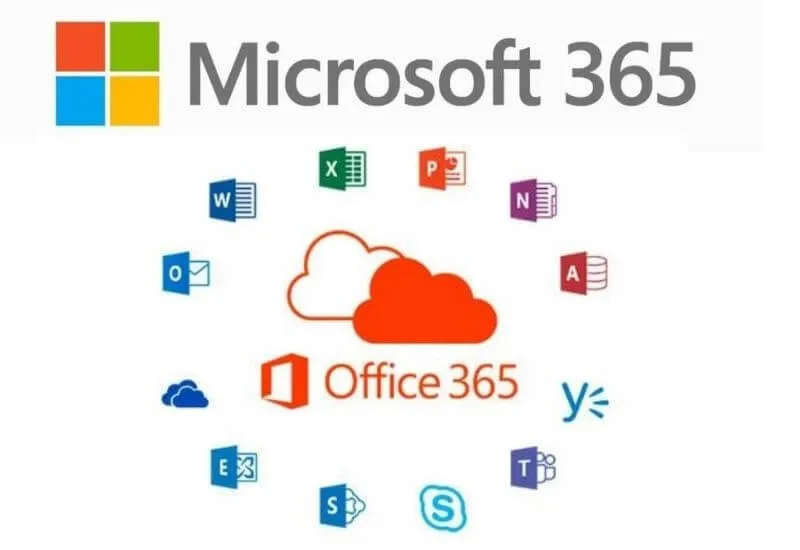How to Activate Office 365 – In an increasingly modern era, the use of various windows applications, both paid and free, is increasingly modern and of course more sophisticated.
You can use them permanently. There are various default Windows 10 applications, of course, you can feel the benefits. Now, how to activate Office 365 is of course important.
Well, one application that can help design, write, and share without problems on all devices is by activating Office 365.
This time techjustify will help how to activate it. You can activate this Office to make your work easier.
Table of Contents
How to Activate Office 365
It turns out that using Office 365 makes work easier and faster. Considering that this application has a variety of smart features that you can release in Word, Excel, or PowerPoint.
There is a code that you can use to activate this application. Oh yes, you also need to know that Office 365 is without additional software.
So efficient for you to install. In the following, we will review how to activate Office 365. Come on, take a look!
0. Download the Official Application
Before starting the activation, you need to first download the application on the official website,here.
1. How to Activate Office 365 on Mac
This Office 365 application tends to be paid so you have to subscribe first to be able to feel the sensation of its smart features.
Actually, apart from Office 365, there are similar applications such as crack which is also the same as kmspico. To use Office 365 you must first install this application on the Mac.
If you really need Microsoft Office services, there’s nothing wrong with installing this Office 365 application. Guaranteed not complicated and takes a short time to be able to activate.
Here are some ways or steps to activate Office 365 on your Mac:
- If you have installed the application on your Mac, then please go to the top menu.
- Please click Application Finder > Options and scroll down to Microsoft Office applications. Open any Office application for example like Microsoft Word. In the please open the box and please click select the start menu.
- Select or click to activate Office and click Sign in. But if you are not prompted to enter then please open an empty file. Go to File > New from Template > Sign In.
- Enter your own email address associated with Office for Mac, then click next.
- Please enter the password or password associated with the email address you have entered. Then click enter. The screen display may be different, depending on your email provider.
- Wait until the system checks if you have a valid license. If so, the product will be activated. But if you already have several licenses then please just follow the steps in the section.
- Finished!
- Click start using word to start using the application.
- There is an important note, so that these Office applications are easy to launch, you can add applications to the dock.
2. Activating on iPad
If you use an iPhone or iPad, it turns out that you can also activate Office 365! By using Office 365 you can combine Word, Excel, and Powerpoint into one single application.
This application also offers new mobile-centric features without the need to switch or move to other applications.
Here’s how to activate Office 365:
- For the first step, please first install this Microsoft Office 365 application on your iPad or iPhone
- Open an Office application such as Power point or Excel
- Click next. If you have a Microsoft account then you can use it for free
- If you find that you are using a Microsoft account associated with Office 2016 or 2019, you may get the option to upgrade to a Microsoft 365 account.
- Please click buy a package or choose an option maybe later if you want to use it on a subscription basis
- Make sure you use additional features if you choose the subscription option
- click the enable notification option to activate some notifications or the not now option if you don’t want to be disturbed by the notifications
- If you are already logged in or logged in, your account will be automatically added to other Office applications installed from your iOS device
- To add another account or cloud, please click open > add a place
- But if you use OneNote please tap Settings > Account
- Then you please select the service you want to add
- Please enter your email address along with the password or password you use to enter the service
- If you have successfully entered Microsoft Office 365, please try using the various features that have been provided for you
3. Activate Office 365 on Windows
If you want to activate Office 365 on Windows, then there are several steps or ways you can do it, of course, you have to be sequential or systematic.
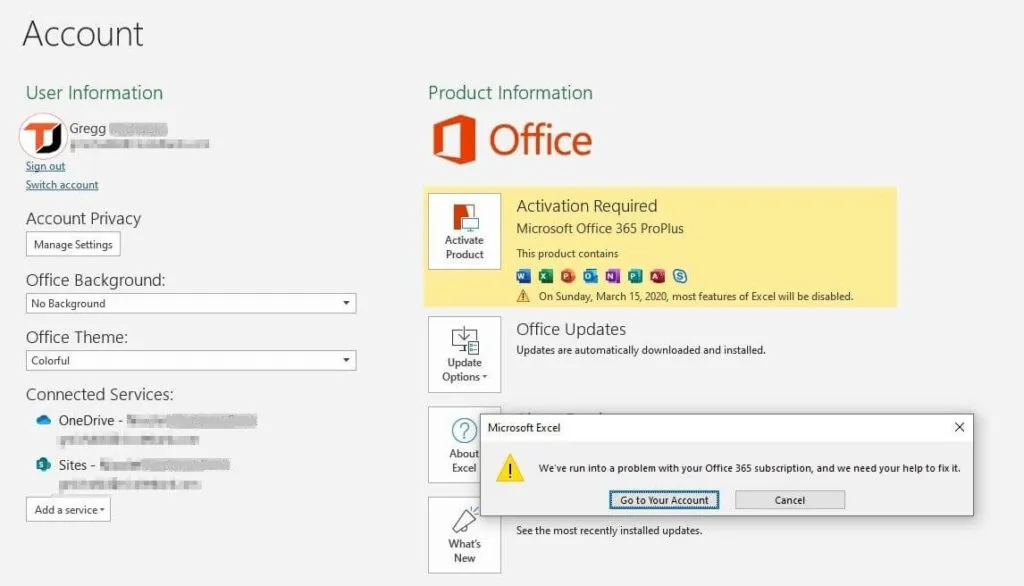
It is recommended to activate it using a product key so that the use is smoother and more comfortable.
Here are some ways to activate Office 365 on Windows:
- the first step, please turn off Windows Defender
- Delete the existing trial license on your windows computer
- Next prepare the computer. Make sure the Windows update service is on.
- Open the link https://kms8.msguides.com
- Open a command prompt then follow the instructions
- Please go to the Office folder, okay?
- Next, please convert Office to volume
- Now you are in the process of activating Office 365 using the KMS License
- Success!
Activating Office 365 permanently is the right choice, right? Considering that this application is very skilled in protecting your important work files.
Therefore, please immediately prove it and try it yourself. That’s a review on how to activate Office 365.
We are always open to your problems, questions, and suggestions, so feel free to Comment on us by filling this. This is a free service that we offer, We read every message we receive.
Tell those we helped by sharing our posts with friends or just liking toFollow us onInstagram,Twitterand join ourFacebookPage or contact us onGmail,Linkedin, etc