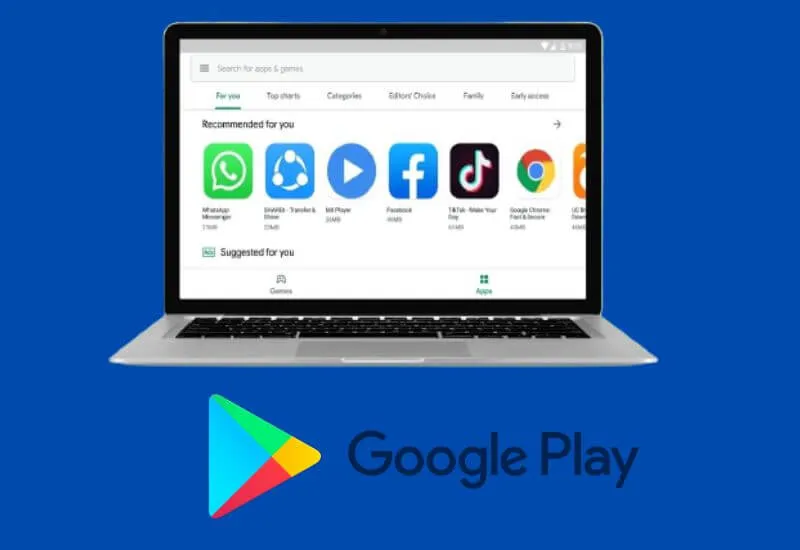How to Download and Install Applications on Laptop – Laptops will feel useful if they are filled with various applications that support the task. With this application, of course, it will be more fun to use.
It’s a loss if you have a laptop but you don’t have a supporting application installed. Well, there is an easy way to download and install applications on a laptop.
If you are confused about how to download and install applications on a laptop,techjustify will explain clearly some easy steps for you to see. You can try this method for both Windows 7 and Windows 10.
Table of Contents
How to Download and Install Applications on Laptop
There are several kinds of steps to download an application or how to install an Android application on a laptop that you can practice right.
If you have a mobile device that does not support certain services from Google or if the application is not compatible on your mobile, it is recommended to install it via a laptop.
Before you apply how to install apk on a laptop, it would be better if you download it first.
Here’s how to download and install applications on a laptop that you can use as an example.
1. How to Download and Install Apps on a Laptop Without a Google Account
If you want to download an android application from the play store directly without a google account then you can apply this method.
You can apply this method to Asus laptops, Lenovo Acer laptops, all types of laptops mostly have the same method.
Here are the steps you can practice right:
- The first step, please open the linkplay.google.com/store/in one of the browsers on your laptop or computer
- Please search by typing the name of the application you are looking for or what you want in the search box. It’s at the top then you click or press enter
- The next step is to click on the android application that you want to download by right-clicking and then clicking copy. Then you will paste it in the next step, okay?
- If you have just clicked or opened the apk-downloader link. If later an ad appears or even enters another link, then please click skip ad or you can also click the link again
- Please paste the application link in one of the browsers that you copied in the previous step in the box provided. You do this by right-clicking and then clicking paste
- You click “Generate Download Link” then it will appear and all you have to do is click the “Click here to download” menu. Automatically the file will be stored on your laptop or computer device, besides that you can also download it to your smartphone
- If it has been successfully downloaded, please install it by clicking the “Intalling” menu then clicking “Next” and “Agree” a sign that you agree with the various rules applied by the application
- Check on the front screen and look for the application you installed
- The download and install process was successful!
2. Using Evozi APK Downloader
To apply a laptop device, you must first install the appropriate application. You can find applications on laptops on the internet.
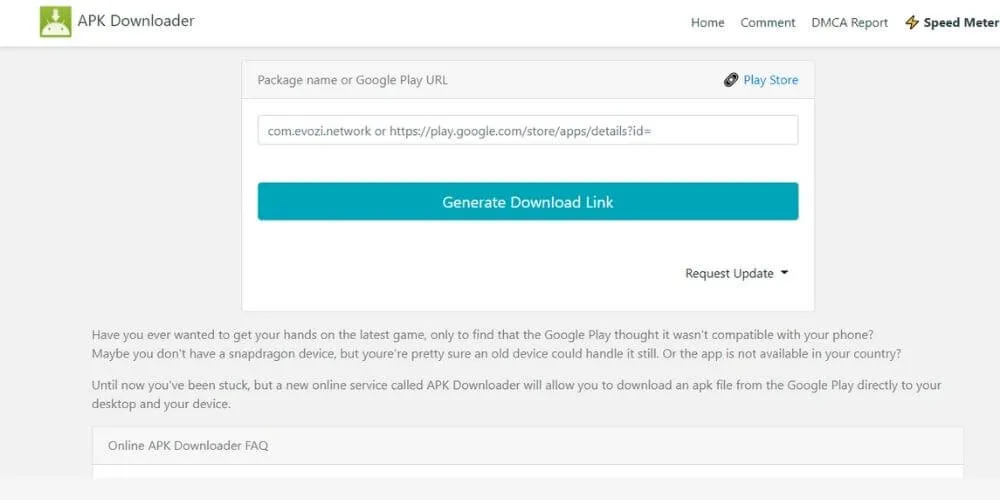
You can not carelessly install applications provided by the internet, yes. This is because the device you are using is very vulnerable to a virus.
If you want to download applications like Playstore using APK Downloader, then here are the steps:
- The first step, please visit the playstore site first
- Please search for the application you want to download in the search field
- If so, please copy the URL link from the application that you previously selected
- Next you look for the Evozi APK Downloader site
- Paste the URL link that you previously copied in the column provided, OK?
- Click “Generate Download Link” then it will display information related to the application that you will download such as application size, barcode and so on.
- For the last step, please click the download button “Click here to download” in the green box. Wait until the download process is complete, OK?
3. How to Download and Install Apps on a Laptop with Windows Store
This third method is related to the Windows you are using. You can download and install applications on your laptop with the help of the Windows store. The method is quite easy, including:
- The first step, you open the Windows store. How to open it through the start menu on your Windows. If it’s your first time opening, there will be a login command, OK?
- Please search for the application you want. Enter in the search field
- Download the application, now if you have found it, please do the application download process. However, if the application you choose turns out to be paid, then you have to pay to be able to subscribe and be comfortable using it. But don’t worry, many applications are also provided for free.
Thus a review of how to download and install applications on a laptop that you can try to apply.
We are always open to your problems, questions, and suggestions, so feel free to Comment on us by filling this. This is a free service that we offer, We read every message we receive.
Tell those we helped by sharing our posts with friends or just liking toFollow us onInstagram,Twitterand join ourFacebookPage or contact us onGmail,Linkedin, etc