How to Change language on Netflix on iPhone, Android and Tv – How many times have we heard “if you want to improve your English, watch movies and TV series in the original language”? Well, this operation will certainly not give you the knowledge you need to learn a language from scratch.
However, it is undeniable that, very often, dubbing does not make the artists perform at their best. So why not give it a try?
In this guide, I’ll just explain how to change language on Netflix. However, I want to specify that by doing so, you will not have access to the contents not yet released in the catalog of the service;
In that case, in fact, you would have to circumvent the national restrictions in a non-legal way (which, of course, I advise against doing).
Table of Contents
How to change language on Netflix on iPhone and Android
However, there are valid reasons why it makes sense to change the Netflix interface language: for example, you may want to share the service with a friend who does not yet speak well, or, again, you may want to practice your command of a foreign language
Change language on Netflix with Laptop & Tv
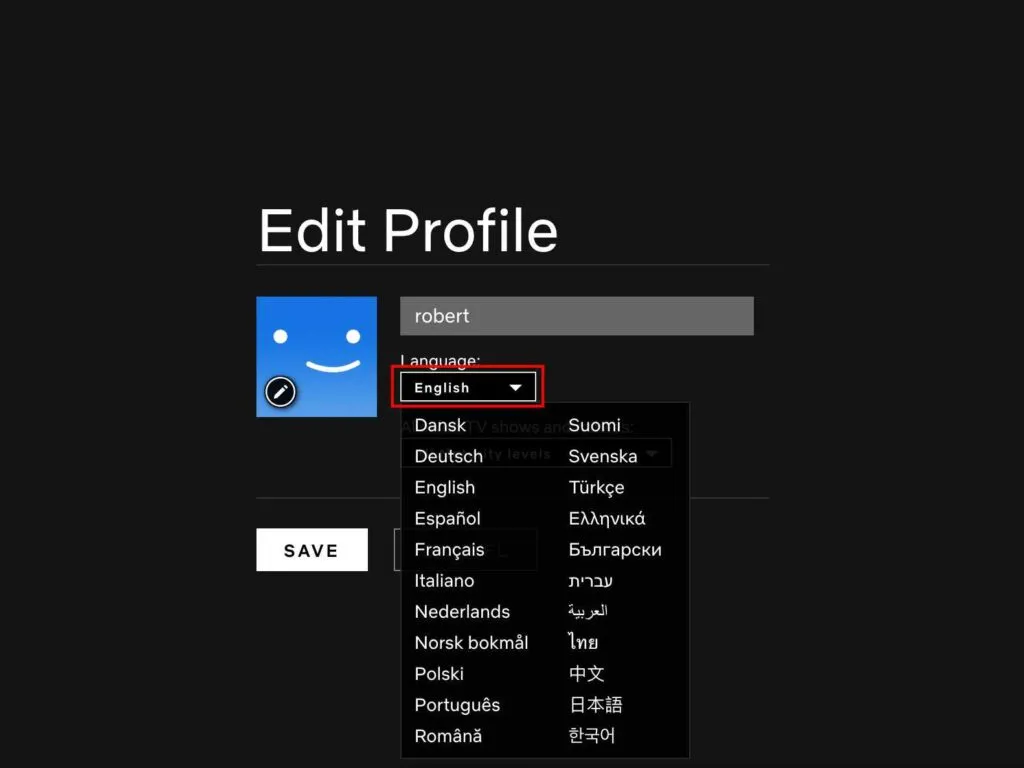
- Access Netflix from browser ;
- Click on ” Manage Profiles “;
- Click on the small pencil in the center of the avatar of the profile whose language you want to change;
- Click on the drop-down menu in the ” Language ” section ;
- Choose your preferred language;
- Click on ” Save “.
In no time at all, you will be redirected to your profile fully translated into your chosen language.
I remind you that if you want to do this from a mobile device (smartphone or tablet) you will have to open the Netflix application, select the profile you want to edit, click on your avatar (top right) and then select the ” Account ” item.
You will be automatically redirected to the web page dedicated to your account: enter your credentials and follow the steps indicated at the beginning of this paragraph.
At the time of writing, the languages available for Netflix profiles.
Change Netflix Subtitles language
It is possible to change the subtitle language on Netflix by choosing from 7 different types. The number of languages varies according to your geographic region and the default settings.
To set or change the subtitle language of browser content, you will need to:
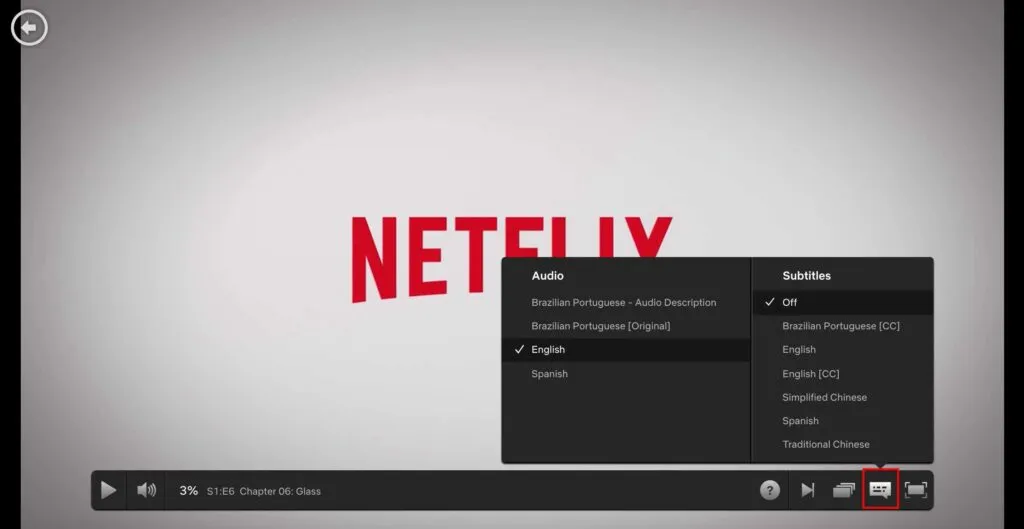
- Start the movie, TV series or documentary you want to see;
- Slide the mouse cursor over the cartoon icon (with small dashes inside) on the right and bottom;
- Choose the subtitle language from the available options.
Using the Netflix app for iOS, Android, or Smart TV instead, continue like this:
- Start playing a title;
- Touch / Select the item ” Audio and subtitles “;
- Choose your preferred subtitle language;
- Confirm the operation by choosing ” Apply “.
However, subtitles in the language you want may not be listed among those available. This does not mean that they cannot be set: in fact, it is possible to try a more in-depth search by changing the interface language (see above), in the hope that the system will propose other translations.
The audio language for movies and TV series
The procedure for changing the audio language of the content on Netflix is useful when you want to fully enjoy the emotions and, in general, the performances of foreign actors.
Although the dubbing school is absolutely valid, sometimes watching a film or a dubbed TV series makes us lose the nuances of acting.
Read Also: Netflix secret codes: what they are and list – 2022
To change the audio onnon Apple mobile devices and smart TVs, you will simply have to retrace the steps I listed in the previous paragraph, about changing the subtitles; in this case, however, you will have to choose between the languages available in the ”Audio” section.
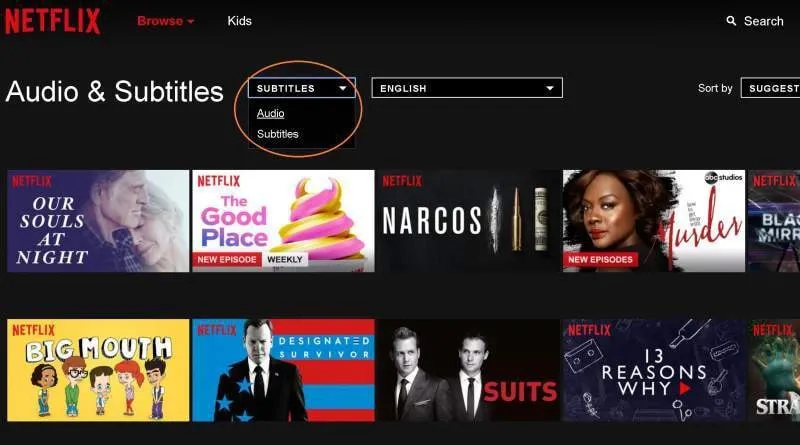
If you are using Netflix on Apple TV instead, follow these steps:
- Access the main screen of the Apple TV and choose the item ”Settings“;
- Select the ”Audio and language” option ;
- Choose thedesiredlanguage;
- Resume viewingthe chosen content.
I remind you that, even in this case, this operation is obviously bound to the availability of dubbing in the language you are looking for.
Customization of Subtitles
Did you know that Netflix allows you to change the appearance of subtitles to improve the viewing experience for deaf people? Yes, similar to what happens with Disney + subtitles.
To change the appearance of standard and hearing impaired subtitles, you will need to:
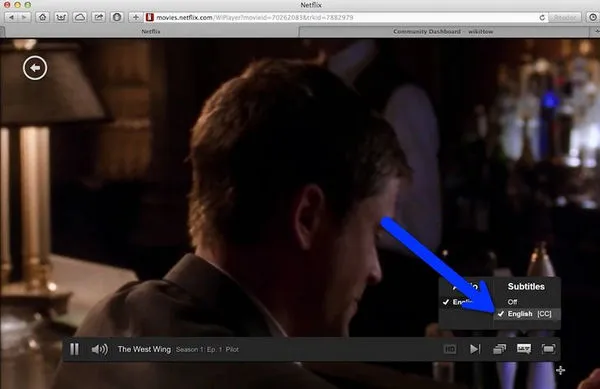
- Access Netflix from abrowser(the one you usually use to browse the Internet);
- Enter the section dedicated to your accountspecificationsand move to ”Profiles and family filter“;
- Choose theprofileon which you want to change the appearance of the subtitles and scroll to the item ”Appearance of subtitles“;
- Click on ”Change“.
Read Also: How to Change Playback Speed on Netflix? [2022]
You will then be redirected to the subtitles customization page, where you can act by changing:
- Font (block letters, typewriter, letterpress, console, casual, cursive, small caps);
- Text size;
- Shading;
- Background;
- Window.
Once you have completed the changes, click on ” Save ” and resume watching your favorite content…
If you want to stay up to date, follow us on Instagram, Twitter. If you want to receive support for any questions or problems, join our Facebook page or contact us on Gmail, Linkedin, etc

Pradeep Sharma is a author the mind behind Techjustify, where I craft insightful blogs on technology, digital tools, gaming, AI, and beyond. With years of experience in digital marketing and a passion for tech innovation, I aim to simplify complex topics for readers worldwide.
My mission is to empower individuals with practical knowledge and up-to-date insights, helping them make informed decisions in the ever-evolving digital landscape.




