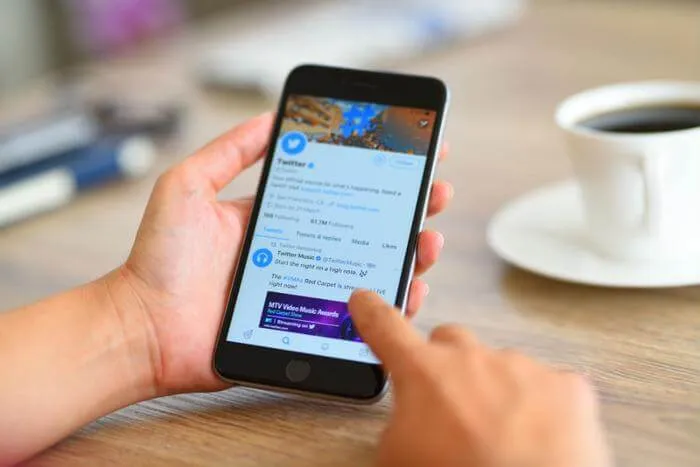Tired of trolls commenting on your tweets? You no longer need to manually block them, as Twitter has thought about this and, luckily, added a function that will make your work much easier.
Thanks to the latest update released by the social network, it is now possible to select who can reply to your tweets, how? Keep reading that here we are going to explain how it works and where this option is located.
How to choose who can reply to your tweets?
Before we show you how this feature works, if you plan to use it from your Android mobile, you must download the latest version of Twitter, don’t you know if you have it installed? Don’t worry, update it manually by following these steps.
If you already have the updated app, you will have to carry out the tutorials that we show you below (for PC and mobile).
Choose who can reply to your tweets from the PC
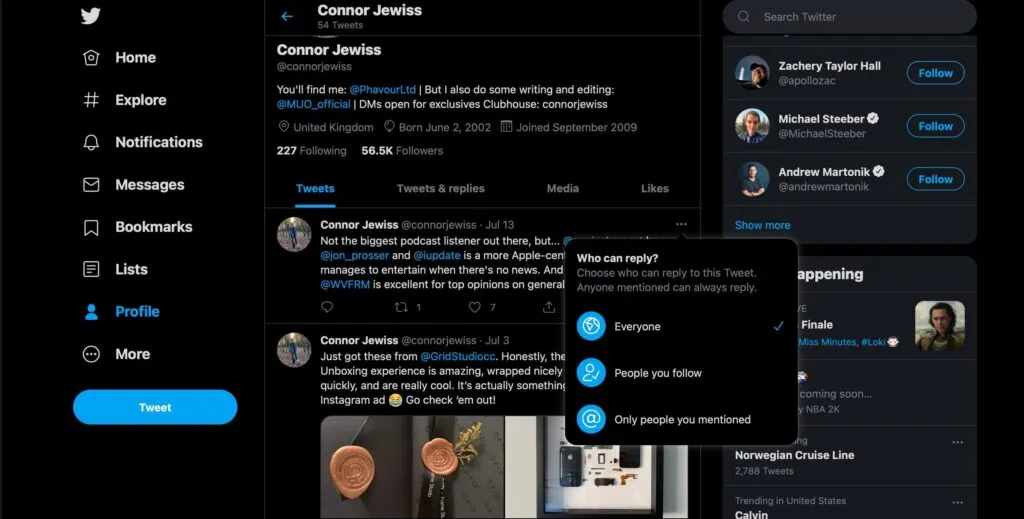
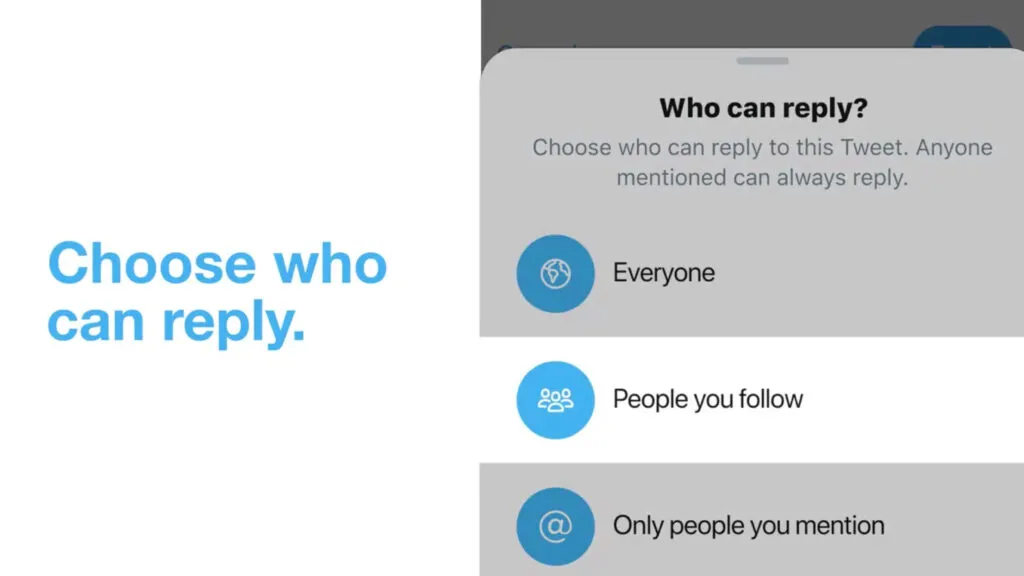
- Login to your Twitter account .
- Find the tweet to which you want to change the option of who can reply.
- Once you have found the tweet, click on the three small dots that are located at the top right of it.
- Some options will be show, enter the one that says “Anyone who can respond.”
- Finally, select the option that you think is convenient .
Choose who can reply to your tweets from mobile
From the Twitter app for mobile devices, it is not necessary to do other steps to be able to use this function, as it is very similar to what has to be done on a PC. In the same way, we leave you a tutorial so that you can find this feature immediately:
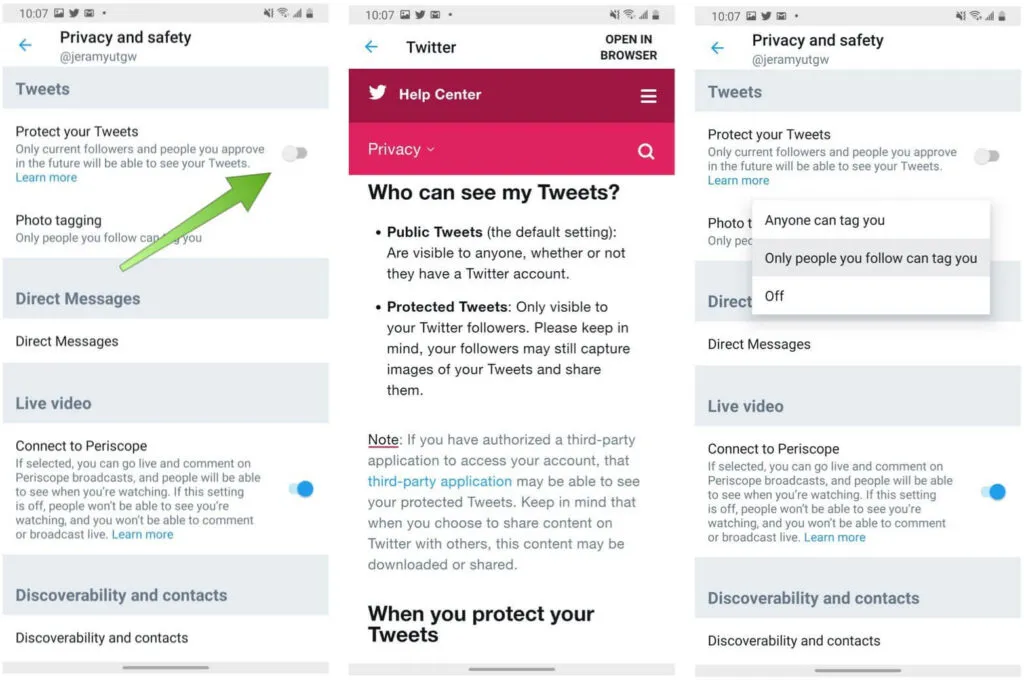
- Open the Twitter app .
- Click on the icon that is located at the bottom right of the screen (the one that allows you to publish new tweets).
- Click on the choice that says “Anybody can reply.”
- A menu with three options will be displayed , select the one you think is convenient.
- In seconds, you will be able to see how that choice is displayed at the bottom of the screen. If you are confirm with what you have chosen, you will have to click on “Tweet” to publish the respective tweet.
On the other hand, it is important to mention that choosing who can comment on a tweet does not correspond only to new tweets, because you can also use this function in tweets already published:
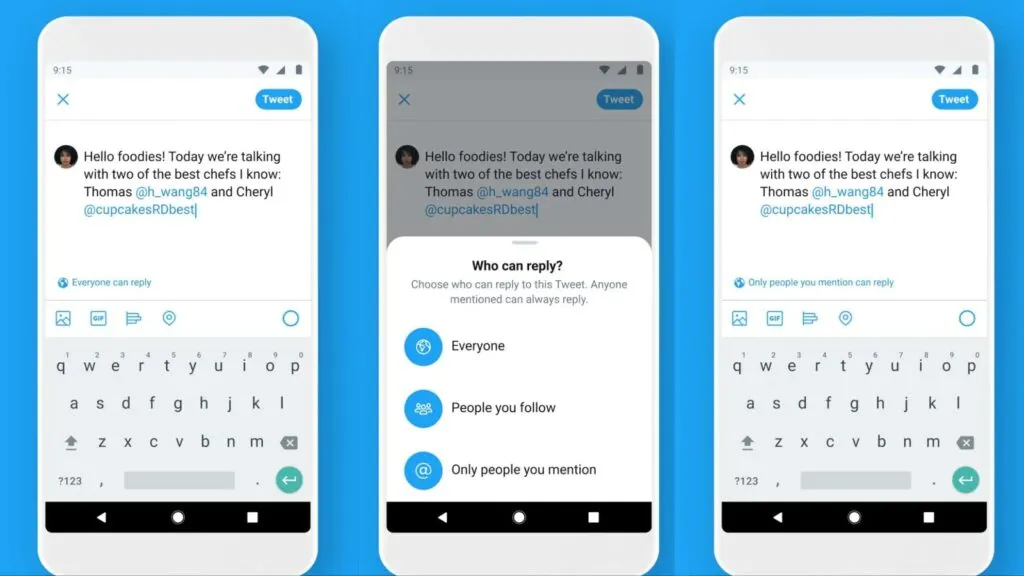
- Open the tweet you posted . Once inside it, click on the three small dots that are located at the top right of the screen.
- Click on the choice that says “Anyone who can answer.”
- And finally, choose the option that you think is convenient .
If you want to stay up to date, follow us on Instagram, Twitter. If you want to receive support for any questions or problems, join our Facebook Group or contact us on Instagram, Gmail, Linkedin, etc

Pradeep Sharma is a author the mind behind Techjustify, where I craft insightful blogs on technology, digital tools, gaming, AI, and beyond. With years of experience in digital marketing and a passion for tech innovation, I aim to simplify complex topics for readers worldwide.
My mission is to empower individuals with practical knowledge and up-to-date insights, helping them make informed decisions in the ever-evolving digital landscape.