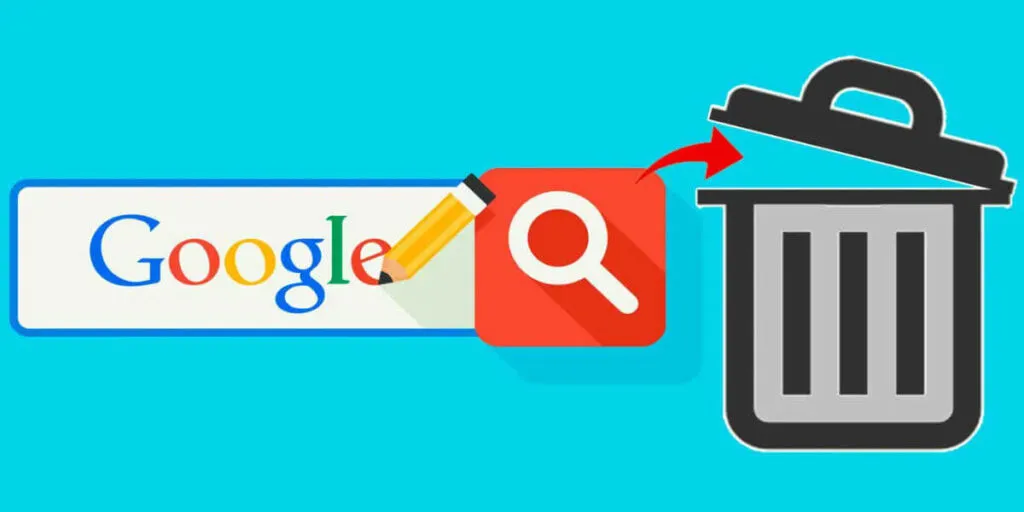How to delete history last 15 minutes Activity on Google – Mobile privacy makes more sense as time goes by. The importance of protecting people’s data and privacy is causing mobile applications to push themselves in that direction. Now you have the possibility todelete the last 15 minutes of your activity in Google Chrome.
How to delete history last 15 minutes Activity on Google
We are going to explain how you can do it from your Android terminal, thus helping you protect your privacy. If you don’t want anyone to see something annoying or uncomfortable and you’ve seen it recently, this is the fastest way to erase it.
How to delete the last 15 minutes of activity in Google Chrome
It is an option that Google has enabled to improve privacy when searching for websites. It was announced as one of the biggest topics at Google I / O 2021, but it is already rolling out to mobile devices.
The way to delete the last 15 minutes of your activity in Google Chrome is extremely simple. It basically consists ofentering the Google appand clicking on your profile icon. A context menu will appear with different configuration options.
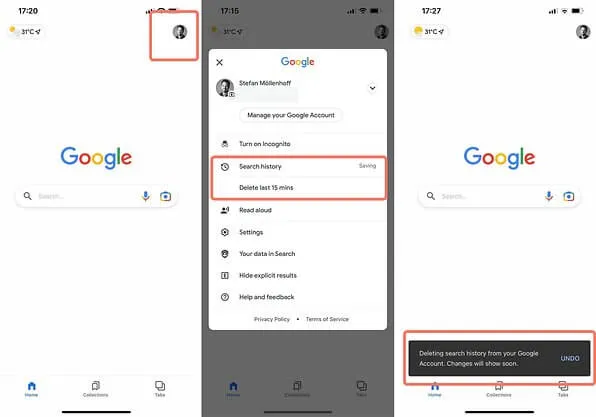
Among them, there is a new one called ”Delete last 15 minutes“. Tapping that option will delete the search history for that range.
Previously, it could be deleted manually or automatically every 3, 18, or 36 months. It is important to emphasize that this option isavailable earlier on iOS than on Android.
It is a quick emergency button with which you can delete thoseembarrassing and private searches that not even Google should see.
To all this, the company ensures that at no time does it spy on people’s histories, it only uses them to personalize the experience of each user.
Other ways to clear Chrome history in ‘My Activity’
It is recommended that you delete your history frequently to protect your privacy. However, the new method that we have shown you a few lines aboveis not the only way to do it. Also, if it is not yet available on your Android, it is a good alternative.
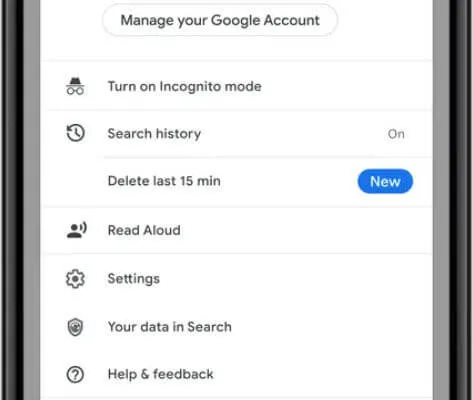
There is another more radical way and it goes beyond deleting websites, but it is just as valid in the Google application. The company has a lot more information than all that, like the applications you open what you do with them.
To prevent Google from knowing all that, you must follow the steps that we give you below:
- From theGoogle Chromebrowseron your Android, go to the ”My Activity” section.
- Within the extensive panel that it has, look at the option to see theactivity generated on the device. A list of everything you have done lately will be displayed.
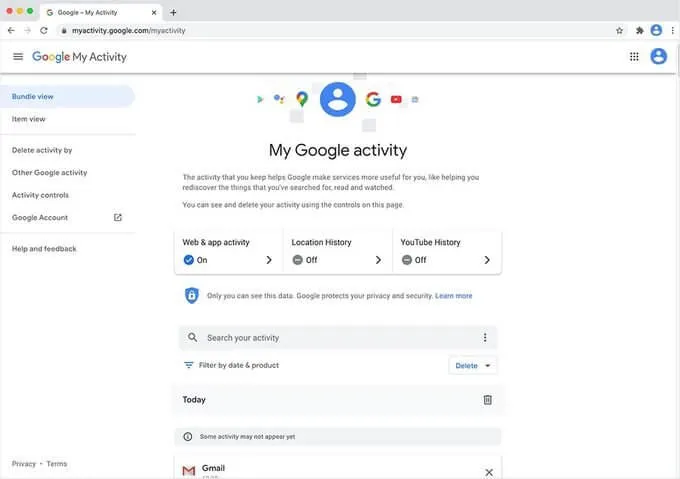
- To delete it, click on the button withthree horizontal bars, where a side panel will be displayed.
- Click on the option ”Delete activity by“, where you can choose a personalized time interval, or the options that Google offers you.
Read Also: How to Encrypt your Files on Google Drive
Google Chrome Tips and Tricks in 2022 [Android]
Once the interval has been chosen, you can now delete all the activity and data that Google has stored about you. Of course, remember that this information canno longer be recovered, so you must choose well what you want to delete.
If you want to stay up to date,follow us onInstagram, and Twitter.If you want to receive support for any questions or problems, join ourFacebookPage or contact us onGmail,Linkedin, etc