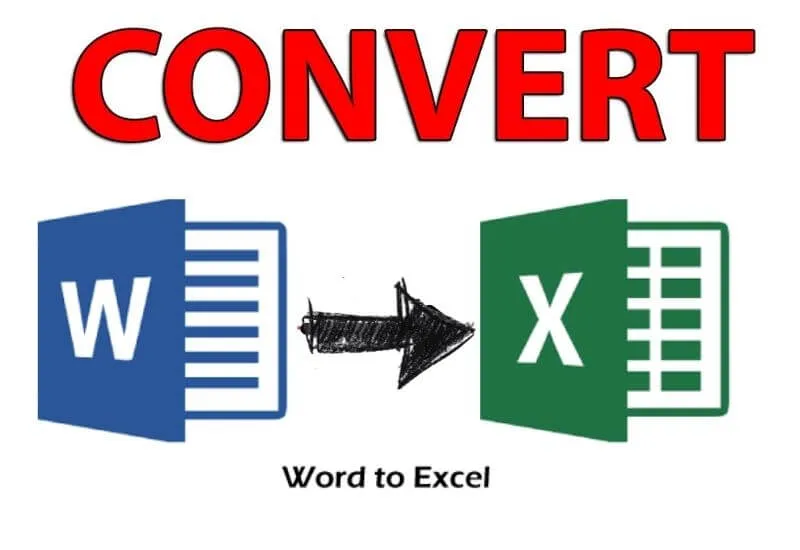How to convert a Word file to Excel – All methods Converting a Word file to Excel is not that difficult, so throughout the guide, we will explain the correct ways to do it.
On the other hand, you should always keep in mind some important considerations whenconverting any document into another kind of format.
Table of Contents
What is the easiest way to convert Word to Excel?
- Important Considerations for Exporting Word Files to Excel
- The text in columns
- Format cells
- How can you copy and paste your information from Word to Excel?
- What is the procedure to import the data from Word to Excel?
- What steps should you follow to convert your file using HTML code?
- How to insert the text from your Word file to an Excel table?
Important Considerations for Exporting Word Files to Excel
The differences between Excel and Word are obviousand that is why before thinking about converting one format to another you must take into account certain considerations.
When we talk about differences, we are not referring simply to the way Microsoft Word and Excel autosave is activated, but to more precise differences.
Without further ado, let’s begin to take into account twokeyconsiderationsto convert these fileswithout causing an error or a headache.
The text in columns
Taking into account that Microsoft Word works as a basic word processor and Excel corresponds to an advanced program, you must take into account the text in the column.
The texts of the columns thatare made when introducing tables in Wordare to have easy data comparison, while in Excel you can do many calculations.
Creating, inserting, and editing tables in Word documents is not the same as creating lists and calculations in Excel. When you paste aWord document into Excel,
It will remain in a single column and for this, you will have to make the distribution later. With a number of blank columns, the paste will be much more effective and you will be able to select for each column.
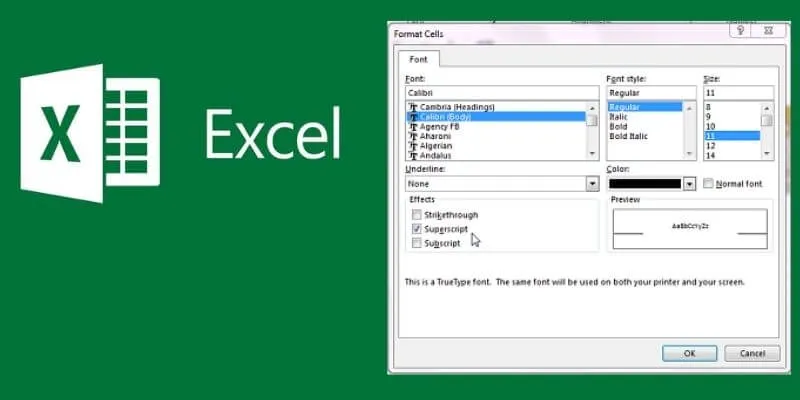
Format cells
When you finally do the conversion and you realize that the hosted formatis not the desired one, you will have to customize it.If you don’t know how to change the alignment of text in Excel cells in a file, this may be difficult for you.
Having little experience with these programs is precisely what has made you read our article, so don’t feel ashamed.
By selecting the cell range that you want to customize, you willbeable togive the desired shape to your convert a Word file to Excel.
How can you copy and paste your information from Word to Excel?
It is a common and practical way toconvert your documents and the way to do itis by just selecting and copying to the clipboard. The word processor allows you to copy and paste in the new format, therefore, it is the easiest way to achieve it.
The downside of this step is that everything will be pasted individually; of course, there is a way to do it correctly.
To do it correctly you must select the rows and columns that you want to copy from Word, then you just have toselect ctrl + C and then go to the spreadsheet.
Open an Excel document in the original format or in the one that best suits your plans and select exactly the upper left corner, finallyPress Ctrl + V and you’re done.
If it has not been as you wanted, check-in the gluing options the one that best suits your gluing needs.
What is the procedure to import the data from Word to Excel?
It is the second option you have to convert yourdocument into a spreadsheet and its procedureis quite simple.
All you have to do is select the save as option from the Word document, there will be several options for formats, including Excel.
Immediately select where you want to save and the desired name, a conversion window will open so you can see how the new format was.
At this time a text file will be created in the path indicated and then you mustopen an Excel and search thedatamenu.
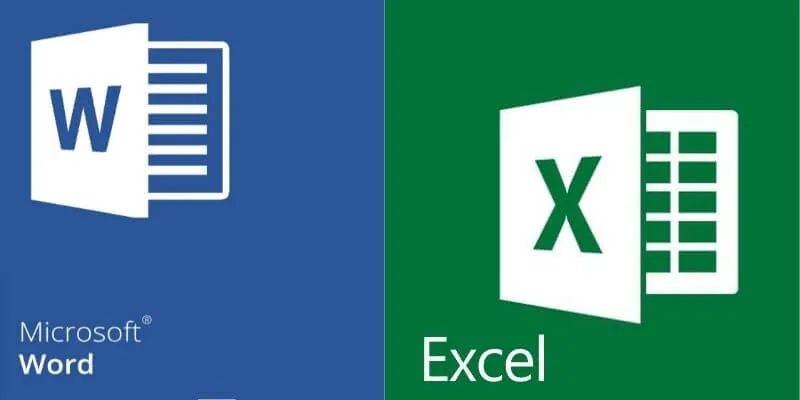
Being in the data section you should look for the option to obtain data and then froma file, from the text / SCVand that’s it.
You must select the text file that you saved and touch the import option, wait for it to complete and you will see all the imported data.
What steps should you follow to convert your file using HTML code?
Being in the Word file you should look for the option to save as then choose theHTML format for the conversion.
Preferably before saving you should place the source folder where you can remember, for example, on the desktop.
Immediately open the Excel application, go to the file option and put open, go to the Format option and open it.
When it is correct it will be a success and you will be able to finish the conversion, remember that this type, in particular, is done especially when there are tables.
Read Also: Best Sites PDF to Excel Converter Online Free
How to insert the text from your Word file to an Excel table?
It is very simple because the Excel spreadsheet itself contains a tool to do it without any problem in a very short time.
Open anew Excel format and customize it according to what you want, when you are ready you just have to copy the text you want in Word and paste it according to the format.
Converting Word documents to Excelis also possibly doing it online, but the results expected by users are not always obtained. hopefully, you like the ways to convert a Word file to Excel? – All methods
We are always open to your problems, questions, and suggestions, so feel free to Comment on us by filling this. This is a free service that we offer, We read every message we receive.
Tell those we helped by sharing our posts with friends or just liking toFollow usInstagram,Twitterand join ourFacebookPage or contact us onGmail,Linkedin, etc