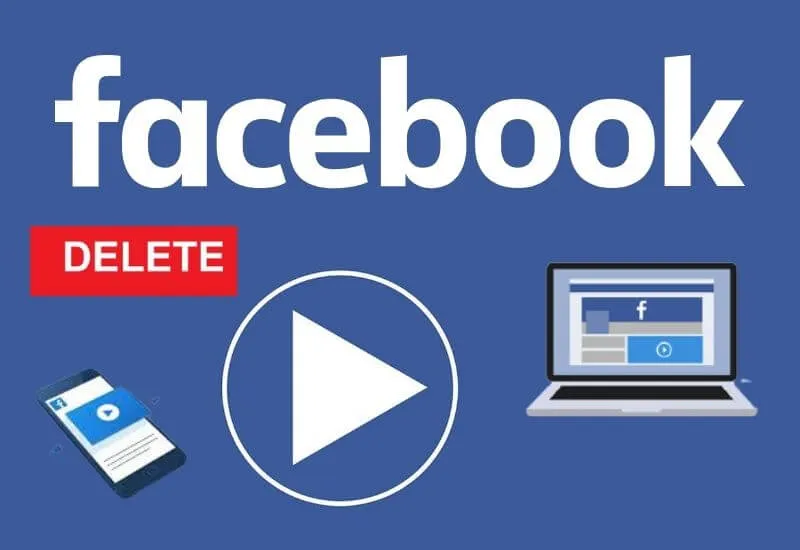How to Delete Watched Videos on Facebook – Facebook has various features for users, one of which is the video history feature. However, this feature for some users is quite disturbing because it involves privacy.
Is there a way to delete a video I’ve watched on Facebook? calm, we will review the full answer on this page.
Facebook or now which has changed its name to Meta does embed several features in each update.
The existence of this video viewing history feature has been around since an old update.
This feature works as a track recorder. Where when you search for and watch a video on Facebook, later this feature will save the history or history of the video in a special page.
- Ways to Delete Watched Videos on Facebook Watch
- Delete Facebook Videos From Phone Memory
- How to Delete FB Videos
- Ways to Watch Videos on Facebook Lite for Free
- Final Words
Table of Contents
How to delete videos that have been watched on Facebook watch
Although Facebook’s history watch has the benefit of being able to easily view videos that have been watched before, for some people, including you, you may feel uncomfortable with this feature because it is considered more personal and does not need to be known by people.
And often Facebook watch history is also annoying on some devices because it can cause lag or slow performance due tocacheor stored data. Don’t worry, here’s how to delete a video on Facebook.
Open Facebook App
The first step, please friends open Facebook on your cellphone or also on a PC. (Here we exemplify with the app).
Go to Settings
If you have logged in and go to the main page, you can click the icon Buddy three lines in the upper right corner, then select optionSettings and Privacy, and go to the menuSettings.
Tap Activity Log
Then you canscrolldown and find theActivity Logoption. If you have found it, selectFilter then clicks Category, and at the very bottom, clickLogged Action and Other Activity.
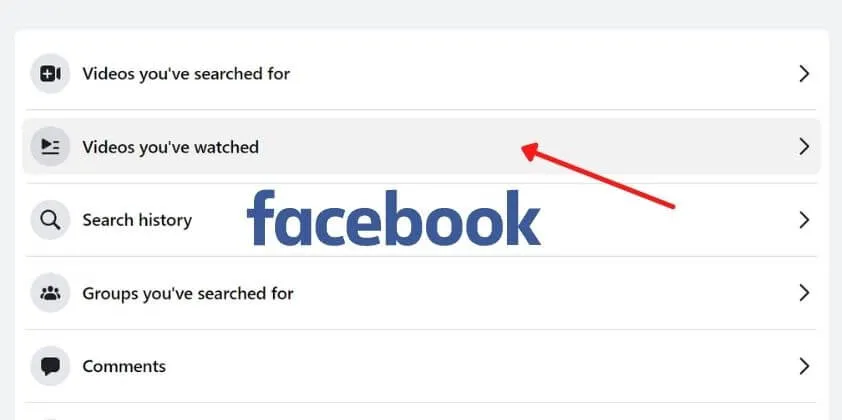
Select the option Videos You’ve Watched
After viewing several video options, two categories will appear, namelyVideos You’ve WatchedandVideos You’ve to Search For.
To delete the viewing history, selectVideos You’ve Watched, and to delete the history of the videos you want to have watched, click the VideosYou’ve Searched Foroption ,
Video Deleted Successfully
And now the video has been successfully deleted.
When finished, all video history that has been watched will be deleted from Watch Facebook, your account.
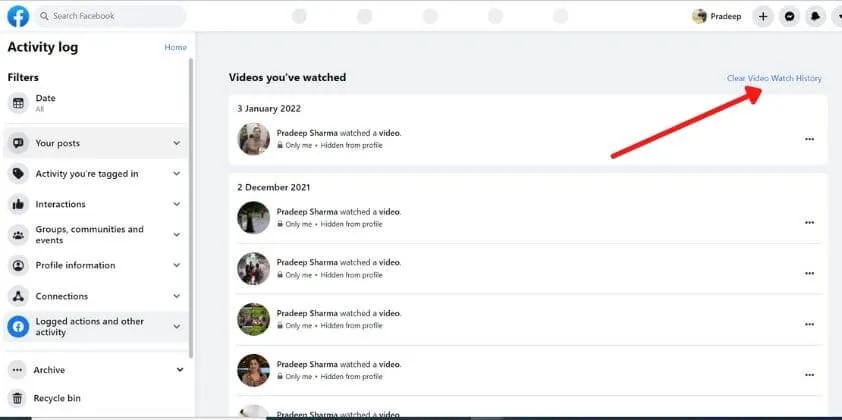
For your information, on theLogged Action and another Activity menu, you will find several categories of activities that you have done on Facebook
These activities include any posts made, interactions with other users, changes to profile data, and so on.
Of course, this page is useful for monitoring and knowing what activities have been done, including how to view videohistoryon Facebook.
That’s how to delete all videos that have been watched on the Facebookwatchvia settings. It’s easy, isn’t it? please buddy follow thestepsyes.
Delete Facebook Videos From Phone Memory
In addition to how to delete all watch video history on Facebook that has been watched through settings.
You can also delete Facebook video data from cellphone memory so that the memory is not full and does not lag.
Well, of course, you also have to clear thecache(junk data) of videos watched on Facebook with the following steps:
- First, please, my friend, open the File Manager on your cellphone.
- After that, you can go to a folder called Android .
- Then please go to the Data section .
- Then you can search for the com.facebook folder , and select Cache .
- Then you can select the Video section .
- Then in it there will be many other folders according to the size and duration of the video that has been watched.
- Immediately, my friend, delete all the trash data so that the history and viewing data from the HP memory are lost and clean from memory.
But for those of you who still want to watch those videos again, you shouldn’t clear this cache.
How to Delete FB Videos
If you have uploaded/uploaded avideo on your Facebook status and intend to delete it, you can go to your Facebook.
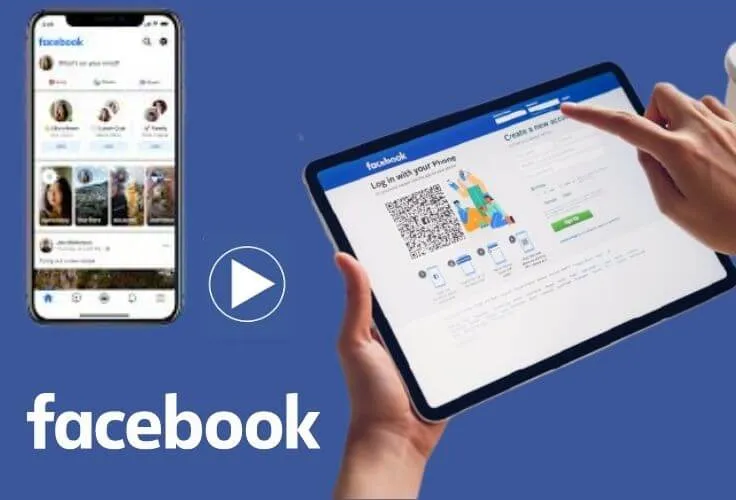
After entering the profile, find the video that you want to delete. Once found, tap the three-dot icon above, and select “delete video” / “delete video”.
Then the video that you upload will be permanently deleted, and will not be displayed on your profile or on your Facebook friends’ timelines
How to Watch Videos on Facebook Lite for Free
Not a few Facebook users want to keep playing Facebook and chatting with friends there even though the internet quota is running low.
Well, Facebook has a free mode feature. This feature has been around for a long time, but very few users know about it.
Well, for those of you who want to access Facebook for free, here’s how:
- First, please open abrowser, and enter the addressfree.facebook.comin a new tab.
- Make sure you open the link in abrowseron your smartphone / cellphone, and also you have to access the link using a mobile data connection, not WiFi.
- After you enter, you can check whether there is a purplebannerat the top and the words ”You are in Free Mode“.
- If the post doesn’t appear, you may not be connected to Facebook for free. If you haven’t entered the free mode, there will beablackbannerabove. The black banner reads “You are in Data Mode”.
- Please enter the free mode link again to be able to log into Facebook for free.
Note: Facebook free hasRestrictions.
So, Facebook’s free mode has limitations compared to the regular mode. These limitations include users being unable to view photo and video content posted by other accounts.
To be able to view photos and videos, you must first exit the free mode. So, you can’t watch videos but you can still update your status and interact with your friends on Facebook.
To exit free mode, it’s very easy. You just have to tap the question mark on the banner that says ”You’re in Free Mode“, then select the ”Disable This Feature” option .
The final word
Thus the discussion on how to delete videos that have been watched on Facebook in some easy ways that we have explained. How? very easy isn’t it?
In essence, the Videos You’ve Watched feature will be useful for those of you who like to watch videos over and over without fear of losing them.
But for some people, this feature is a little disturbing regarding privacy because the closest people who access our Facebook will know what videos we have watched.
We are always open to your problems, questions, and suggestions, so feel free to Comment on us by filling this. This is a free service that we offer, We read every message we receive.
Tell those we helped by sharing our posts with friends or just liking to Follow us on Instagram, Twitter and join our Facebook Page or contact us Gmail, Linkedin, etc

Pradeep Sharma is a author the mind behind Techjustify, where I craft insightful blogs on technology, digital tools, gaming, AI, and beyond. With years of experience in digital marketing and a passion for tech innovation, I aim to simplify complex topics for readers worldwide.
My mission is to empower individuals with practical knowledge and up-to-date insights, helping them make informed decisions in the ever-evolving digital landscape.