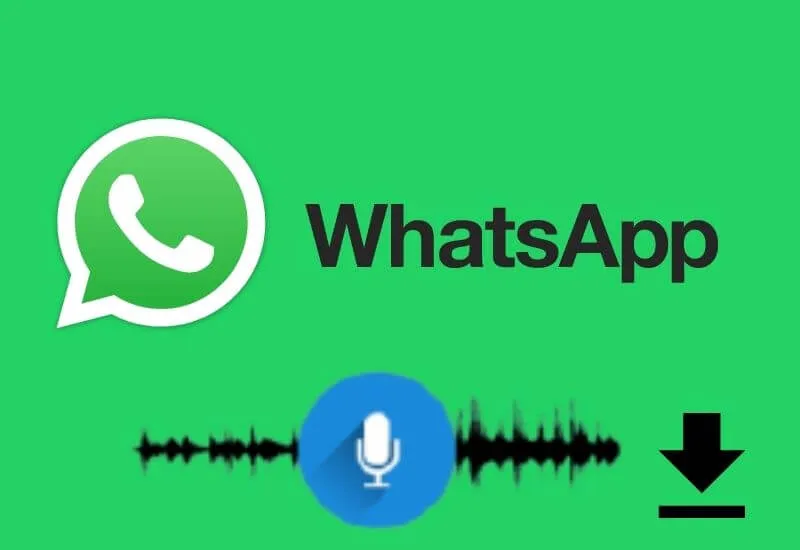Even though we use it every day, there are some WhatsApp features that we are not always aware of. Without a doubt, one of them is the ability todownload WhatsApp voice notes.
Did you know that this is not only feasible but also extremely simple? Probably not, and yet it is.
The procedure to be put into practice changes according to the device and operating system you are using.
But in all cases, it is easy and fast, as well as very useful. If you’re ready, let’s get started.
Table of Contents
How do I save voice notes from WhatsApp?
- Why download them
- How to do
- Android
- iPhone
- PC
- Listen to them without being seen
Why download them

Extracting audio from a WhatsApp chat to store it on your phone and/or transfer it to your computer could be for you
If you want todelete a conversation without losing the audioor if, for some reason, you need to sort these files,
In order to be able to recover them at any time, perhaps forlegal, study, or work reasons.
How to do
Below you will find the steps to save WhatsApp voice noteslocally, divided according to the device used.
From Android
On Android, WhatsApp voice notes are automatically saved by application default.
Incredible, right? The only problem is that, more often than not, you don’t know where the audio is saved, and so you feel like you’ve lost it.
So, all you have to do islocatethe archived files and, if you care,copy themto another location (otherwise you will lose them
If and when you delete the related conversation on the messaging app).
First of all, download a file manager, such as GoogleFileorES File Explorer, or some apps to manage the archive that you can find on the Play Store.
After that, follow these steps:
- Open the appyou downloaded;
- Open the folder called ”Local” or ”Internal memory” (the name changes from application to application, but it is easy to locate);
- Select ”WhatsApp“, then ”Media” and finally ”WhatsApp Voice Notes“, where all the voice notes you have sent and received are collected (and which you can play by simply tapping the play button);
- At this point,export the filesyou want (or the entire folder) to your PC or Mac; alternatively, you can upload the files to a cloud service like Google Drive.
From iPhone
If you use aniPhone, the path to follow to download WhatsApp voice notes is different.
In fact, the smartphone with the apple does not automatically save the audio, so it will be up to you to identify the ones that interest you and then archive them.
To do this, you don’t need to download any applications, because you can useFile, Apple’s file manager, which comes pre-installed on all devices with an iOS operating system.
Make sure you haven’t deleted it (in this case, go to the Apple Store and download it again), then do the following:
- Open WhatsApp and search for the chat where the voice notes you are interested in are located;
- Make tap on the name of the contact or group, whether it is a group chat;
- Scroll until you find the item ” Export chat “, then select it and also check the ” Attach media ” option ;
- After a few seconds, when the procedure is completed, presses on ” Save to File “, specify the exact position in which you want to save the conversation and finally give the ok with ” Add “;
- Now you can exit WhatsApp and open File instead ;
- Go to the previously chosen location;
- There, you will find a ZIP file that you can open by tapping on it;
- Scroll through the various audio files contained in it and choose the one you are interested in (to be sure, you can play them first);
- Select the sharing button (the rectangle with the arrow pointing upwards) and decide where to permanently store the voice note, whether on iCloud, Google Drive or other similar services, or directly on the iPhone (in the latter case, however, the option to select is ” Save to File “).
From PC or Mac
If you use your computer, archiving a WhatsApp voice note is even easier.
ThroughWhatsApp Web or Desktop, you can use the ”Download” option , which appears by clicking on thearrow pointing down, located on the voice notebubble.
You will be prompted to select thepathfor saving the audio. After that, the audio file will be downloaded inOGGformat.
You will be able to play it using an audio player compatible with this type of file.
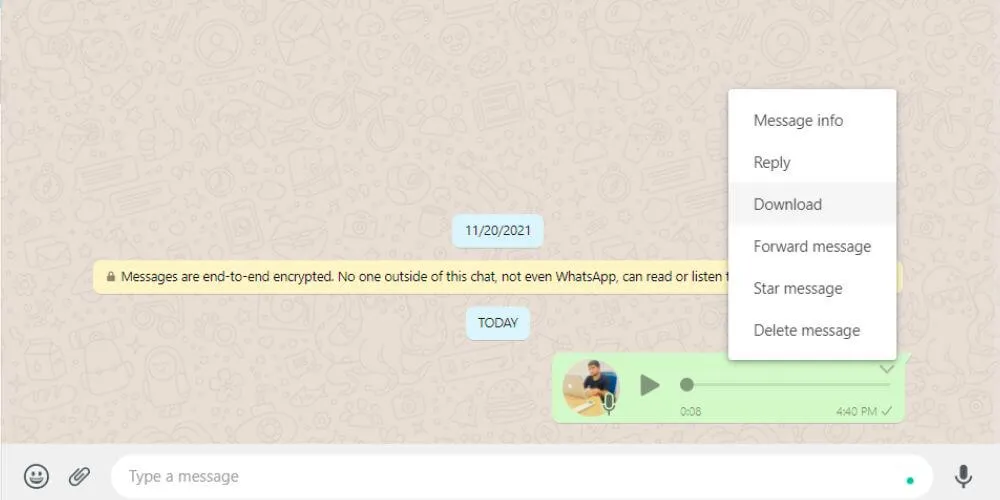
Listen to them without being seen
Whether you use an Android smartphone, an iPhone, or a PC, downloading WhatsApp voice notes sent by others is an excellent solution tolistentothem without being discovered.
In fact, even if you deactivated the confirmation of readings, you would not be able to listen to audio withoutthe microphone icon turning blue(only the two readings would turn off ).
Read Also : WhatsApp tricks and tips for Android and iPhone
So, in addition to disabling the read receipts, simplydownload WhatsApp voice notes(following the steps described above) and open/ listen to it from the archive, i.e. outside the chat. This way, the messaging app systemwill failto track you.
We are always open to your problems, questions, and suggestions, so feel free to Comment on us by filling this. This is a free service that we offer, We read every message we receive.
Tell those we helped by sharing our posts with friends or just liking to Follow us on Instagram, Twitter and join our Facebook Page or contact us on Gmail, Linkedin, etc

Pradeep Sharma is a author the mind behind Techjustify, where I craft insightful blogs on technology, digital tools, gaming, AI, and beyond. With years of experience in digital marketing and a passion for tech innovation, I aim to simplify complex topics for readers worldwide.
My mission is to empower individuals with practical knowledge and up-to-date insights, helping them make informed decisions in the ever-evolving digital landscape.