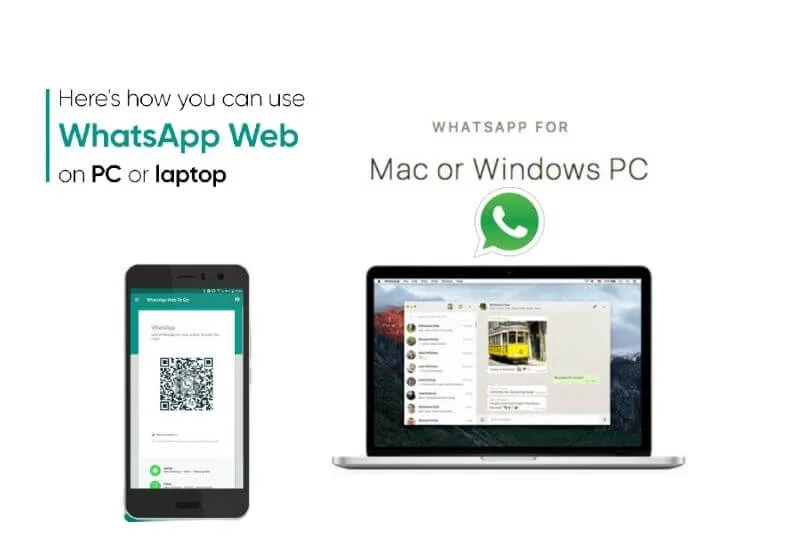WhatsApp is definitely one of the most popular messengers in the world. Naturally, it gained popularity mainly on smartphones.However, that doesn’t mean WhatsApp isn’t available on your computer.
We can actually run this program in two ways – on both Windows hardware and macOS. Then how to run WhatsApp on your computer? It’s very simple, which I will also present to you in a short guide. Sit down at the computer, take your smartphone with you and go to work.
Table of Contents
WhatsApp on a computer (PC and Mac) in two ways – via a browser or an application
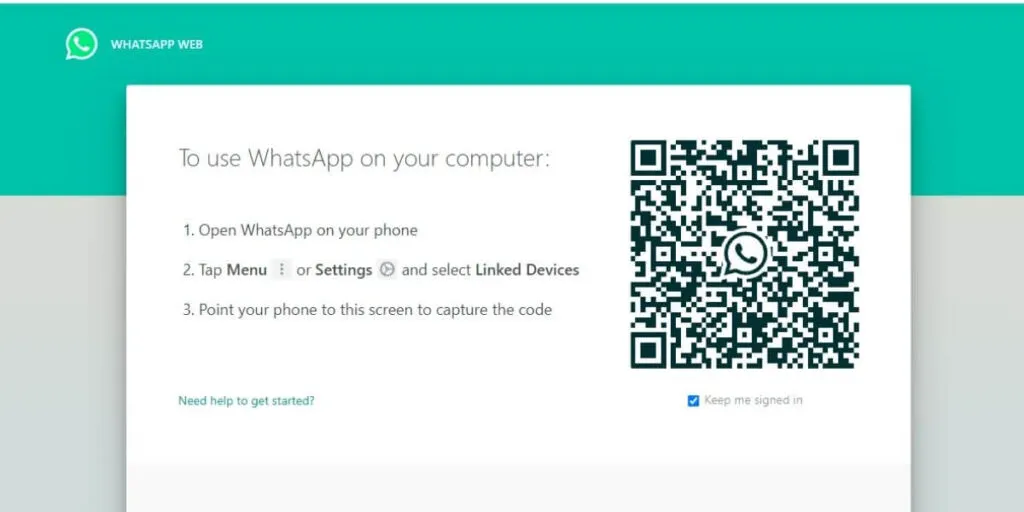
As I mentioned before, there are two ways to approach the topic of using WhatsApp on a computer.Let’s start with the simpler and definitely faster, i.e. the browser version of the messenger.
- We launch the browser you use – WhatsApp supports the most popular programs such as Chrome, Edge, Firefox and Opera.
- We enter theWhatsApp Web pageand we should see the above view.
- According to the instructions, we enter the WhatsApp settings on the smartphone and go to theConnected devicessection , following the individual instructions related to, among others, with security.
- We direct the smartphone’s camera to the visible QR code and that’s it – we should already be logged in to the computer and be able to continue using WhatsApp through the browser.
Read Also :WhatsApp Web: How to use the app on a PC and Laptop
If you want to use WhatsApp regularly on your private computer, it isworth checking theKeep me logged inoptionto avoid repeating the above process every time.
How do I download WhatsApp to my desktop and use it on Windows or macOS?
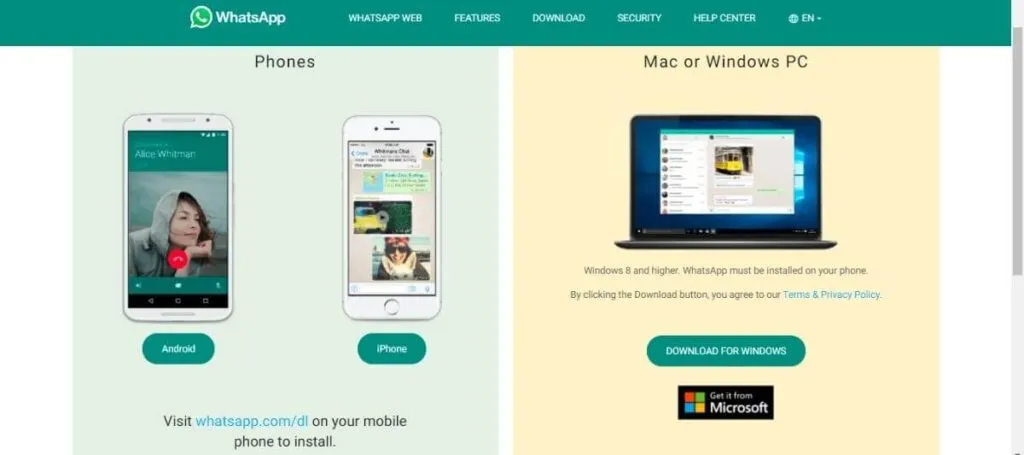
The second option is an application that we install on our computer.In this case, the system requirements are Windows 8.1 (+ newer) or macOS 10.10 (+ newer).
If we do not meet these conditions, it remains possible to use the already presented browser version of WhatsApp. Meanwhile, let’s download the application itself. We can do it in many ways, the most popular are:
- directly from theWhatsAppwebsite (for both Windows and macOS)
- fromthe Microsoft Store(for Windows)
- fromthe Apple Store – App Store(for macOS)
In the case of Windows, it is worth paying attention to what version we download. If we use a 64-bit system (you can check it in the settings), it is worth choosing this variant.
Read Also : WhatsApp tricks and tips for Computer or Mac
After installing the program, we will see exactly the same window as in the case of the browser versionand the whole process is carried out in the same way.
How to use WhatsApp on your computer
As youcansee,using WhatsApp on a computer is not difficult.On the other hand, the convenience of this solution allows you to stay on the big screen to be in constant contact with friends and family.
We are always open to your problems, questions, and suggestions, so feel free to Comment on us by filling this. This is a free service that we offer, We read every message we receive. Tell those we helped by sharing our posts with friends or just liking toFollow us onInstagram,Twitterand join ourFacebookPage or contact us onGmail,Linkedin, etc