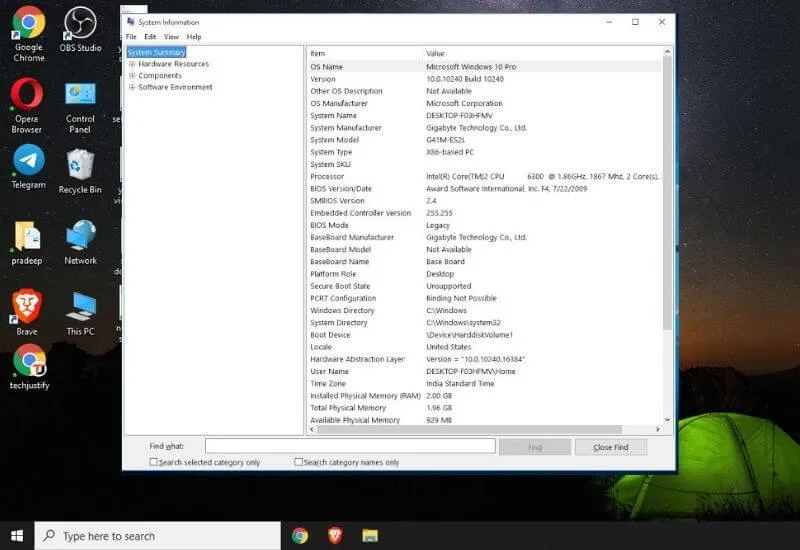How to Find out Laptop and Computer Specifications– Who doesn’t know the hardware specifications of the laptop or pc that is being used? If you’re not sure you’re ”less updated“.
And if you only know how to check the specifications viadxdiag, itmeans you haven’t read this blog.
You know why because here, there are various ways to find out the specifications of the hardware you are using, please check for yourself.
Table of Contents
How to find out the specifications / specifications of laptop and computer hardware
For those of you who want to know how to check the hardware specifications of your laptop, PC or computer, please check the tutorial on how to find out the following laptop hardware.
1. Via the Settings Menu
For those of you who want to know the specifications of a laptop or computer that you want to buy, please select the settings option to view it
- The first step is to open theSettingsmenu >System.
- Then in theRIGHT PANEL, scroll down until you find theAboutoption .
- All information about the hardware specifications of your laptop / computer is there.
- Not only that, you can also checkthe WINDOWS specificationsthat you are using.
2. Through System Information
In addition to the above method, you can also use the system information option to check the hardware installed on your laptop.
- First, openWINDOWS RUN(WIN key + R) then enter themsinfo32command and pressenter.
- A taskbar will appear containing operating system information, laptop model, BIOS version and others.
- If you want to see the hardware of your device please go tothe Components menu.
- There you can find various information about VGA, Storage, Ports and others.
3. DirectX Diagnostic Tool
You can also use the DirectX diagnostic tool command to check the hardware you are using.
- Please openWINDOWS RUNfirst (WIN key + R) then type thedxdiagcommand and pressenter.
- A summary of the computer name, operating system, hardware vendor, processor and version of DirectX will appear.
- Selectthe DISPLAY optionfor VGA information andthe SOUND optionfor speaker device information.
- And finallythe INPUT optionto display connected devices.
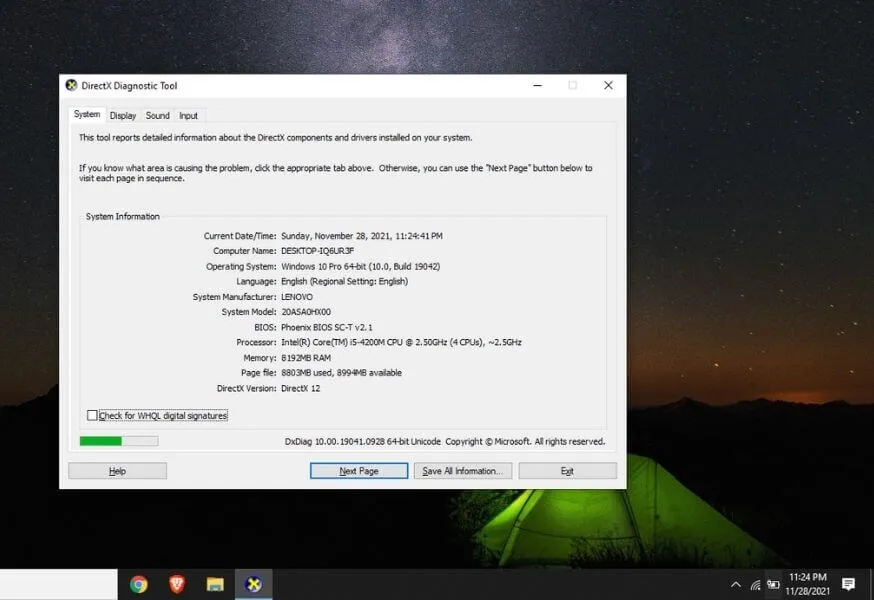
4. Command Prompt
Not only the dxdiag or msinfo32 commands to check information about the hardware information you are using.
- First, openWINDOWS RUN(WIN key + R) to bring up theCommand Prompt.
- After that type the commandsysteminfoand pressenterto start execution.
- Wait a few moments and then information will appear regarding the laptop model, processor, operating system, BIOS version and others.
5. Via PowerShell
Some of you have never used the PowerShell command to find info about the hardware specifications you are using.
Read Also : How to speed up your PC: slow computer/laptop what to do?
- What is certain is that first openWINDOWS RUN(WIN key + R) then enter thewtcommand and pressenter.
- When thePowerShelltaskbar opens, enter theGet-ComputerInfocommand and pressenter.
- All the information about the laptop model, operating system, processor, BIOS version and more is there.
We are always open to your problems, questions, and suggestions, so feel free to Comment on us by filling this. This is a free service that we offer, We read every message we receive.
Tell those we helped by sharing our posts with friends or just liking to Follow us on Instagram, Twitter and join our Facebook Page or contact us on Gmail, Linkedin, etc