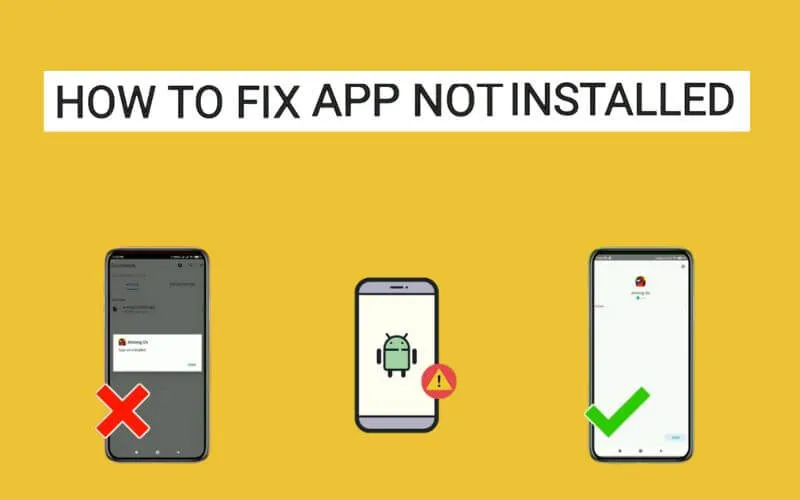How to Fix App Not Installed on Android – App not installed is an error message that appears when the process of installing applications on Android fails.
The app not installed problem can occur on all Android phones, starting from Samsung , OPPO, Vivo, Xiaomi, Realme, and other Mobile brands.
Then what is the cause of the problem? And how to solve app not installed? Find all the answers in this article.
Cause of App Not Installed
Maybe you will ask why you can’t install apps on the Play Store or from an Apk file?
This problem can of course occur due to a variety of different causes, including:
- File system error
- Full storage memory
- Application not supported
- Android specifications do not qualify the application
- The app is from an untrusted source
- Too many junk files
- Application is corrupt or damaged
How to Fix App Not Installed on Android
Once you know what the cause is, you can immediately jump to the most appropriate way.
But if you still don’t know for sure what the cause is, you can do all the ways to solve the application not installed below.
1. Restart Android
I’ve personally experienced the problem of App not being installed on a Xiaomi Android phone . After that I triedrestartingthe Mobile and it worked!
Because indeed when the cellphone is restarted, the system will restart all running programs and make it fresh again.
So you should try restarting Android first before doing any other way.
2. Check Storage Capacity
Insufficient storage message appears when installing applications? That’s a sign that your internal memory storage capacity is full .
So you have to make sure there is enough space to install the application.
To check the free space in the internal storage memory, try opening the File Manager application on your Android.
Usually there is listed the percentage of storage capacity that has been used and the remaining.
If it turns out that the remaining capacity is indeed not enough, please delete some files such as videos, photos, or other files that are no longer used.
Or alternatively, you can move the file to external storage or the cloud.
3. Enable Unknown Source Option
If you install an Android application in the form of an App that you get not from the Google Play Store, it could be a problem with the App not being installed because Android is blocking the installation.
Because by default, Android will indeed block App installers from unknown sources.
Here what you have to do is activate theUnknown Sourcefeature or “Unknown Source” so that Android allows the installation of the App.
Here’s how to activate it:
- Go to Settings or Settings .
- Select Additional Settings or Additional Settings .
- Open the Privacy or Privacy menu .
- Enable Unknown Source or Unknown Source .
After you activate the feature, now try to install the App again.
4. Enable Google Play Store Storage Permission
Each application installed on Android has its own permissions.
When you fail to install an application from the Google Play Store, then there is a possibility that the Play Store is not allowed to make storage changes.
Therefore, try to check the permission settings of the Play Store application. Here’s how:
- Goto Settings.
- SelectAppsorAppssettings .
- Goto Manage apps.
- Find and selectGoogle Play Store.
- SelectApp permissions.
- Make sure the Storagepermission is active.
5. Re-Download App
There’s nothing wrong with re-downloading an App that can’t be installed on Android.
Because who knows the apk iscorruptor damaged which causes it to not be installed.
It’s best to always download the application through the Google Play Store, OK!
6. Check Application Compatibility
It’s a good idea to check the compatibility and requirements of the application you want to install.
This is because each application has certain specification requirements so that it can be installed and run.
You can check it in the application details section on the Play Store or where you downloaded the application.
If it turns out that your Android specifications do not meet the requirements and application version compatibility, this is the cause of the application not installed problem.
7. Clear Google Playstore Cache
Clearingcacheor junk files on the Google Playstore application has also proven to be effective in solving the problem of App not being installed on an Android phone.
You can do this through the application settings menu, here are the details:
- Go to AndroidSettings .
- Select theApplicationsmenu .
- Find and select theGoogle Play Storeapp .
- SelectClear Data.
- TapClear Cache.
After that, try reinstalling the application from the Google Play Store.
Read Also: Best Fingerprint Lock Apps For Android in 2022
If it still doesn’t work, try selecting Clear Data , from personal experience this method has proven to be more effective.
8. Clear Google Play Services Cache
Many people are not aware that every program or service from Google is linked to an application called Google Play Services or Google Play Services.
Therefore, in addition to clearing the Google Play Store cache, you must also clear the cache from Google Play Services.
How to do it is also almost the same, here is more:
- Open AndroidSettings .
- Open theApplication settings menu.
- Searchfor Google Play ServicesorGoogle Play Services.
- TapClear Data.
- SelectClear Cache.
9. Delete Unused Apps
Applications installed on Android apparently not only eat up storage capacity, but will also eat up RAM, even though the application is not being used.
Why is that so? Because each application has a file or service that continues to run even if the application is not used.
Worse, this can interfere with the performance of the Android system which can result in the failure of the process of installing other applications.
The solution to overcome this is to delete some applications that are no longer used.
- Go to Settings .
- Open the Applications menu .
- Find the app you want to delete.
- Uninstall the application.
In addition to going through the Settings menu like the steps above, you can also delete applications by pressing and holding the application, then dragging it to the Uninstall menu .
10. Reset to Factory Settings
The last way you can do to solve the App not installed is to do afactory reset.
But should this be done? The answer is no! You should only do this if you are ready to lose all data and applications on your Android phone.
Because a factory reset will completely erase all data and restore it like a new cellphone. So it’s best to do a backup first.
For those of you who are ready, please do the steps below:
- Open the AndroidSettings menu.
- Select theAbout Phonemenu .
- ButFactory Reset.
- SelectErase Entire Data.
You can do one by one of all the methods above, either sequentially or not.
Oh yes! All the ways to deal with the App not being installed, I did on a Xiaomi phone , so if you use another phone, just adjust the menu! More or less the same!

Pradeep Sharma is a author the mind behind Techjustify, where I craft insightful blogs on technology, digital tools, gaming, AI, and beyond. With years of experience in digital marketing and a passion for tech innovation, I aim to simplify complex topics for readers worldwide.
My mission is to empower individuals with practical knowledge and up-to-date insights, helping them make informed decisions in the ever-evolving digital landscape.