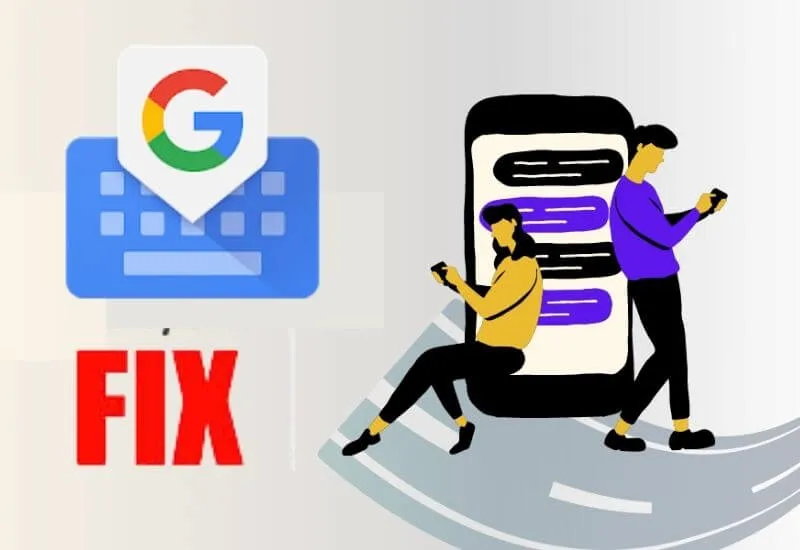A few days ago the Google Keyboard or Gboard app underwent an update. But after the application is updated, when it is used it experiences an error then Fix Gboard Stop.
The error problem that often occurs is that the Fix Gboard Stop application stops itself and the “Unfortunately Gboard Has Stopped” notification always appears.
So that we will have difficulty typing messages to reply to WhatsApp chats or other activities that require a smartphone keyboard
If you are using the Google keyboard application and an error occurs, then to fix it, you can use the following methods:
- Delete Update
- Make it the Main Keyboard
- Clear Gboard Cache
- Restart Gboard
- Delete Updates
Table of Contents
1. Delete Update
If after updating Gboard stops, then the first way you can fix it is to try to delete the update file that is already installed.
Usually, after updating the latest version of the application there are some bugs at first, or not support on some android phones.
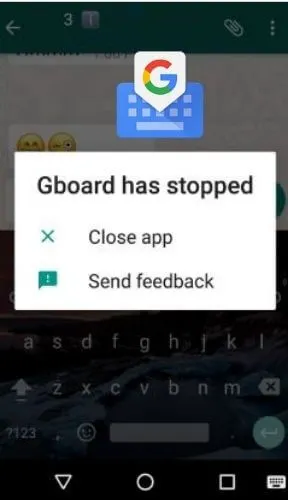
For how to remove updates from Gboard, you can follow these guidelines:
- Open the “Settings” app .
- Then open the “Applications & games” menu .
- Select “Gboard”.
- Then click the three-dot icon in the upper right corner.
- Next select the “Uninstall Updates/Uninstall Update” option .
2. Make it the Main Keyboard
The second way that you can try to overcome the Google Keyboard stopping itself is to make Gboard the main keyboard on the android phone that you are using.
Actually error problems like this can happen because 1 android device has more than one keyboard application.
So you have to choose Google keyboard to be used as the main keyboard so that no more errors occur.
How to solve Xiaomi Gboard has stopped are as follows:
- Open the “Settings” application .
- Select the “Language & Input” option .
- Then click on the Current Keyboard option.
- Then select Gboard.
- Finished.
Read Also : Best keyboard apps for mobile 2021
In addition to how to deal with, unfortunately, Gboard has stopped above, there are still several other ways that you can apply to how to solve the Xiaomi gboard has stopped.
3. Clear Gboard Cache
Every android application that experiences an error and stops itself, usually the problem is not severe and will return to normal after the cache on the application is cleared.
To clear the Gboard cache, go to Settings > Apps & Games > Gboard and select the Clear Data and Cache option .
4. Restart Gboard
The next method that can be used to solve the keyboard stops is by restarting the Gboard application.
How to restart Google Keyboard is as follows:
- Go to Settings > Installed apps > Gboard .
- Then click force stop (Force stop) then select Ok .
- If so, try using Gboard again.
- If there is another problem, try restarting the HP you are using.
- Similarly, several methods that you can apply as a solution to overcome gboard has stopped.
Hopefully, how to Fix Gboard Stop on Xiaomi phones and other android smartphones that we described above can be useful.
We are always open to your problems, questions, and suggestions, so feel free to Comment on us by filling this. This is a free service that we offer, We read every message we receive. Tell those we helped by sharing our posts with friends or just liking toFollow us onInstagram,Twitterand join ourFacebookPage or contact us onGmail,Linkedin, etc