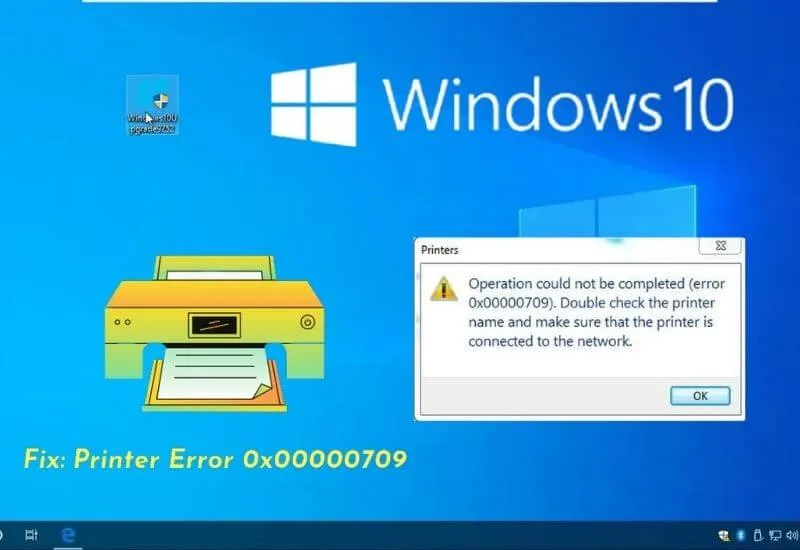Printer Error 0x0000709 is a problem that occurs Fix in Windows 10 related to printer sharing. This problem causes users to not be able to connect to the printer so they cannot print documents via printer sharing.
The error is indicated by the error message “Windows could not connect to the printer. Check the printer name and try again.” when right-clicking connect to the printer.
The error message can also be a warningoperation that could not be completed (error 0x0000709)when double-clicking the printer.
Fix Printer Error 0x0000709 is caused by a bug in the Windows 10 update with the code kb5006670. PCs or laptops that do not update Windows with the code kb5006670 do not experience this problem.
That is really not the first time this has happened. In the previous update, namely kb5005565, error 0x000011b also appeared which was quite disturbing to users, especially office technicians. Then how to solve it? We just need to uninstall the update.
The following is how to solve printer Error 0x0000709 in Windows 10:
- Click the Start menu on Windows 10.
- SelectSettings.
- SelectUpdates & Security.
- ClickView update history.
- Then clickUninstall updates.
- Look forSecurity Update for Microsoft Windows (KB5006670)and click it to select it.
- Then clickUninstall.
- Then selectYesto confirm the uninstall.
- Restart the laptop or PC by clicking theRestart Nowbutton when finished.
After the restart process is complete then we can try to connect to the printer and then use it as usual.
In the past few days, since October 13, many Windows 10 users have experienced Error 0x0000709. Actually, this problem has also been experienced for a long time but has become popular recently.
In accordance with the explanation above that the cause is the security update KB5006670.
The purpose of windows updates or windows security should be to bring improvements and new features. However, some of the updates that we have recently received have resulted in errors.
It hasn’t been 1 month since the previous error which was also a printer sharing problem, a new error appeared with a different error code.
This certainly makes it difficult for us as users because we have to find out how to solve it.
On the other hand, Windows 11 has been officially released. Updating to the latest Windows can be a workable option to get new features and avoid this problem.
To find out how, please readhow to update windows 11which I have written along with various problems and solutions.
Closing
Supposedly the best way to solve error 0x000000709 is to wait for the next update in the hope that the problem will be fixed in that version. But if you can’t wait because of an important need, then the method above is the solution.
We are always open to your problems, questions, and suggestions, so feel free to Comment on us by filling this. This is a free service that we offer, We read every message we receive.
Tell those we helped by sharing our posts with friends or just liking toFollow us onInstagram,Twitterand join ourFacebookPage or contact us onGmail,Linkedin, etc