How to remove quick access to Facebook – Laziness can play tricks on you. Direct access to Facebook – from a smartphone or browser – makes opening the application almost instantaneous.
No more logins, typing long passwords and usernames to remember by heart. Just the instant touch of a finger on the icon to find yourself on your wall.
A dream that has come true for many, a process that goes against the growing trend between apps and social media: that of multi-factor authentication, to ensure a high degree of security for its users.
Quick access to Facebook is not without its pitfalls, on the contrary: it can involve a real risk for the security of your account. In this guide, therefore, I will explain how to disable it .
Table of Contents
Remove quick access to Facebook
- Things
- Why is it used
- How does it work
- Why avoid it
- See where it is active
- Deactivation
- From browser
- From iOS devices
- From Android devices
Things
This mode of access to your profile allows you to store the username and password that you use to access your profile via application or browser.
By activating the option, Facebook allows you to enter the profile directly (or select which of the profiles and pages you manage to use at that moment), bypassing the login and thus avoiding entering your username and password.
Why is it used
The strong point of this mode is the instantaneity with which you can access your profile: the dream of the lazy side of each of us.
There are other reasons, however, that push users to choose this mode when suggested by the social network. First of all, the lack of familiarity with the digital world.
Some tend to accept uncritically what is proposed by pop-up windows and warnings that appear on their screen, believing (often wrongly) that the proposal is made to the user with benevolent intentions and without double ends.
Sometimes the haste and lack of attention with which you accept conditions and check out recommended options play an important role, in order to access your account as soon as possible.
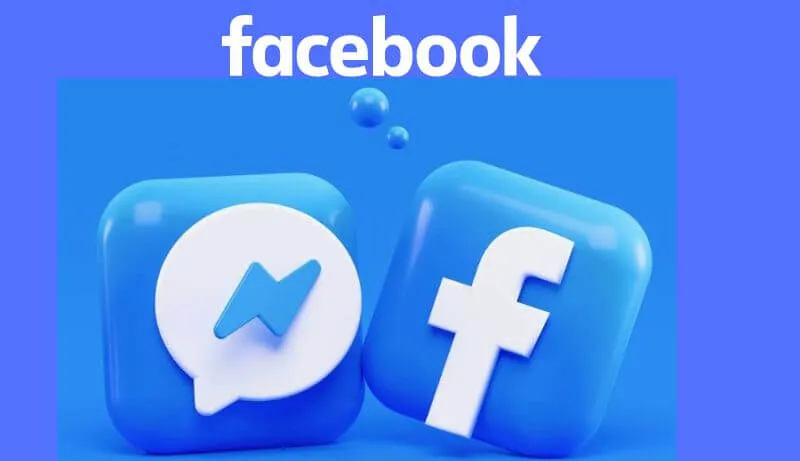
For some users, however, quick access to Facebook is a valuable “ally”. People of advanced age with very little familiarity with the digital world sometimes find it very difficult to type texts on their smartphone / tablet / PC and remain disoriented in front of even the simplest information window that appears to them.
Quick access to the social network therefore allows an easy and consistent user experience over time, which reassures them.
How does it work
From the user ‘s side it’s pretty simple: when Facebook asks if you want to save the account password to avoid having to type it in the future, you agree and that’s it.
From the perspective of Facebook , quick access allows you to recognize the devices from which a user usually connects and associate them directly to his profile.
Basically, Facebook will assume that, if someone connects from that mobile or computer, they will do so with that profile and, therefore, when you open the app or load the homepage of the site.
They will log in automatically, without verifying the identity of the user (how many times do you connect to Facebook during the day? Often, I guess. How many times do you view the login page? Almost never, I assume.).
This procedure, however, greatly reduces the security level of the single profile.
Why avoid it
The main problem with fast Facebook login is obvious. Anyone who has our computer or our smartphone / tablet available could enter our profile undisturbed, read our messages (or even access Messenger), write for us and, perhaps, close us out of it, changing the password.
For this reason it is very, very important not to use fast access when we are using a non-personal computer or smartphone that is accessible to several people (work, rental, internet point, etc…).
By leveling up in the sophistication of any unwanted access, it is infinitely easier for a hacker to “hack” a Facebook account that has fast access enabled than one that requires login or, better still, two-factor authentication.
Considering that often people using their Facebook profile to log on to other sites and platforms, there is the risk of facing a real theft of even very sensitive data , or identity.
See where it is active
It is objectively tiring to enter your credentials daily to log into Facebook from various devices. The compromise solution may be to turn off Fast Access on only some devices.
The advice is always not to use it in general , but if there is a context in which it is really not appropriate to activate it, it is on your laptop or desktop computer.
Both because it is much easier with a physical keyboard available to type the necessary data compared to the smaller and virtual one of the smartphone.
Because there are many password managers for browsers that allow you to use a master password (so-called master password ) to authenticate and enter automatically (and securely!) all the access data of each site.
Apple users running the latest MacBook and iMac models can also take advantage of fingerprint recognition , which automatically enters the password at the touch of a button.
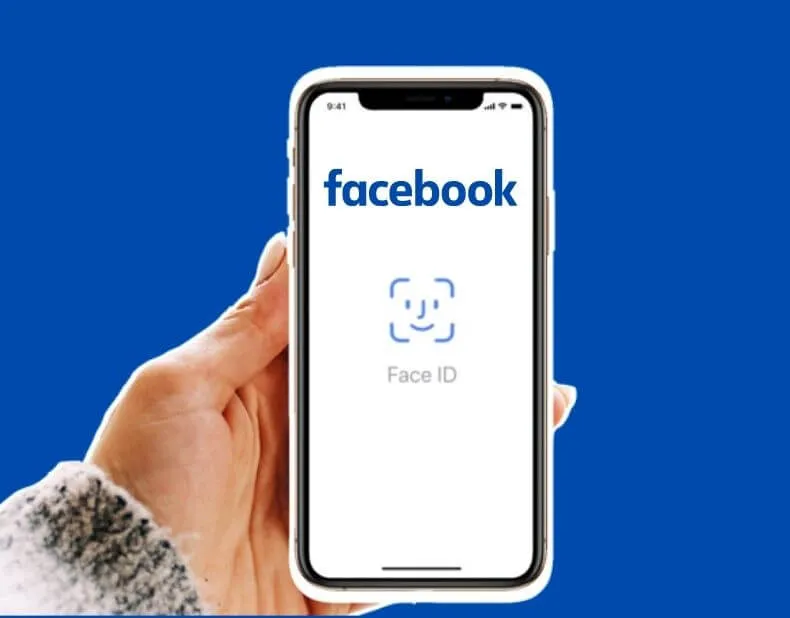
The large number of daily accesses from smartphones and the difficulty of typing on them makes it very tempting to activate quick access on Facebook.
But remember that smartphones are devices that you use constantly when you are on the move, exposed to very high risks of theft and loss … or even just that of a simple peek from colleagues and gossiping friends.
Take at least a few extra precautions, using facial recognition or a numeric / alphanumeric code to activate the screen unlock.
Deactivation
You have accidentally activated the quick access to Facebook on a device that is not yours or you have become aware of how convenient but unsafe this option is: how to fix it? The good news is that disabling this access mode is really simple.
From browser
- Access your Facebook profile , click on the icon at the top right, or on the circle with an arrow pointing downwards ;
- From the drop-down menu, select the item ” Settings “.
- From the menu on the left, select the second item called ” Protection and access “;
- In the ” Login ” window , click on ” Remove saved login information “;
- It’s done! The next time you log into Facebook, the system will prompt you again for your username and password.
For greater security, scroll down the same page and, from the ” Two-factor authentication ” window , click on ” View ” under ” Authorized Access “.
![How to Remove Quick Access to Facebook [2022]](https://techjustify.com/wp-content/uploads/cwv-webp-images/2022/02/Remove-quick-access-to-Facebook-From-browser-1.jpg.webp)
The list of all devices on which quick access to your Facebook profile is activated will appear, allowing you to decide where to revoke it and where to keep it.
From iOS devices
To control authorized access and disable quick access from an iPhone or iPad:
- Open the Facebook application and press on the last icon at the bottom right ” Menu “;
- Scroll the next page to the end. After the ” More … ” button, you will find the words ” Settings and privacy “;
- From the drop-down menu that opens, select ” Settings “. On the next screen click on ” Password and protection “;
- Choose the option ” Remove saved login information “.
Check the ” Authorized Access ” section . The list of all devices on which quick access to your profile is activated will appear, allowing you to decide where to revoke it and where to keep it.
![How to Remove Quick Access to Facebook [2022]](https://techjustify.com/wp-content/uploads/cwv-webp-images/2022/02/Remove-quick-access-to-Facebook-1.jpg.webp)
From Android devices
- Open the Facebook application and press the last icon at the top right “Menu”;
- Scroll the next page to the end. After the button ” More … ” you will find the words ” Settings and privacy “;
- From the drop-down menu that opens, select ” Settings “. On the next screen click on ” Password and protection “;
- Select ” Remove saved login information “.
Check the ” Authorized Access ” section. The list of all devices on which quick access to your profile is activated will appear, allowing you to decide where to revoke it and where to keep it.
Hopefully, you are like these How to remove quick access to Facebook and we are always open to your problems, questions, and suggestions, so feel free to Comment on us by filling this.
This is a free service that we offer, We read every message we receive and tell those we helped by sharing our posts with friends

Pradeep Sharma is a author the mind behind Techjustify, where I craft insightful blogs on technology, digital tools, gaming, AI, and beyond. With years of experience in digital marketing and a passion for tech innovation, I aim to simplify complex topics for readers worldwide.
My mission is to empower individuals with practical knowledge and up-to-date insights, helping them make informed decisions in the ever-evolving digital landscape.


![How to Remove Quick Access to Facebook [2022]](https://techjustify.com/wp-content/uploads/cwv-webp-images/2022/02/Untitled-design-5-1-1.jpg.webp)

