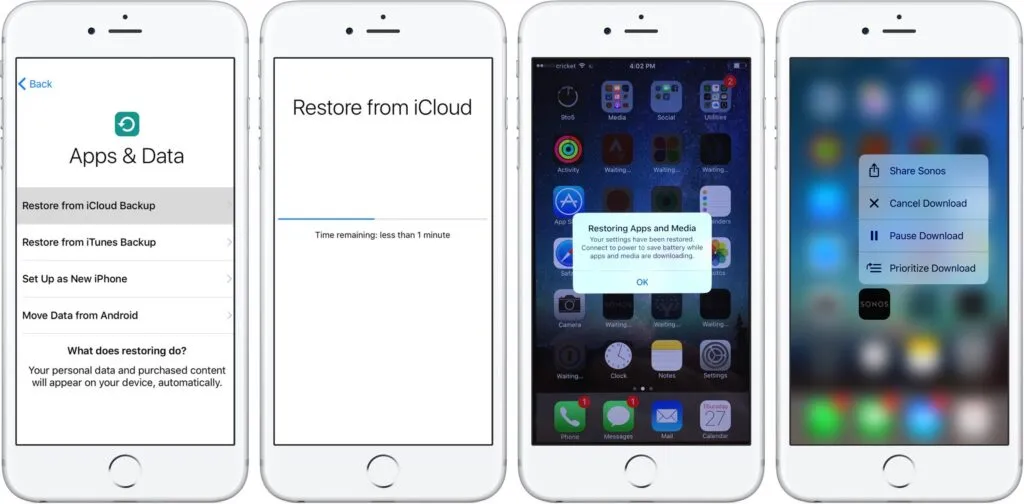How to restore iCloud Backup on iPhone, iPad, or iPod – You know there are some iCloud saves. However, it is not clear to you how you will be able to recover them. So, to avoid mistakes, before proceeding, you asked the web for help. And here, fortunately, you got here
Table of Contents
How to restore iCloud Backup on iPhone, iPad, or iPod
In the following guide, I’ll explain how to restore iPhone. I tell you what are all the procedures that can be used to restore iPhone completely or partially (for example, to delete only the settings).
It doesn’t matter if you don’t have your iOS device in your hands, if you’ve forgotten its passcode or if it’s turned off. This time, you should still be able to delete everything.
I state that the steps are valid for all iPhone models, including iPhone 8, iPhone 8 Plus, iPhone X, iPhone SE, iPhone 11 iPhone 12 Pro, iPhone 12, and iPhone 12 Pro. Also, you can use them on all versions of iOS, including iOS 15. So let’s not waste any more time, let’s start now.
How to restore iPhone with iTunes
Before I reveal how to restore iPhone, I want to remind you to make a backup. Even if you already have a recent one on iCloud, I recommend that you run another one on iTunes. By doing so, you will have a copy of your data also locally, so on your computer or Mac.
Just connect your iPhone via USB to your PC, open iTunes, and click Back up now. This way, if after initialization you can’t recover data from iCloud, you can get it back via iTunes.

Once you have saved the data, you can proceed to restore iPhone. All you need to do is follow one of the methods listed below according to your needs. The result, apart from partial restorations, will be the same.
Read Also : How to delete Other memory from iPhone and iPad
IOS Settings
If you are wondering how to reset your iPhone, remember the security code and you have not lost it, you can use the iOS settings to format it. They are the only solution for a partial reset. However, you can also use them to delete everything.
To proceed, unlock the iPhone, follow the path Settings > General and tap Reset. In that section, you will see the options Reset Settings, Reset Content and Settings, Reset Network Settings, Reset Keyboard Dictionary, Reset Home Layout, and Reset Location and Privacy .
To reset iPhone completely, select Erase content and settings. Then, confirm by entering the code . Instead, to partially reset iPhone , for example to reset network settings, choose one of the other options and confirm.
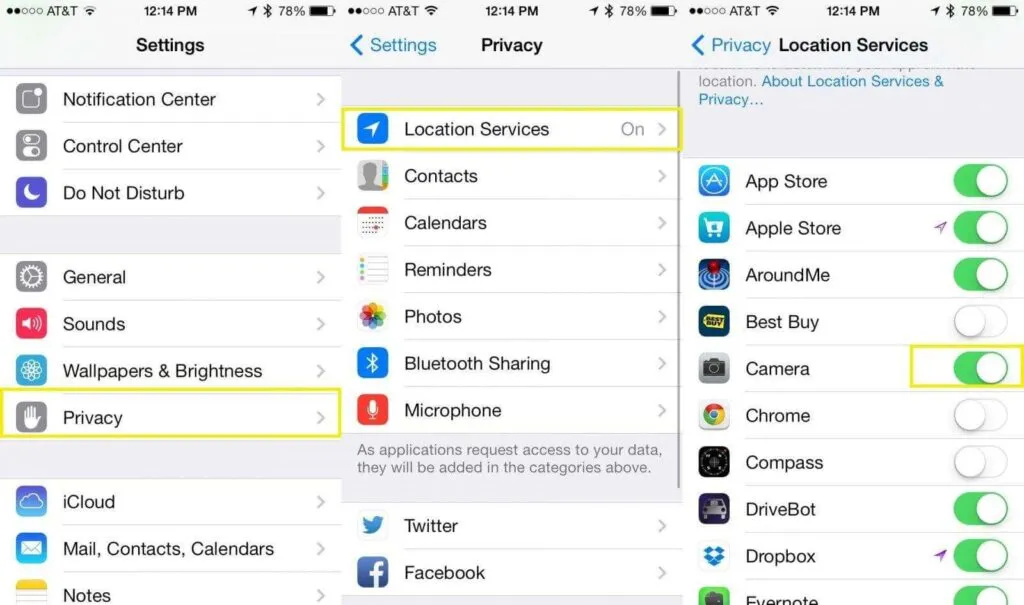
By doing so, iPhone will restart. After that, if you have partially formatted it, you will only have to configure the settings that you have reset. While if you have reset it, you will have to set it up all over again. However, it will be sufficient to re-associate it to the iCloud account to restore the data and settings automatically.
iTunes
If you want to know how to restore iPhone and want to do it via iTunes , you just need to have it physically available. First, connect it via USB to your computer or Mac . After that, open iTunes and, if necessary, authorize the computer.
Read Also : How to make an iphone ringtone
At this point, if you remember the security code, use it to unlock the iPhone. Then, turn off Find My iPhone. Finally, go back to iTunes, click Restore iPhone and confirm to restore iPhone

.
If you have forgotten the code, you need to put iPhone into DFU mode first. You can only do this when connected via USB . For models older than iPhone 7 , you have to press the keys at the same time Home + Power.
For the same or later models , you need to press the keys Volume below + Power(including iPhone X). By doing this, you should see the iTunes logo on the phone screen. If so, a warning should appear on your computer prompting you to restore iPhone . At that point, click Reset and confirm.
Find my iPhone
Either way, iPhone will reboot. When the procedure is over, the iPhone will be as good as new. You will need to reconfigure it with your iCloud account to review the data. Alternatively, you can use iTunes to upload a backup.
If you are wondering how to reset iPhone because you want to do it remotely, you need to use Find My iPhone feature via iCloud official site . This service can be useful, for example, if you have lost your iPhone or they have stolen it.
To proceed, you need to do as if you were to find a lost iPhone. Sign in to icloud.com/#find and log in with the user name and password of iCloud.
This will display the map with your Apple devices. Among them, there should also be the lost phone. Well, if so, select it from the list to see the Play Sound, Lost Mode, and Erase iPhone options. So, click the latter and confirm to restore iPhone remotely
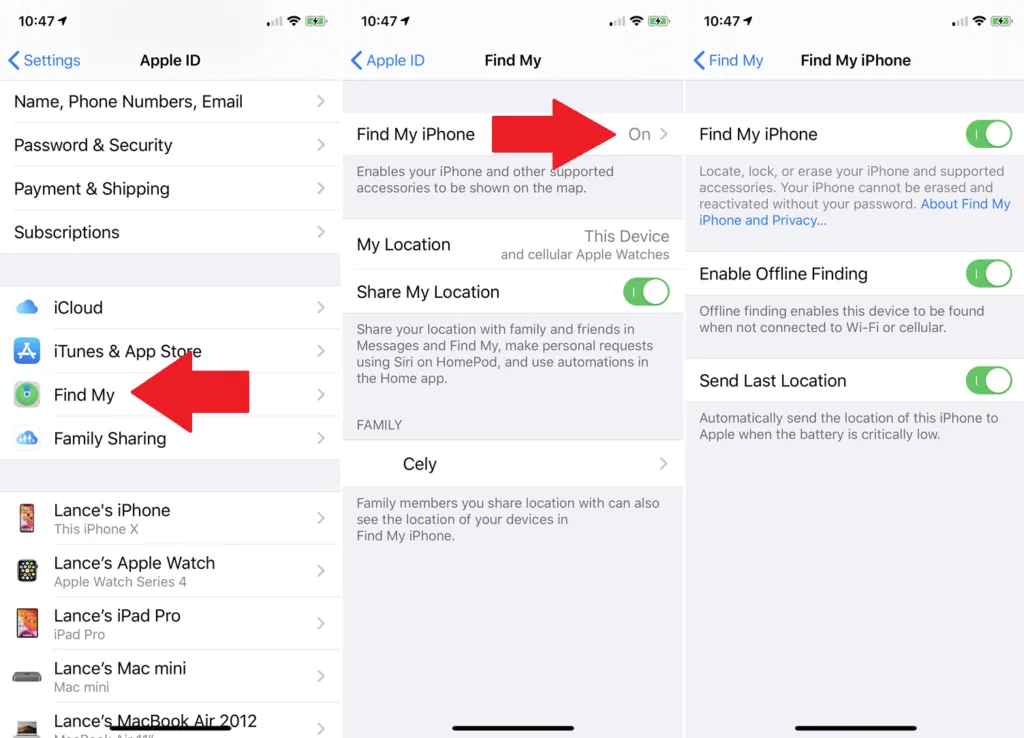
.
By doing so, if the iPhone is turned on and connected to the internet, it will be restored instantly. Otherwise, if it is off or has no network, it will be reset as soon as it connects to Wi-Fi or cellular network. Obviously, after the operation is successful, you will no longer be able to locate it.
Read Also : How to increase iPhone battery life
In case you, unfortunately, had never activated Find my iPhone , you will not be able to reset the iPhone. However, you can block it by following my guide on how to block stolen iPhone . For more information on theft and loss, also see this Apple Support page.
Once you’ve done this, your phone will take a few minutes before prompting you to set it up as a new device. Congratulations, you have successfully managed to how to find my iPhone.
If you want to stay up to date, follow us on Instagram, Twitter. If you want to receive support for any questions or problems, join our Facebook Page or contact us on Instagram, Gmail, Linkedin, etc

Pradeep Sharma is a author the mind behind Techjustify, where I craft insightful blogs on technology, digital tools, gaming, AI, and beyond. With years of experience in digital marketing and a passion for tech innovation, I aim to simplify complex topics for readers worldwide.
My mission is to empower individuals with practical knowledge and up-to-date insights, helping them make informed decisions in the ever-evolving digital landscape.