How to Set Joystick on Nox?Playing android based games on PC can be done easily.
The reason is, now it is not difficult to find android emulator software that can bring Android-based applications to a PC.
With this software, you can play android games without using an android smartphone, but using a PC.
One of the android emulators that can be used to play android games on a PC is Nox Player.
This application or software has several advantages compared to other android emulators, such as supporting more than one emulator operation, being compatible with Intel and AMD processors, supporting keymapping, and much more.
The advantage of Nox Player which is very important for gamers is that this software supports a joystick controller so you can play android games on a PC using a joystick.
Unfortunately, not all joysticks that can be found on the market are supported by Nox Player.
That’s why you will need additional software to be able to play android games on a PC using a joystick. The application is JoyToKey.
Table of Contents
Table of Contents
- Get to know JoyToKey and its Functions
- Steps for Setting Joystick in Nox Player
- 1. Install JoyToKey
- 2. Open game and set button
Get to know JoyToKey and its Functions
What is JoyToKey? Before proceeding to how to set the joystick on Nox, you must first know about JoyToKey.
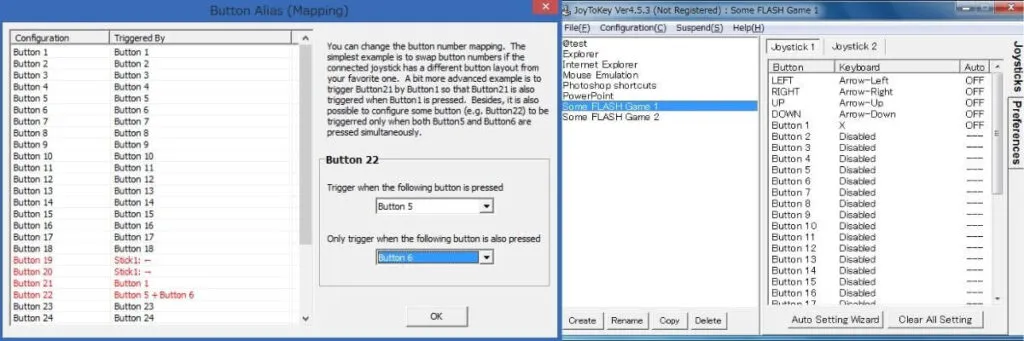
JoyToKey is an abbreviation of the joystick to keyboard, which is software that can make a PC recognize the buttons on the joystick as well as the keyboard and mouse buttons.
By using this software, you can also play games on your PC using a joystick.
That’s why this software is very important, especially for those of you who feel more comfortable playing games on a PC using a joystick instead of using a keyboard and mouse.
To be able to play android games on a PC using a joystick, you must first download the JoyToKey software or application.
This application can be downloaded on the official website, Namelyhttps://joytokey.net/en/.
Steps for Setting Joystick in Nox Player
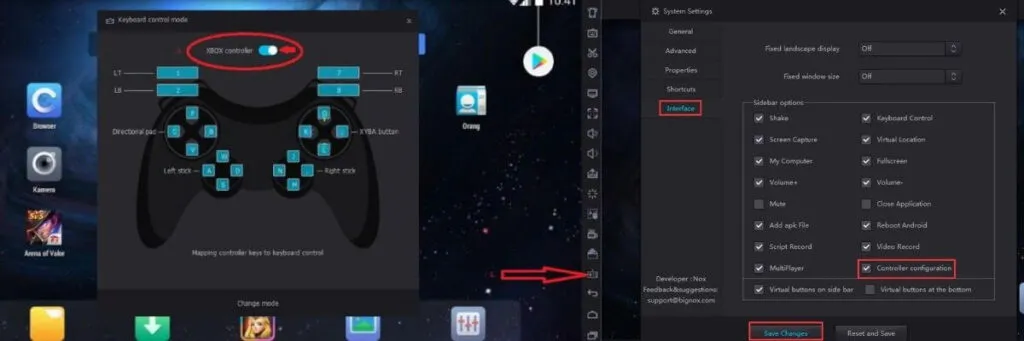
To be clear, how to set the joystick in Nox and the steps will be summarized into one, which is as follows:
1. Install JoyToKey
Nox Player as an android emulator has an advantage, namely that it supports joysticks so that gamers can play Android-based games on a PC using a joystick controller.
However, Nox Player does not support all joysticks, especially cheap joysticks whose price range is under Rupees USD $100.
That is, for those of you joystick users who have been supported by Nox Player, theway to set the joystick on Nox iseven easier and does not require additional devices.
However, for those of you whose joystick is not supported by Nox Player, you must download the JoyToKey application and then install or install it on your PC.
2. Open game and set button
After downloading and installing the JoyToKey application, you can do the next Nox joystick setting, which is to open the Android-based game that you want to play on Nox Player.
The button settings on each android game played on a PC can be different. However, before making any button settings, it is recommended that you open or view the keyboard or controller settings used in the game.
Check and note down the letters or keyboard keys that you previously set in the game in question because this step is very important for setting the joystick buttons on the JoyToKey application.
Setup Xbox Controller On Nox Android Emulator For PC
When you’re done taking notes, open the JoyToKey app to set and customize the keys.
You will be presented with a window containing a column of buttons orButtonandFunction. Change “Disabled” in theFunctioncolumn to a keyboard key that has been noted.
We are always open to your problems, questions, and suggestions, so feel free to Comment on us by filling this. This is a free service that we offer, We read every message we receive. Tell those we helped by sharing our posts with friends or just liking toFollow us onInstagram,Twitterand join ourFacebookPage or contact us onGmail,Linkedin, etc


