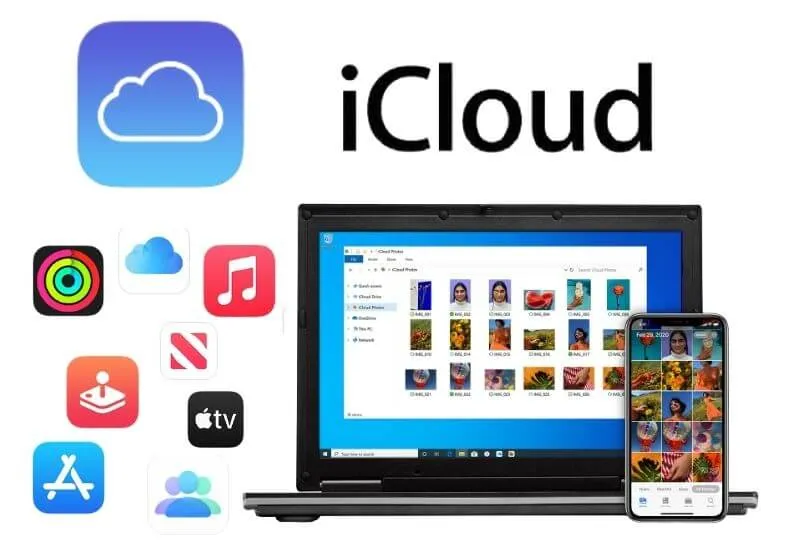How to use iCloud for Windows 10 – Cloud storage has been one of the best alternatives that have been implemented to save space on computers.
This has ensured that hard drives are not saturated with information and can be distributed properly. There are several of them, such as Dropbox or Google Drive.
However, in this case, we will talk about the one belonging to Apple devices. Therefore we explainhow to configure and use iCloud correctly.
Table of Contents
How to use iCloud for Windows 10?
Following these steps that we detail below, you will be able to configure and use iCloud quickly and without any loss. This procedure of creating and configuring iCloud can be done in Windows 7/8/10 as well.
Step 1: Choose the Files
One of the first steps you must do isselect all those files that you are going to want to storein iCloud. Among the options to do are:
- Reminders
- Save to My Mac
- contacts
- Photos
- Find My Mac or Find My iPhone
- Calendar
- Safari
- Grades
To be able to configure all this you just have to do the following:
- Go to theSettingsof your device
- Select the option that saysiCloud on iOS
- Then you must click on “System Preferences”
- And finally click on “iCloud on Mac” or “iCloud on iPhone”
Step 2: Access the documents
Once you have selected all these files and have managed to configure it,using iCloud is much easierbecause all of these will be stored in the cloud automatically.
However, if you still don’t know how to access these after uploading, just goto the official iCloud page.It is recommended that you do it from a computer.
Step 3: Use iCloud
Now, you can also access the portal through your mobile device. Once you are inside you mustenter your Apple ID and passwordthat you configured when creating the account.
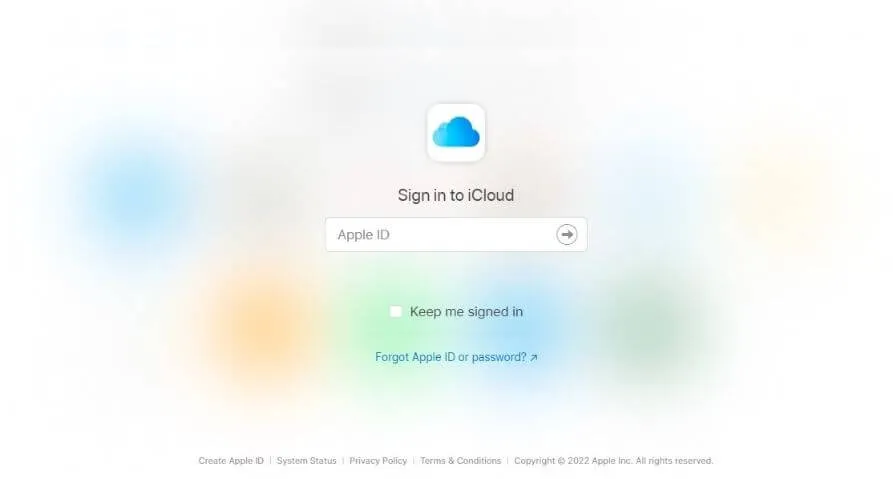
At this point, all the documents and files that are linked to that account should appear on the screen.
If you want to access any of them, you just have to click on the document and the information will automatically open.
Information for Mac Users
Something you should know if you have a Mac computer with iOS 15 and macOS Catalina operating system is that you willrequire the latest version of iCloudDrive to use iCloud.
In this way you can have access to the storage of PDF documents, images, presentations, reminders, among others. You can even use an iCloud account like Dropbox
By following all the steps that we indicated above, you will be able touse iCloud quickly and easily.
- From students to workers, all of them need to be constantly in contact with their peers or their dependencies to continue their careers.
- They do this either by agreeing in person or with a little digital help.
- Many applications have been created to save files and that select person can review and even alter or share them, one of the most popular from time to time has been Dropbox.
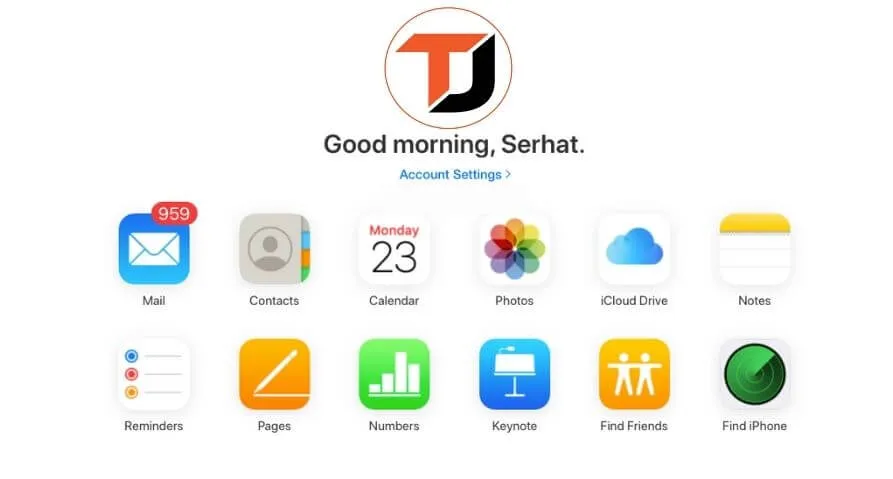
- This is one of the most versatile ways to share files with the people you love. With just one account you canstore a large number of files.
- If you want, you can share that account with your friends and let them see your information and download it.
- Another app that does something similar to this is iCloud. This also has a storage system, but a little more private and exclusively for Apple.
Many Apple users are not totally happy with Dropbox or find it more comfortable to manage iCloud. It should be noted that this advice will only work if you have an Apple device such as iPhone, Mac, or iPad.
If you try to connect a phone with another operating system, it will not be possible.
Connect with everyone using iCloud
Many will use this advice to share all kinds of files such as documents or photos of all kinds, for thiswe must have the files previously storedon the device that we will use.
Something else that we must highlight is that if you decide to apply what we teach you in this article, you’re consenting to more than one Apple device receiving your iCloud files.
iCloud is considered as a personal storage system, you canstore a lot of informationfrom your apps and your phone and review it from another Apple phone or computer that is synced with your account.
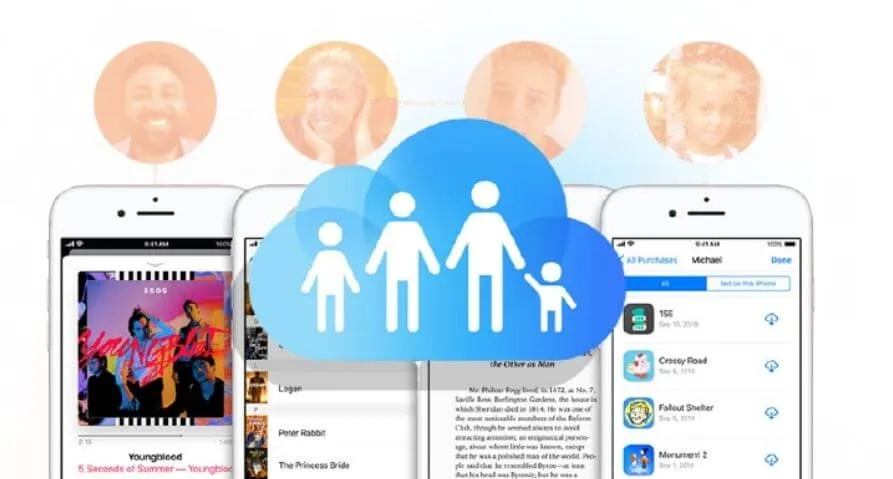
The problem can come if you save information in iCloud that you don’t want many people to see and it leaks through the different devices that have your registered account.
This is why you mustbe careful with whom you share your informationand what information you are handling.
Having said all this, we will start by taking our Apple phone or computer and making sure that it has an internet connection and that we have the information we want to share.
User Folder and Mobile documents
In the computer’s browser you must write “~/Library”, with thisyou will be able to access your user folder, where a large part of your information should be stored.
Inside the user folder, you will have to find a folder called “Mobile Documents” or “Mobile Documents”, this folder will be the one we will use as Dropbox.
Changes for Comfort
The most comfortable thing for the other people who see your iCloud account will be that you change the name of the folder, in this way, they will know how to locate it faster and you will be able to customize it to your style.
Each of the files that you place in this folder will automatically appear inside any other device that you have provided the information necessary for them to sync your iCloud account with their devices.
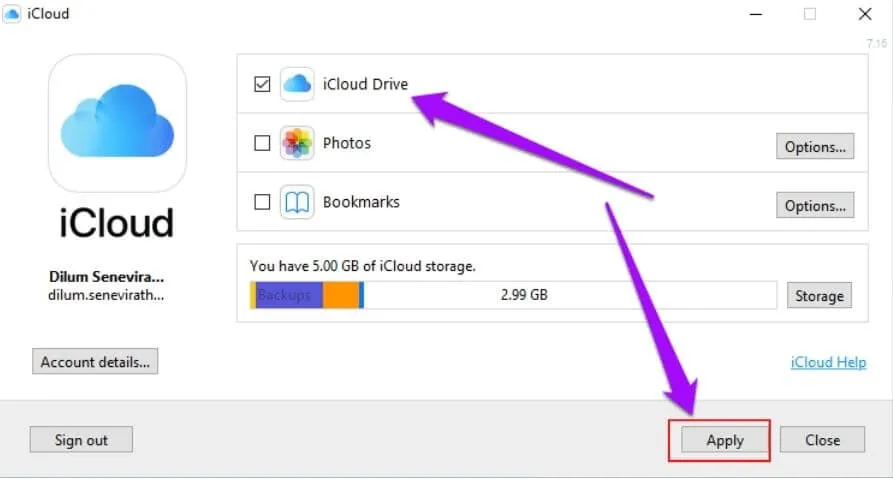
And it’s that simple iPhone users have anextra way to share fileswherever they are and with an interface that is already completely familiar and comfortable and we can even restore backups from iCloud on your iPhone.
A comfortable option for everyone
If you have a trusted group of friends or colleagues, this method of replacing a mobile storage system can be quite useful, as long as trust prevails between you.
As a tip, it can be recommended that a singleiCloud accountbe assigned so that everyone must be synchronized to the same oneand there is no need to makesudden account changes.
Also remember that everything that is uploaded to the folder can be seen and downloaded by anyone who has access to it, so we must be careful with what we publish there.
And now that we know how to use iCloud as Dropbox, we canshow all kinds of contentto our loved ones from any iPhone device and with the assurance that our information is safe with them.
We are always open to your problems, questions, and suggestions, so feel free to Comment on us by filling this.
This is a free service that we offer, We read every message we receive. Tell those we helped by sharing our posts with friends