How to Split Video and Audio on PC or Laptop – How to separate video and audio in Camtasia, Filmora, and Adobe Premier PRO is not difficult. We can do it in just a few clicks.
This will be useful when you want to remove unwanted sound or audio from the recorded video.
It can also be when you want to replace the original audio in the video with music, to make it clearer, we need to delete the original sound. In addition to separating sound from video, we can actually choose to mute or mute.
But sometimes the resulting video file size will be larger because there is original sound that we don’t actually use.
To overcome this, we can use video editing software for PCs such as Camtasia and Others.
For more details, please check the guide on separating audio and video recorded via a laptop or PC using Filmore, Adobe Premier Pro and Camtasia below.
How to Split Video and Audio in Camtasia
- Open the TechSmith Camtasia app.
- Then clickImport Mediato add the video.
- Right-clickon the timeline of the video you want to edit.
- To separate, selectSeparate Audio and Video.
- Then the file will be divided into two parts, the top is the audio and the bottom is the video.
- If you want to delete the audio then right click on the audio track and then Delete.
As you can see, it only takes a few clicks to separate video and audio in Camtasia. For information, the Camtasia software we use is the 2021 version.
So if there is a difference in appearance, there is no need to be confused because it is basically the same.
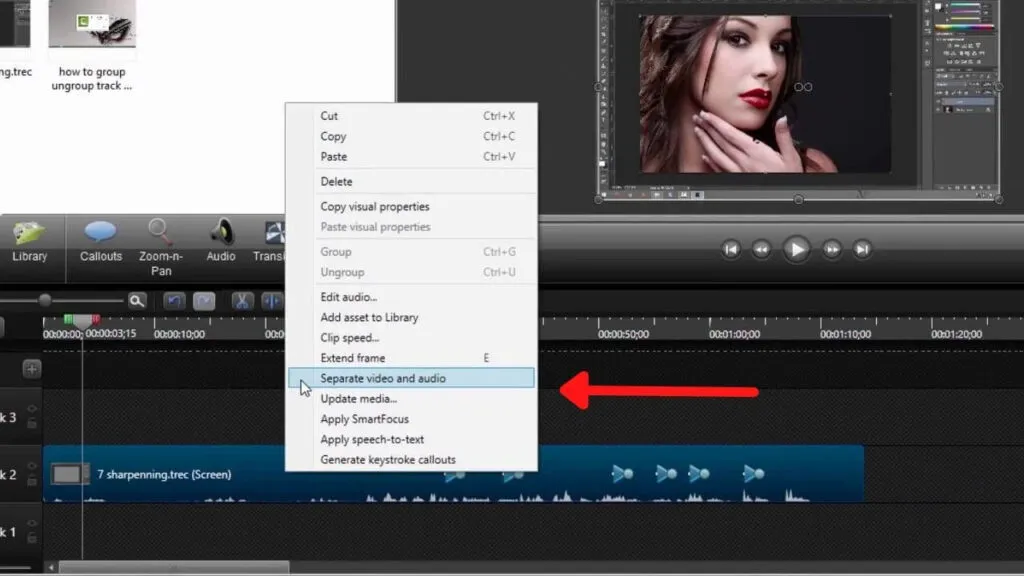
Apart from using Camtasia software, you can also do the same thing using Wondershare Filmora.
How to Split Audio and Video in Filmora
- Open Wondershare Filmora.
- Select New Project.
- Add videos to Filmora.
- Then drag the video to the timeline.
- Right-clickon the video and selectDetach Audio, youcan also press CTRL + ALT + D at the same time.
- After the audio and video are separated, the audio file will be under the video.
- If you want to delete one of them, click on the track you want to delete and then press Delete.
Not much different from the way in Camtasia, for Filmora we also only need to right-click on the video file. After that select detach, while in Camtasia separate audio and video.
The version we use in the example above is Filmora X. You can try it for free for 30 days but after 30 days you have to subscribe or buy a license.
Read Also : Free Filmora Watermark remover with Registration code
How to Split Audio (Sound) With Video in Adobe Premier Pro
Another option for those who want to remove audio or sound in videos can use Adobe Premier Pro. In this example, we use Adobe Premier Pro 2020.
The way to separate sound from video in Adobe Premier Pro is as follows.
- Open Adobe Premiere Pro.
- Then create a New Project.
- Add the video that you want to edit, by pressing CTRL + I (import).
- Put the video into the Timeline.
- Click on the video that you want to separate the audio from.
- Right Click and selectUnlink.
- Once separated then you can delete the one that is not needed.
Unlike Camtasia and Filmora, for Adobe Premier Pro when we add a video, it will immediately appear that there are 2 files on the timeline.
So the audio and video files are on different tracks, but if you want to remove one, you have to unlink it first.
If you immediately select delete then both video and audio will be deleted.
Apart from using a computer or laptop, you can also separate video and audio on Android. Of course the application is different, for example it can be with Capcut and so on.
Conclusion
If you want to separate Split Video and audio on PC or Laptop, you can use the Camtasia, Filmora, Adobe Premier Pro and other applications.
But unfortunately the three video editing software are paid, you can trial only for a limited time. If you want free, you can try to separate audio and video online or use free software.
For Windows 10 users, you can try using the Audiotonic Audio Editor & Recorder software. You can download this application from the Microsoft Store and can extract audio or music from videos.
Hopefully you like this How to Split Video and Audio on PC or Laptop
We are always open to your problems, questions, and suggestions, so feel free to Comment on us by filling this. This is a free service that we offer, We read every message we receive.
Tell those we helped by sharing our posts with friends or just liking to Follow us on Instagram, Twitter and join our Facebook Page or contact us on Gmail, Linkedin, etc

Pradeep Sharma is a author the mind behind Techjustify, where I craft insightful blogs on technology, digital tools, gaming, AI, and beyond. With years of experience in digital marketing and a passion for tech innovation, I aim to simplify complex topics for readers worldwide.
My mission is to empower individuals with practical knowledge and up-to-date insights, helping them make informed decisions in the ever-evolving digital landscape.




