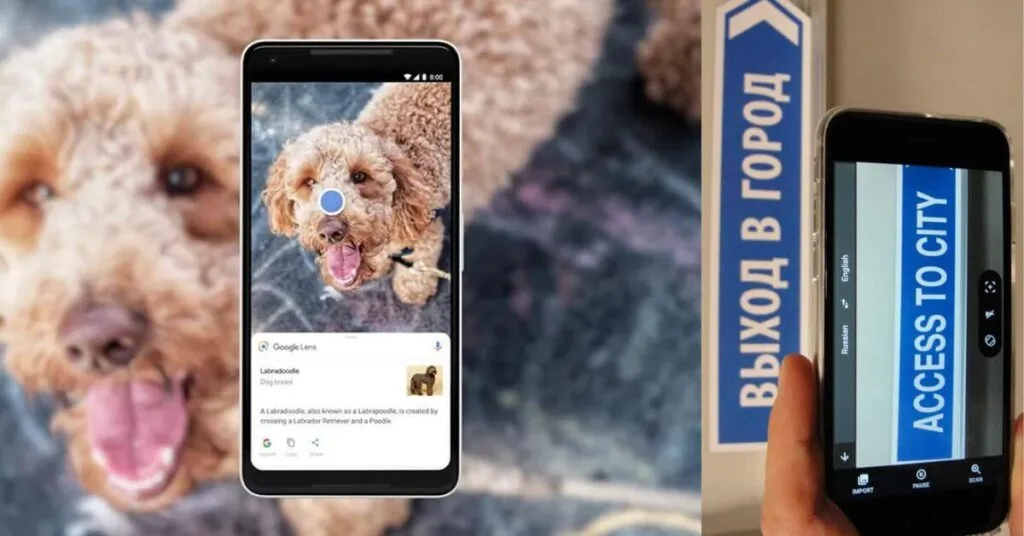Translate Text from Images – Currently, whether at work or at home, technology has taken over most tasks and it is rare to know someone who does not take advantage of the resources and facilitators that are available on most smartphones.
With advances in Artificial Intelligence (AI) , resources are increasingly complete and useful. There is a tool still little known by users, Google Lens. Through it, the user can search through images in the gallery and also translate text from images.
Another tool that is also better known by some is Google Translate , which also translates images and words written in another language.
In today’s content we will explain how to use these two tools to translate text from images. Check out!
Table of Contents
What is Google Lens?
GoogleLensis an image recognition tool. The app uses Artificial Intelligence to decode pictures and texts and uses this information for searches, translations and other features.
In short, Google Lens is a tool that “reads” images . Being able to identify both figures and texts and numbers, Google Lens analyzes what the user is seeing and brings images similar to what is being observed.
What is Google Translate?
Google Translate is a very popular application that translates texts, images and speeches in more than 100 languages. A completely free service that can be used directly from your Android device, PC or other devices !
It is important to note thatGoogle Translatedoes not just translate words. It can also translate complete sentences more accurately.
An interesting fact about this tool is that in 2016, just ten years after its debut, Brazil was the country that most used this service in the world! And according to some data obtained in 2020, he was also among the top five Google services in our country.
How to translate text from images using Google Lens?
As we mentioned at the beginning of the content, AI is being a great resource generator andGoogle Lensis powered by it. It uses the smartphone’s camera and machine knowledge to detect an object in front of the camera and provide actions such as scanning, translating, etc.
It’s important to note that Google Lens launched a translation feature a few years ago.
Few people know, but Google Lens can quickly translate any text in just a few clicks. Check it step by step:
Step 1.Open theGoogle Lens app, App Store, orgo to its official website;
Step 2.After that, notice that in the right corner of the search bar, there is an option for camera, click on it;
Step 3.Choose the“Translate”option in the menu that is right next to the“Text”option in the left corner;
Step 4.Point your smartphone’s camera at a real image or any object in front of you to translate the text;
Important:if you want to translate a sentence from an image or a smartphone document, click on the“Gallery”button in Google Lens. It is located on the left side of the camera shutter.
How to translate text from images using Google Translate?
As we mentioned earlier, nowadays Google Translate is used to automatically translate a piece of text into more than 100 languages. In addition to translating written words, it can also be used to translate text from images.
Check below how to perform this action on the Android device :
Step 1.Access the Google Translate application;
Step 2.After that, select the languages you want to use for translation. But, if you still don’t know which language the image contains, click on“Detect Language”;
Step 3.Just below the text box, press“Camera”;
Step 4.Then, if you want to translate the entire text quickly, click on“Snapshot”,but if you want to translate just a part of the document, click on“Scan”and then on“Capture photo”. However, if you want to translate a photo that is stored in your gallery, tap on “Import” in the lower right corner;
Step 5.Finally, just highlight the text you want to translate, or press“Select all”.
Is it possible to translate signs with these tools?
Yes, it is possible to translate signs with both tools. They allow the user to access the application and take pictures to translate texts and images. That is, if you are abroad and don’t know the meaning of a text, just use one of these tools to carry out your search and translate it.
To do this, just tap on the camera icon and that way the translation will be done automatically. Remembering that you can choose the language to receive the translation.
In the course of today’s content, we were able to show that both Google Lens and Google Translate are tools that can translate images with text. But, another resource that can enhance your translations is Google Docs , using it you can translate entire documents without the need to copy and paste in Google Translate, be sure to check out our other content to understand better!