How to Turn off Auto Start Discord in Windows – You have the Discord application on your computer or laptop and does the Discord application always open by itself?
You just need to turn off theDiscordauto startso that afterbootingthe Discord application doesn’t open automatically.
By default this setting is on and Discord will always open itself after you successfully enter the desktop after the device hasbootedsuccessfully .
This is very annoying because not every time we need and access Discord.
The process is also quite long, especially if the specifications of the device you have are mediocre. Is there any advantage if the open Discord feature at startup is active? of course there are for people who always use Discord.
In short, they don’t have to open the Discord application manually because once the device is turned on, Discord will open itself.
Almost the same as Internet Download Manager, only IDM is in the background and will appear when you want to use it.
Discord opens automatically for me is very annoying. I use it very rarely and when it opens automatically it takes quite a while. After looking for it, it turns out that there is a setting that you can disable.
What’s the solution? solution to solve Discord open yourself? You can read this article to the end. I will explain how to turn off thestartupin Discord so that Discord does not open itself without opening.
But before continuing with the article, you can read how to open theTask Managerto monitor running programs and applications. You can monitor CPU,Memory,or RAM usage, andDiskor HDD/SSD usage.
Turning off Auto Start Discord Startup in Windows
1:You open the Discord application on your computer or laptop then select theSettingsmenu
2:Once inSettingsplease scroll down
3:To setstartupon Discord, please selectWindowsSettings
4:Finally, so that Discord opens automatically doesn’t happen again, make sure in theOpenDiscordsettings it isturnedoff
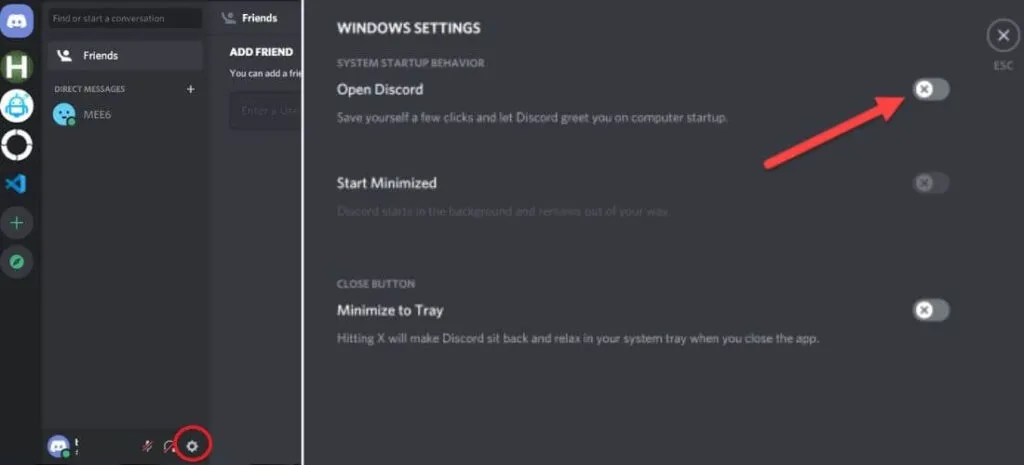
After you disableOpenDiscord inSystem Startup Behavior, Discord will not open itself after the Windows device is finishedbooting.
This means that just like any other application and program you need to open it manually if you want to use Discord.
I’m sure many don’t know about this setting because it’s a bit hidden. In addition to the Discord that opens by itself, surely you are also disturbed by the Discord notifications or notifications that always appear .
If you are also bothered I will also discuss the article but not now. That’s all I can explain, hopefully the tutorial above on how to turn off Discord auto start can help you all.
Do you often watch movies and anime through VLC Media Player but sometimes thesubtitlesdon’t appear or don’t appear?
Don’t worry, you don’t have to worry. You can read articles about causes and solutions to overcomesubtitlesin VLC that don’t appear.
We are always open to your problems, questions, and suggestions, so feel free to Comment on us by filling this. This is a free service that we offer, We read every message we receive.
Tell those we helped by sharing our posts with friends or just liking to Follow us Instagram, Twitter and join our Facebook Page or contact us on Gmail, Linkedin, etc

Pradeep Sharma is a author the mind behind Techjustify, where I craft insightful blogs on technology, digital tools, gaming, AI, and beyond. With years of experience in digital marketing and a passion for tech innovation, I aim to simplify complex topics for readers worldwide.
My mission is to empower individuals with practical knowledge and up-to-date insights, helping them make informed decisions in the ever-evolving digital landscape.




