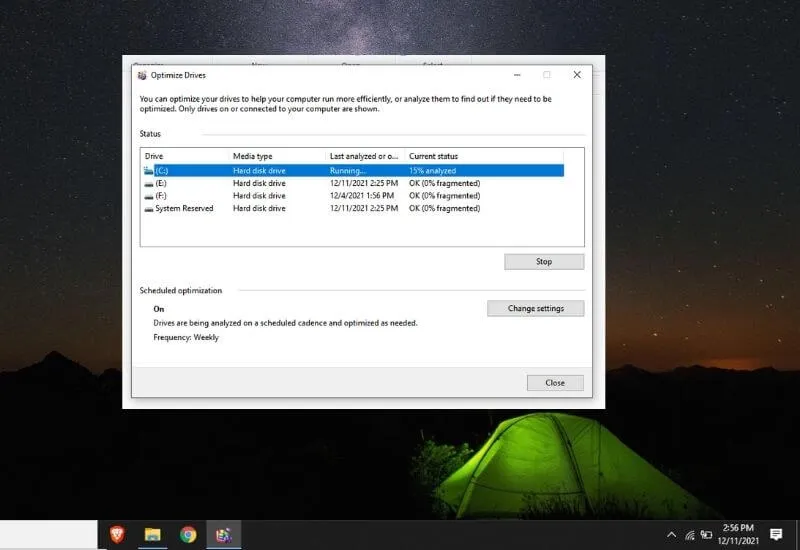How to Defrag Computer and Laptop Hard Disk – Hard Diskor HDD is one of the components that are usually used as storage media on desktop devices.
So that the HDD is durable and can last a long time, you must even have todefrag theHardDisk.
You can doDefragorDefragmentonce a week so that your hard drive can stay durable and can be used to store files smoothly.
In addition to the maintenance process,defragregularly serves to save time.
Because the longer the HDD you have notdefragmented, thedefragmentprocess once can take hours.
Actually,defragmentwhat? you could say thedefragprocess is the process of tidying up files or the process of rereading existing files.
Therefore, theHDDdefragprocess must be carried out, especially for users who always carry out the process of adding and deleting files every day.
If you don’t tidy up the files will be messy and files that should have been deleted are still read by the HDD itself.
Do all types ofhard disksneed to bedefragmented? the answer is yes. The more regularly youdefrag thehard disk, the longer the life of the hard disk will be.
If you are reluctant todefragand want fast storage speeds, you can use aSolid State Driveor SSD.
It doesn’t take long to just explain how todefrag thehard drive through Windows’ built-in features.
Before continuing, you must have heard the terms 3in1 and 2in1 devices. If you haven’t, then you can read the articles I’ve discussed before.
Steps to Defrag Windows Computer and Laptop Hard Disk
1:You openFile Explorerthen right-click on one oftheHard Diskpartitions, for example, I chooseLocal Disk (C:)
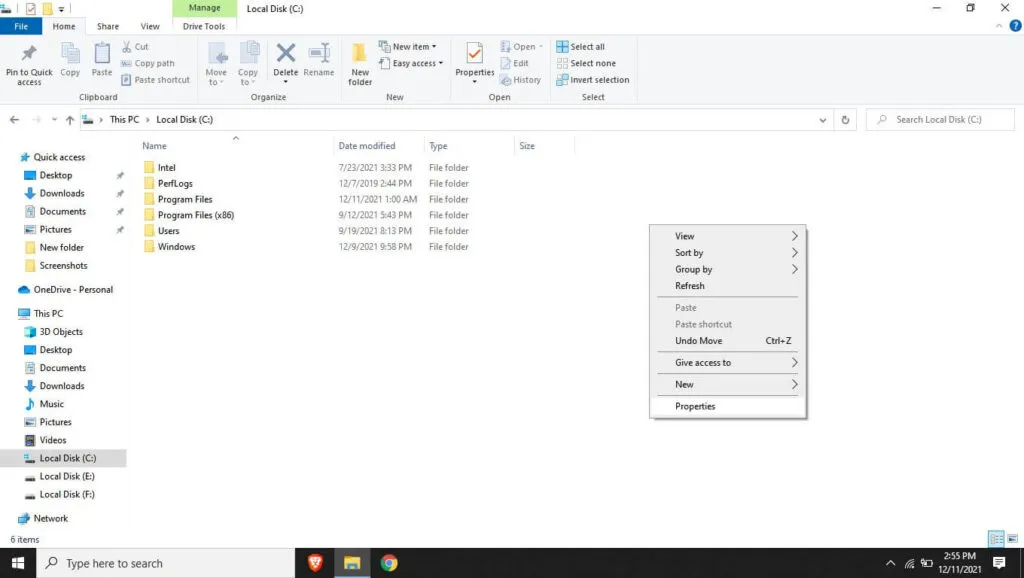
2:Next you selectProperties
3:InProperties,please select theToolsmenu
4:To start thedefragmentstep, please selectOptimize
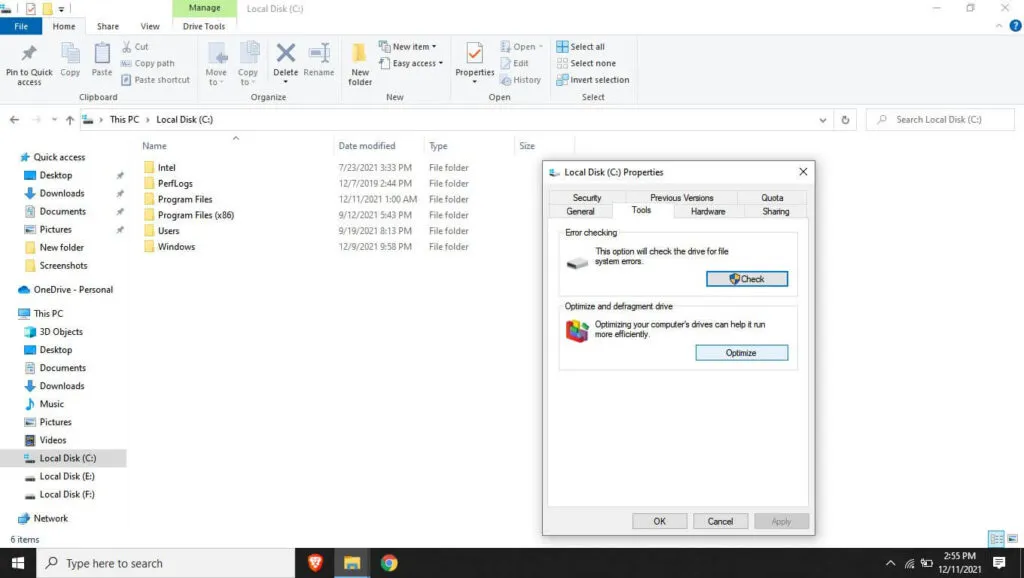
5:In theOptimize Driveswindow again you pressOptimize
6:Wait for thedefragmentationprocess to take place. The length of time depends on the number of files that need tidying up. In addition, during thedefragmentationprocess.
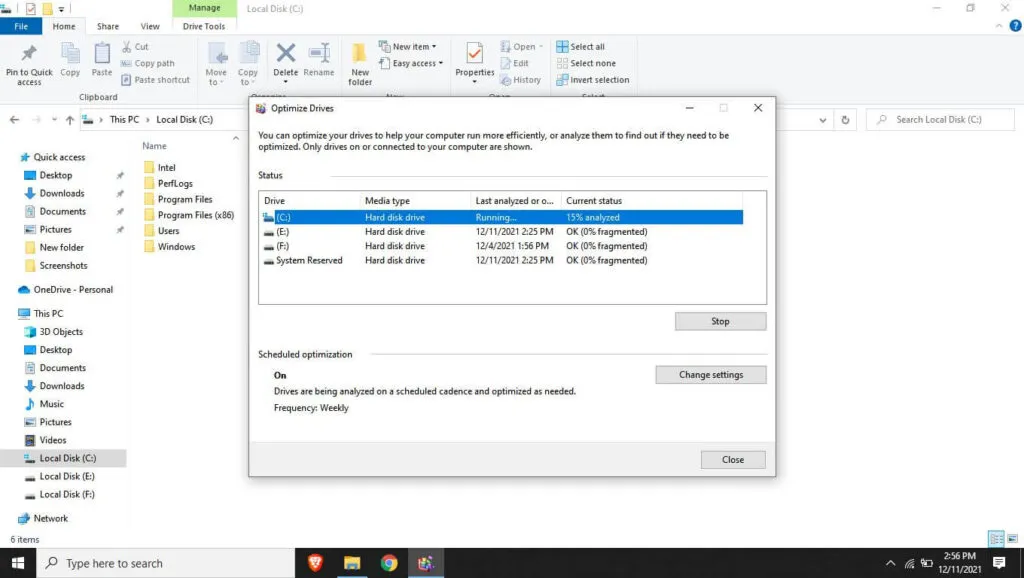
It’s better if you close the applications that you previously opened and don’t use your laptop or computer first
Step 7:If theLast runstatus has changed fromRunning…to thedate youdefrag,then thedefragmentprocess is complete
For example, thedefragprocess is taking too long, you can press theStopbutton. Later it will be a little slow likenot respondingbut finally thedefragprocess can be stopped.
So that thedefragprocess doesn’t take long, as I said earlier, at least you do adefragmentonce a month.
For example, you often add and delete files every day, my advice is todefragonce a week.
Read Also : How to optimize your computer for gaming window 10
Defragmentmust be done by HDD users so that theHard Diskcan be durable and long-lasting. Although HDD is indeed more durable than SDD, if you take care of it, it can last longer.
That’s all I can explain about how todefragmentordefrag Hard Disk, hopefully, it will be useful for those of you who don’t know.
Not sure about the quality of Votre’s mouse andkeyboard? don’t hesitate, even though it’s cheap and used by many people, the Votre brand is very well known and of good quality.
We are always open to your problems, questions, and suggestions, so feel free to Comment on us by filling this. This is a free service that we offer, We read every message we receive.
Tell those we helped by sharing our posts with friends or just liking toFollow usInstagram,Twitterand join ourFacebookPage or contact us onGmail,Linkedin, etc