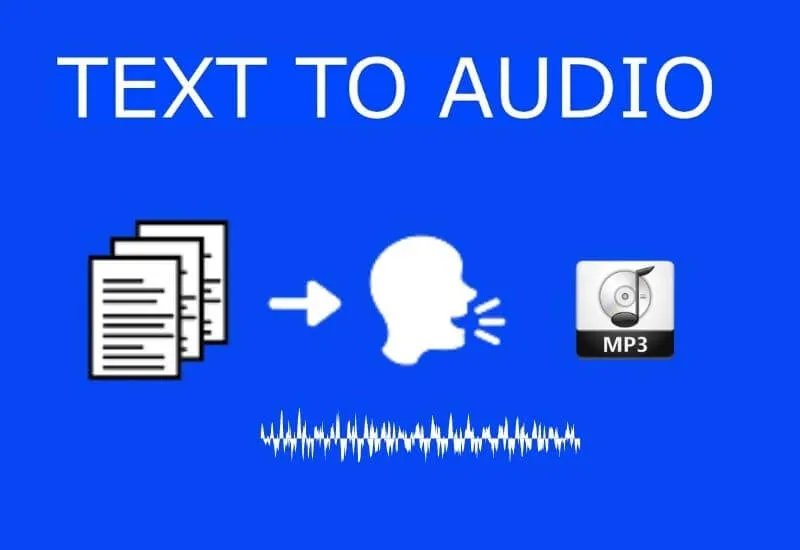How to Turn Text into Audio Mp3 Converter Free – Transforming text into audio (Speech synthesis) is very useful for people with some type of visual impairment to have wide access to content available only in writing.
This type of tool, however, has also been widely used for those who need to gain time.
After all, with dictated content, it is possible to update yourself while driving or check a document during a physical activity, for example.
There are options that allow you to convert text to MP3 without downloading anything, carry out the process on your phone, extensions for Chrome, among others.
Table of Contents
How to turn PDF or DOC files into audio online
The Zamzar website allows you to transform text files of different extensions such as DOC and PDF into MP3. All this is online and for free.
The only problem is that the reader only “speaks” in English. That is, only content in the language should be converted perfectly.
1. Access theZamzaronline file conversion service website ;
2. Click on Add Files and choose the text file available on your computer that you want to turn into audio;

3. Now, go to Choose Format and scroll down the list until you find the MP3 option . Click on it to select;
4. Then go to Convert now ;
5. Wait a few seconds for the conversion to complete. Then click the Download button ;
6. In the box that opens, select the folder where you want to save the file and finish the process with Save .
How to turn text into audio on Android and iOS
Both Android and iOS allow you to turn text into audio natively. In both systems, the function is available as part of the accessibility tools.
How to turn text into audio on Android
1.Open the AndroidSettingsapp ;
2.On the next screen, go toAccessibility;
4.Tap theSelect to listen tooption ;
5.Activate the switch next to theUse serviceitem ;
6.In the box that opens, confirmOK;
7.To use the tool, open a text editor or a news item in the browser. Then, tap on the accessibility button, which will be located on the bottom bar of the system;
8. Next, select the passage you want to be read. Ready, the content will be spoken immediately.
How to turn text into audio on iOS
1. Go to Settings ;
2 . Then go to General ;
3. Then tap on Accessibility ;
4. Among the options that appear, choose Speech ;
5. Then activate the switch relative to the Speak selection option ;
6. To use the tool, open a text editor or a news item in the browser. Then, select the snippet you want and, in the menu that appears, go to Speak . Immediately, Siri will tell you everything that is written.
How to turn text to audio in Chrome
The extension for Chrome Read Aloud: A Text to Speech Voice Reader brings to the Google browser the ability to transform texts into audios. The application is compatible with Brazilian Portuguese and is able to read the content of virtually any website.
1.Access theRead Aloud: A Text to Speech Voice Readerpage on the Chrome Web Store and clickInstall;
2. In the message box that opens, go to Add extension ;
3. Next, the plugin logo will appear at the top of the screen. When you want the textual content of any page to be read, click on the icon;
4. An extra screen will open with the page text. The passage currently being read is highlighted in yellow;
5.Use the control buttons to skip or resume a section, pause or stop playback.
Read Also: Voice to Text Converting Software for PC Free | 2022
It is not necessary to keep the tab of the page being read open. The extension continues reading the text even with the tab in the background.
How to turn audio into text In Google Docs
If you need a program that allows you to follow the opposite path, that is, to transform your voice into text, there are no mysteries either. Google Drive documents offer the feature natively and that recognizes the phonemes of the Portuguese language very well.
To use it, just open a Drive document and go toTools. Then optfor Voice Typing. For the service to start writing what it says, tap on the microphone icon that will appear on the screen.
The image will turn red and then just start talking. When finished, just click on the microphone icon again.

Pradeep Sharma is a author the mind behind Techjustify, where I craft insightful blogs on technology, digital tools, gaming, AI, and beyond. With years of experience in digital marketing and a passion for tech innovation, I aim to simplify complex topics for readers worldwide.
My mission is to empower individuals with practical knowledge and up-to-date insights, helping them make informed decisions in the ever-evolving digital landscape.