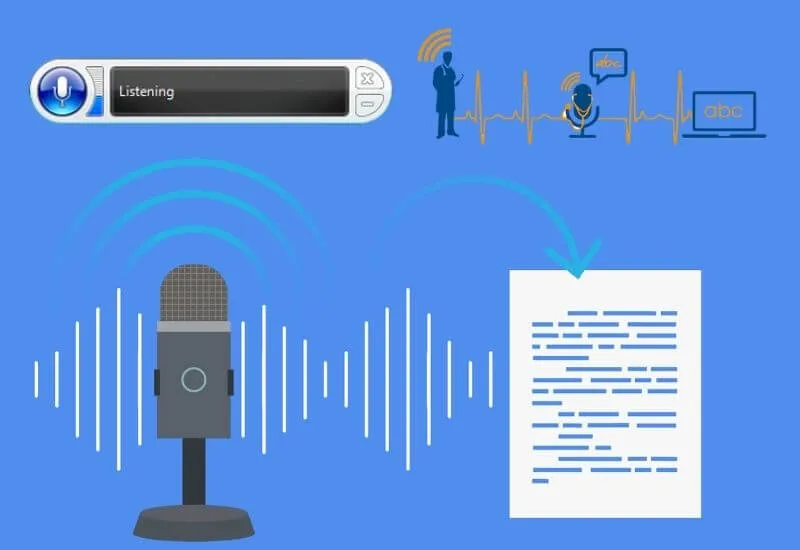Voice to text convertersoftware for PC or commonly called speech-to-textapplication. Asoftwarethat can be used to convert recordings or voices into transcripts.
What are these online andofflineaudio to text convertingapplications?
There are actually many, ranging from those that can be usedofflinewithout the internet, to those that must beonline.
Let’s discuss some voice-to-text converter applications first, yes. Only after that, how to record sound into writing on a laptop or computer.
Table of Contents
Voice to Text Converting Software for PC
You can try one of the applications below. Some are already under Windows, so there’s no need todownload speech to text for PC. But, there is also something that must bedownloaded.
1. Windows Speech Recognition
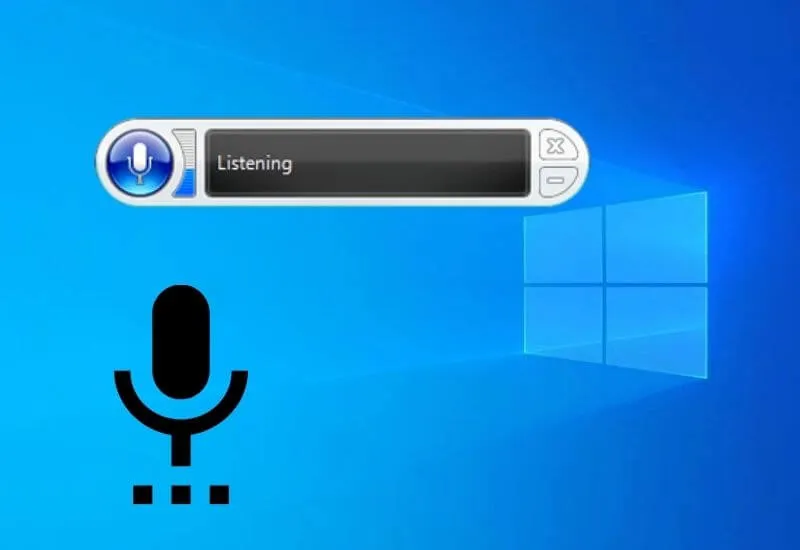
This first softwarealready exists or is Windows default. This feature was first available in Windows Vista, then continued to Windows 7, 8, and 10. Hopefully in Windows 11 there will still be this one feature.
For those of you who use Windows 10, to bring upWindows Speech Recognition, just press the Windowsshortcut+ Ctrl+S.
Once pressed, a window will appear that will direct you to set up Windows Speech Recognition for the first time.
What will be arranged? Starting from themicsource (sound), sound testing, and others.
This feature of Windows Speech Recognition can be used for various kinds of commands, you know. You can open applications, select files, or simply navigate with just your voice.
And, of course you can convert voice to text. How? Have you ever tried it?
The cool thing is, you can use this feature of Windowsoffline. Yes, Windows Speech Recognition can be usedoffline, without internet.
If you often use this application or feature, the accuracy can increase, you know.
2. Apple Dictation
The next voice to text converter software for PC is for those who use Apple.
For users of Apple products such as MacBooks or iMacs that use MacOS, it turns out that there is also a built-in feature forconverting audio to textapplications, you know.
Thevoice assistantfeature in MacOSis calledSiri.
If you use an iPhone, of course you are already familiar with Siri. Siri can be used to provide voice input. For example, “Siri, what date is it?”.
Siri can also be used to convert voice to text. Just place the cursor inthe text field areaand then you can speak. Siri will type thetextfrom your voiceinput .
To use it, you can activate this feature via theApplemenu . After that, selectSystem Preferences>Accessibility. In theVoice Control section, select themicsound source and specify the language you use.
If it is activated, on the screen there will be amicimage.This mic iconmakes it easy to start recording andpause. You can check this cool feature yourself.
3. Watson Speech to Text
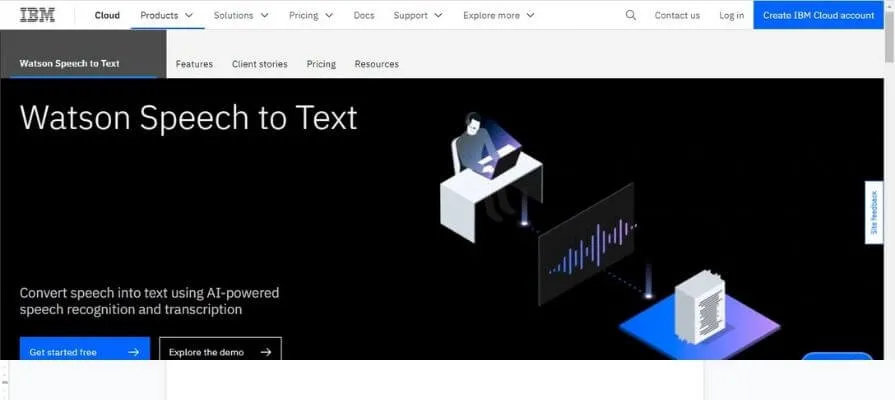
The next voice to text converter application on PC isWatson Speech to Text.This softwareis really cool technology.
Not only accurate, but this application from IBM can also add some keywords that have to do with certain industries. So, the level of accuracy becomes higher.
In fact, users of this application can choose a sound model based on sound frequency and language, you know. The goal, of course, is to increase accuracy in recognizing a dialogue.
For those who want to try, IBM provides ademoversion or afreeone. If it is satisfactory, you canupgradeto the premium version.
Watson Speech to Text is also an MP3 to text convertersoftware for PC.If the sound quality is good, the results obtained will be good too.
Well, thissoftwareis not only able to convert MP3, WAV, MPG, and other formats into transcription or writing, you can also record voice inreal time.
Suitable for work purposes such as seminars, interviews, work meetings, orpodcasts.
Even cooler, Watson Speech to Text turns out to have a feature that can detect multiple speakers. However, in thedemoor free version, this feature is less accurate.
You candownloadthe instant transcription for this PC directly on the official website.Just searchon Google Watson Speech to Text, it will appear later.
How to Convert Voice to Text Online
Here’s a tutorial on converting voice to textonlineusing Google Doc. You don’t need to use voice to text convertersoftware for PC.
But there’s something strange, when I try it on an account whose menu in Google Doc is in English, this feature is there.
However, when you change the account to one whose settings are in Indonesian, the feature doesn’t exist.
In fact, we can change what language is used when using this feature, you know. Well, maybe you can check first whether there is this feature or not in your Google account.
Here are the steps to use theonline audio to text convertapplication on Google Doc.
1. Open Google Doc
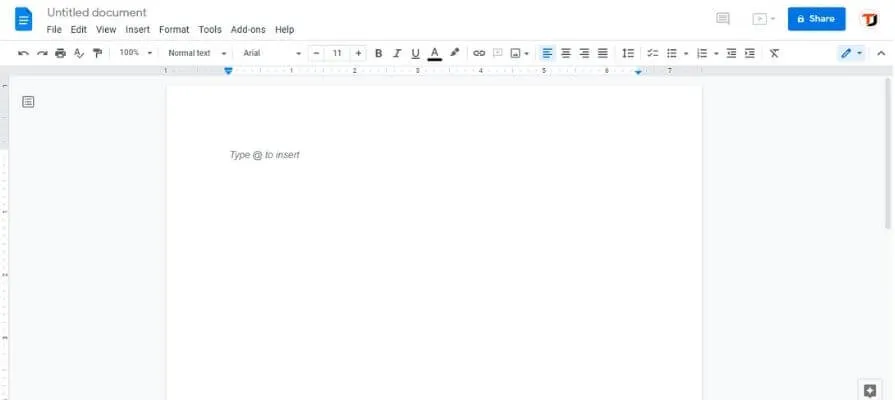
First, of course you have to login to your Google account and sign in to Google Doc. After opening the Google Doc, create a new document.
2. Select Voice Typing
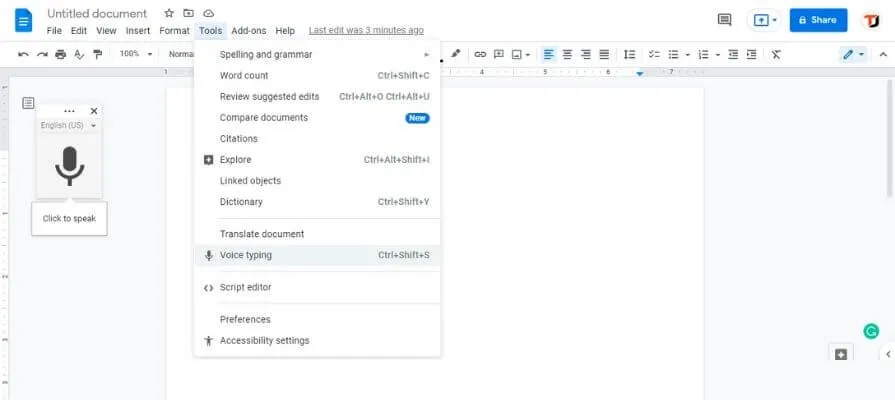
- Once in the new document, select theToolsmenu .
- Then select theVoice Typingoption.
- For the first time, there will be a request to access themicon a PC or laptop. Choose I allow.
- A small window with amic iconwill appear with the wordsClick to Speak.
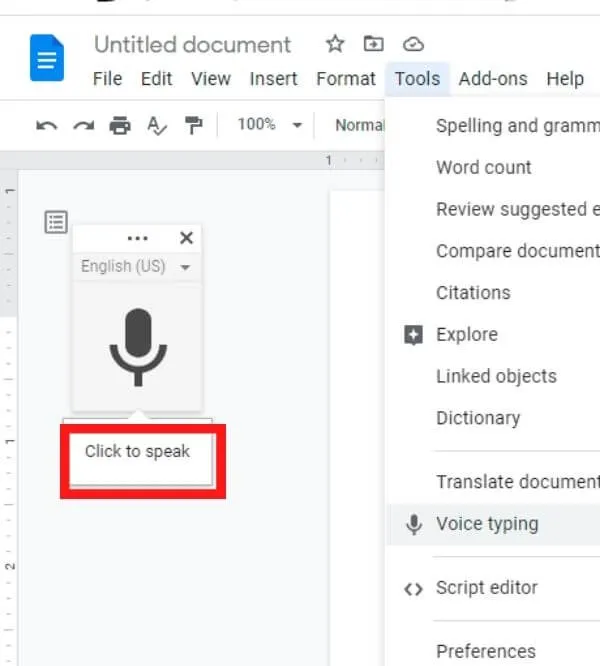
3. Change the Language
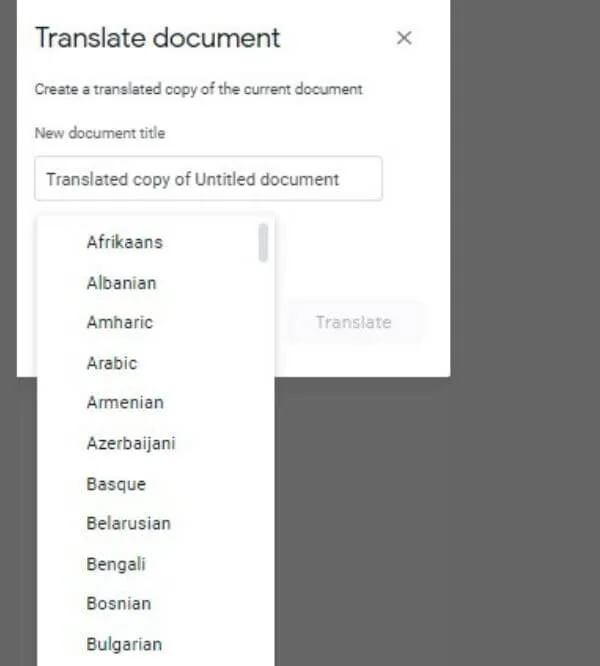
You can change what language is used when speaking. Just click the down arrow in Voice Typing, then select a language.
Read Also: How to dictate on Google Docs
There are so many available languages, ranging from English, French, to Indonesian. In fact, there are regional languages such as Javanese and Sundanese.
5. Use Voice Typing
When you have finishedsetting thelanguage, just click themic icon. And you have started to be able to speak so that your voice is converted into atextor writing.
When you speak, Google Doc will process the sound into writing. If you talk, don’t be in a hurry, let the Google Doc type it first, hehe.
Closing
The voice-to-text converter software for the PC above hopefully helps. You can convert voice to textonlineoroffline.
Some of thesoftwareabove can be used as an interview transcript application. So, it will make your work easier later.