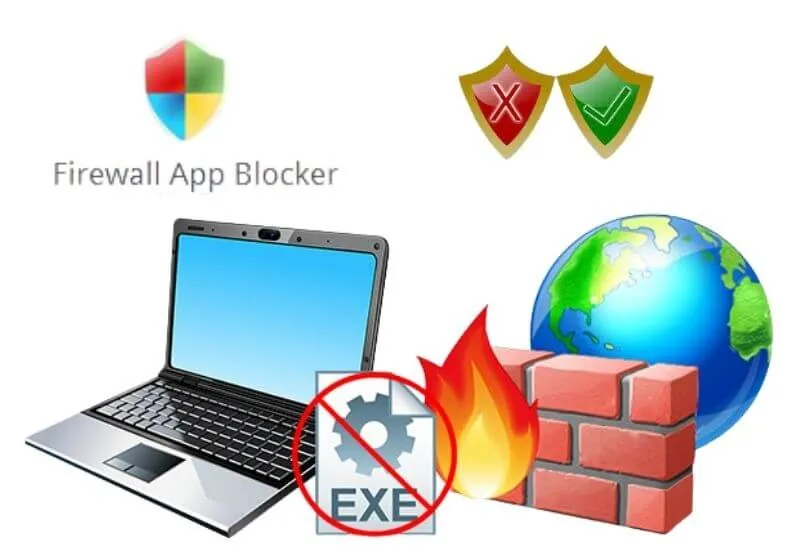How to Use Firewall App Blocker – In general, all internet-connected applications that provide updates to the computer will automatically activate the Firewall by itself.
So that the Windows Firewall will directly connect to the application maker’s server.
This is because Firewell’s own function as Windows anti-virus protection is useful for controlling the speed of the internet network that will enter your computer or laptop network.
Actually, if all the software on your computer or laptop is paid software, then you don’t need to block the firewall.
However, it is different if you use pro or premium applications which use numbers or cracks, then it is very important that you block the Firewall. This is done to prevent the program from becoming a trial.
Therefore, this Firewall is a scary thing for you users who use freeware applications which are provided for free or buy them officially.
Meanwhile, the Firewall itself is a security system on a computer network which is used to protect a computer or laptop from several types of attacks from outside the computer or laptop such as viruses.
This firewall can be a software. For example, programs on computers and applications. In addition, it can also be in the form of hardware that runs the Firewall program.
How To Use Firewall App Blocker
Have you ever blocked certain applications with Firewall? Maybe some of you have ever blocked certain applications with a Firewall which is quite difficult.
Especially for you beginners. In addition, in addition to having a background that is not simple, blocking applications using a Firewall also requires quite complicated and complex steps.
Therefore, currently created third-party applications that offer similar functionality to Firewalls. The application is called Firewall App Blocker.
FAB or Firewall App Blocker itself is an application that you can use to block a program from an internet server.
Well, by using this Firewall App Blocker you can easily set what applications are allowed on your computer or laptop that must be installed in Firewall.
So that for you beginners, you will not find it difficult to block any application by using this Firewell App Blocker.
Then how to use this APP Blocker Firewall? Well, for those of you who are still confused about how to use this Firewall APP Blocker application, you can follow the steps below:
- The first step you have to do is to first download the Firewall App Blocker. This is because this application is not a default application from Microsoft, but an application from a third party. Download Firewall App Blocker below.
Download
- Then, extract the Firewall App Blocker application using 7Zip or Winrar.
- Run the Firewall App Blocker by right-clicking and selectingRun as Administrator.
- After that, please select the application that you want or will block using the Firewall Application Blocker. You can drag the application icon directly on your computer or laptop desktop to the Firewall App Blocker window.
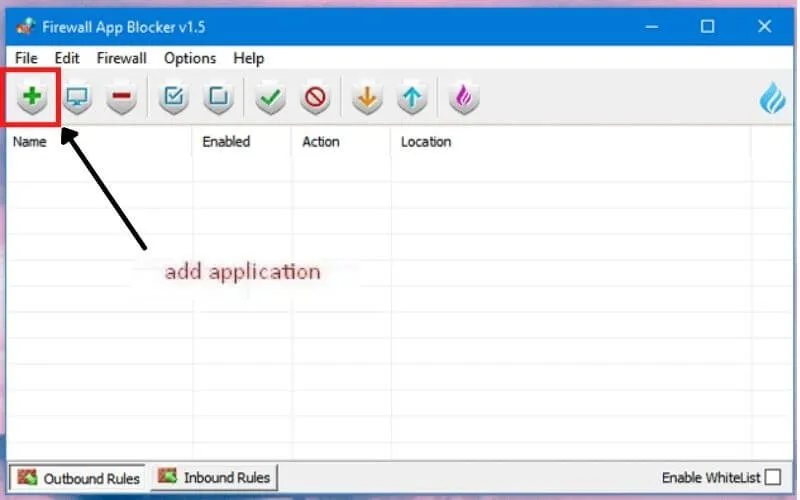
- However, if there is no application icon, you can do this by selecting the add application menu marked with (+). Then look for the app that you want to block. For example, you want to block Wondershare Filmora. Do allow selected or click on the name until a checkmark appears, which means the request is approved.
We are always open to your problems, questions, and suggestions, so feel free to Comment on us by filling this. This is a free service that we offer, We read every message we receive.
Tell those we helped by sharing our posts with friends or just liking toFollow us onInstagram,Twitterand join ourFacebookPage or contact usGmail,Linkedin, etc