For more than two decades, HBO has specialized in offering high-quality content, as its slogan‘It’s not television, it’s HBO’well says through award-winning series such as The Wire, The Sopranos and recently with Game of Thrones. Now this content library can now be reproduced by creating a free HBO for Roku account in American to subscribe to its streaming service.
With the growing popularity of streaming services such as HBO, Amazon and Netflix, the devices to reproduce these applications have taken center stage in the market, by offering the user ease of accessing these services from any type of TV, without the need to be SmartTV. With that in mind, we’ll show youhow to use HBO from a Roku TV to watch series and movies.
Table of Contents
How can I get HBO on my Roku device?
To have HBO on a Roku device, you must first know how the device works to learn how to use it correctly and take full advantage of its functions. Luckily, this is a totally easy device to use, since you only have to connect it to the TV with an HDMI cable and thenconnect the Roku device to your home WiFi network, in order to create an account and configure it.
The Roku device has a remote control for better handling of the interface once it is connected to the TV, once you learn to optimally handle the Roku device you can start the procedure to have HBO, which begins bylogging in to the cable provider accountto verify your HBO subscription and to be able to download the application as follows

We’ll show youhow to use HBO from a Roku TV to watch series and movies follow the some steps
- In the Roku device feedselect the Streaming Channels sectionlocated in the left hand column of the screen.
- Then click on the Most popular section to search for the HBO Go application, in case you cannot find ityou canalsosearch for it through the search barin the upper left corner.
- Once you find the application, click on it to enter the description, where you will havethe Add channel buttonavailable to add HBO Go to the Roku device.
- When the installation process is complete, a pop-up window will appear on the screennotifying that HBO Go has been addedto the bottom of the home screen of the Roku device.
On the other hand, if you have a SmartTVyou can play HBO without the need to install the Roku device, you just have to follow the instructions indicated in the following link to view or install HBO Go on a SmartTV TV easily . It is also important to note that both on SmartTV and from the Roku device you must be subscribed to a paid HBO Go plan.
Correct setup to stream HBO easily
To configure the HBO application easily from the Roku device,you must press the Home button on the remote control, which is identified with a house-shaped icon. By pressing this button you will go directly to the list of channels installed on the device, click on the HBO Go application and then apply the following instructions to configure correctly.
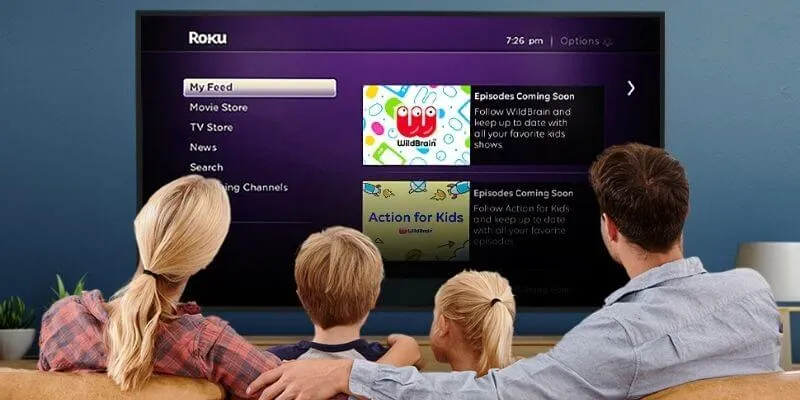
- When opening the application you will have toclick on the ‘Activate your device’ buttonthat appears at the bottom left of the screen.
- A message will then appear on the screen notifying you thatHBO Go services are freethanks to the HBO paid plan to which you are subscribed.
- The following link will also be available on the TV screen: activate.hbogo.com, which you must enter from your computer or mobile device tocopy the activation codeand select the Roku from the list of activation devices.
- Back on the TV screen, click on the ‘Continue’ button andselect the name of the HBO providerto which you are subscribed.
- In case this does not appear,click on the option of ‘More providers’at the end of the list to have available the complete list of available providers.
- After finding and selecting your provider,it will verify your subscription to the HBO service automaticallyto be able to enter the application’s home platform and finish the process.
What are the compatible Roku devices to have HBO?
Considering that currently there is a wide range of different models of Roku devices , it is necessary to take into account which ones are compatible with the HBO Go application, so that if you have in mind to acquire one of these devices, you canchoose the one that best suits your needs. tastes and preferencesregarding the most popular streaming services. Supported Roku devices to have HBO are as follows.
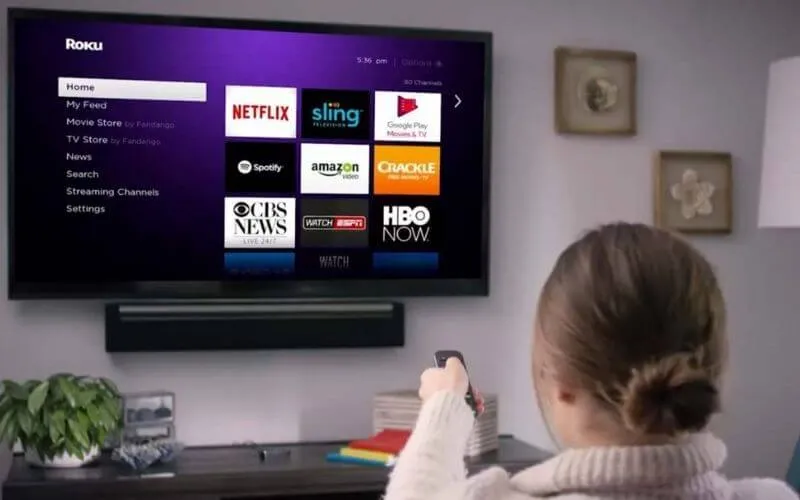
Roku Express HD
This is one of the most popular Roku devices on the market thanks to its functionality and practical design, which makes it easy to transport due to its reduced dimensions compared to other models, apart from the fact thatit includes a control with few buttonsand therefore , easy to use. It offers compatibility with HBO Go and other popular streaming services like Netflix, Amazon Prime, and many more.
Read Also : How to watch Netflix for free with the cookie trick
The main disadvantage of the device is that unlike other computers, it only hasa maximum resolution of 1080p to play content.Although in the same way, it is still an economical and effective option to enjoy paid streaming services such as HBhttps://www.hbo.com/O and the free channels that are included in the device.
Roku Premiere
This device belongs to the mid-range of Roku, totally ideal for playing content from streaming applications such asYouTube, Netflix, Claro Video, AppleTV and HBO Go, with the ability to play content in resolutions up to 4K and with support for HDR, this device includes a high-speed HDMI cable, a micro USB power cable, and an infrared remote control.
They has been a mid-range device because ituses single-band wireless 802.11bgn WiFi, which does not make it effective when connected to a dual-band router. However, the interface of this device is still effective and easy to use, with the option to install the Mobile App to control the Roku without using the remote control.

Roku Streaming Stick
This Roku device is one of the most portable and easy-to-use models, although it only has a maximum resolution capacity of 1080p, but unlike other mid-range models ithas a double WiFi antenna to improve signal quality. to be able to log in or access your account on HBO in American without any connection or operation problems.
Streaming with Roku ultra
With this device you can have access to streaming services such as HBO Go, Hulu, Disney, Netflix, Apple TV and much more from your TV, through downloading the application to the device, apart from offering its users awide variety of channels of free and premium television with streaming, making the one of the most effective high-end devices available.
Among the main advantages that offers compared to other models is that it includesa remote control that has a microphoneso you can give voice commands and thus use the device more effectively, saving time in the process. In addition to that, the remote control has built-in headphones to listen to the programming that is played on the TV privately.

How can I use HBO if my Roku device is not supported? – Steps to follow
In the event that when trying to install the HBO Go or HBO Max application to the Roku device, a message appears on the screen notifying that it is not compatible, the first thing you should do isrestart the Roku device and restart the modemto check if the problem is due to the network connection to which you are connected.
If the problem persists after doing the first method, it means that you need to update the Roku device, since the HBO applications only work with Roku 9.3 and later versions. In order to update the device, you must press the Home button on the remote control, and then on the screen enterSettings> System> System updateto search for available updates.
Read Also : How to connect an iPad to a wired or wireless / cable TV
If your Roku device continues to have the same HBO compatibility issue,the following options are still availableto resolve this issue within minutes.
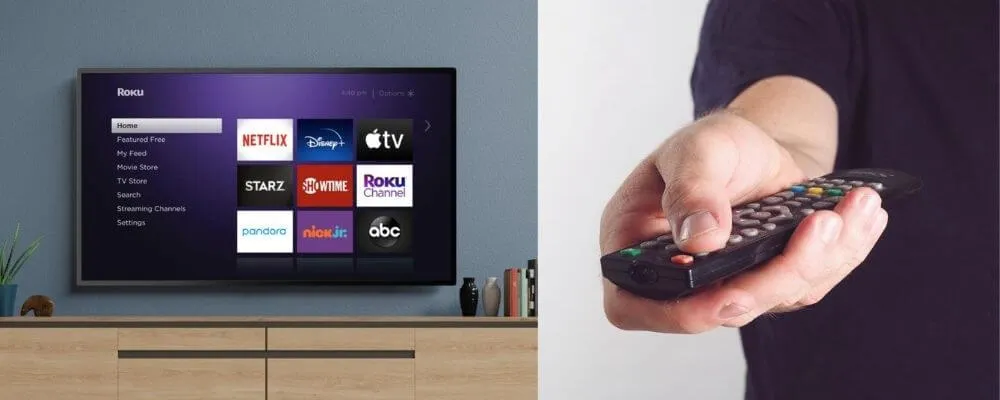
Reinstall HBO
Press the Home button on the remote again to enter the Streaming Channels section and open the Channel Store, locate the HBO app and click Remove Channel to uninstall from Roku, then restart the device and reinstall the HBO app to remove the old data the Roku was storing.
Disable your VPN
Many users use VPN programs to access the entire HBO library. However, if the application manages to detect said VPN, it will block access to the platform, so you must disable the VPN software to verify if access to HBO is available
If you want to stay up to date,follow us onInstagram,Twitter.If you want to receive support for any questions or problems, join ourFacebookPage or contact us onInstagram,Gmail,Linkedin, etc


