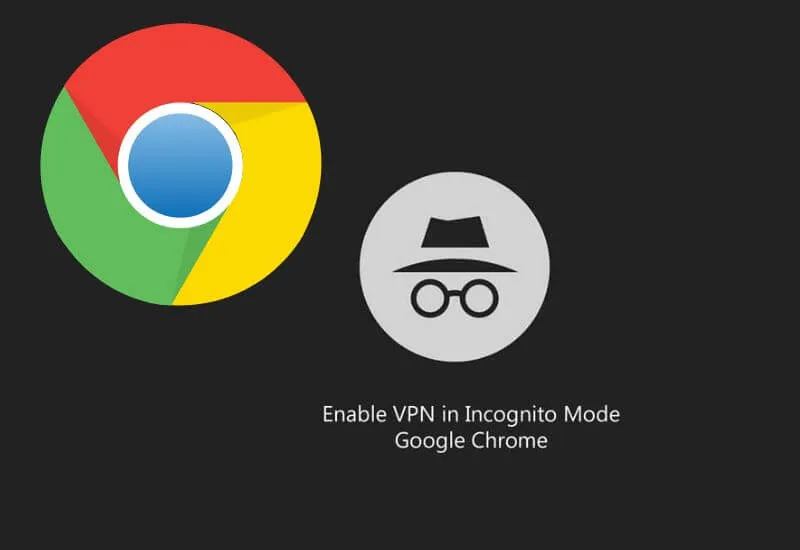How to Use VPN in Incognito Mode on Chrome – VPN orVirtual Private Networkis a network that allows us to be on aPublic IPwith the principle ofPrivate IP.
When you study this in computer lectures, you will also be familiar with the term tunneling.
It is likened that people who are in a private network have a high level of security compared to users who are outside of tunneling.
This technology is widely used by the police in searching for suspect data and is also widely used by businessmen who want to carry out safe transactions.
One of the many benefits of using thisNordVPNis being able to open blocked sites without having to worry about yourIPbeing monitored.
There is no need to doubt the level of security of internet access using a VPN.
It’s just that as humans, we certainly still want more things. Not only in cyberspace, but we also want our search history from the device not to be tracked.
Therefore, the authors suppress the use of incognito and VPN simultaneously.
On Android or smartphones, it’s not a big problem. You can do it very easily.
But what if we want to do it in a desktop environment, such as a laptop or computer?.
For information only, we need to take several steps before we can use both simultaneously on a desktop browser, like Google Chrome,.
Incognito Mode
Incognito Mode is a mode that allows you to browse the internet through a browser, without having to worry about the data you access from a website recorded in the browser history.
Simply put, when using incognito, your browsing data will not be recorded. It’s different when you don’t use incognito.
The data will be recorded, and the more you access it, the more memory, cache, and cookies are stored. That will certainly burden the device.
Yes, that’s another benefit of using incognito mode. We can use this mode in conjunction with a VPN, including in a desktop environment.
Read Also: 10 Ways to Choose VPN Steps by Steps
We will do it via Chrome browser, the current favorite browser.
How to Use VPN in Incognito Mode on Desktop
1. Switch to the Chrome Web Store page. This page is for those of you who want to download the Chrome extension for a more wow browsing or internet browsing experience.
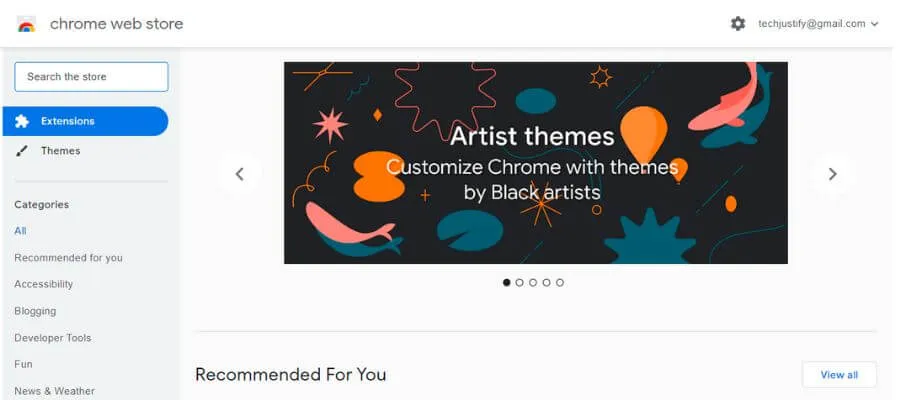
2. Search forNordVPNthrough the existingsearch feature. Here the author will use NordVPN – A secure and unlimited VPN Proxy.
3. Press the Add to Chrome button , and then selectAdd Extensionon thealertthat appears. Wait for the existing process.
4. After that access the Settings menu from Chrome via the three-dot menu. Selectsettings.
5. Chromesettings will open. Just focus on the Extensions section on the leftsidebarof the settings menu.
6. After that, you will be shown what extensions you have installed in your chrome. Don’t forget to enable developer mode. The toggle control is in the upper right corner. Look for the VPN extensions that we installed earlier and select details.
7. After the options for the extensions have been opened, scroll down and activate the Allow in incognito toggle.
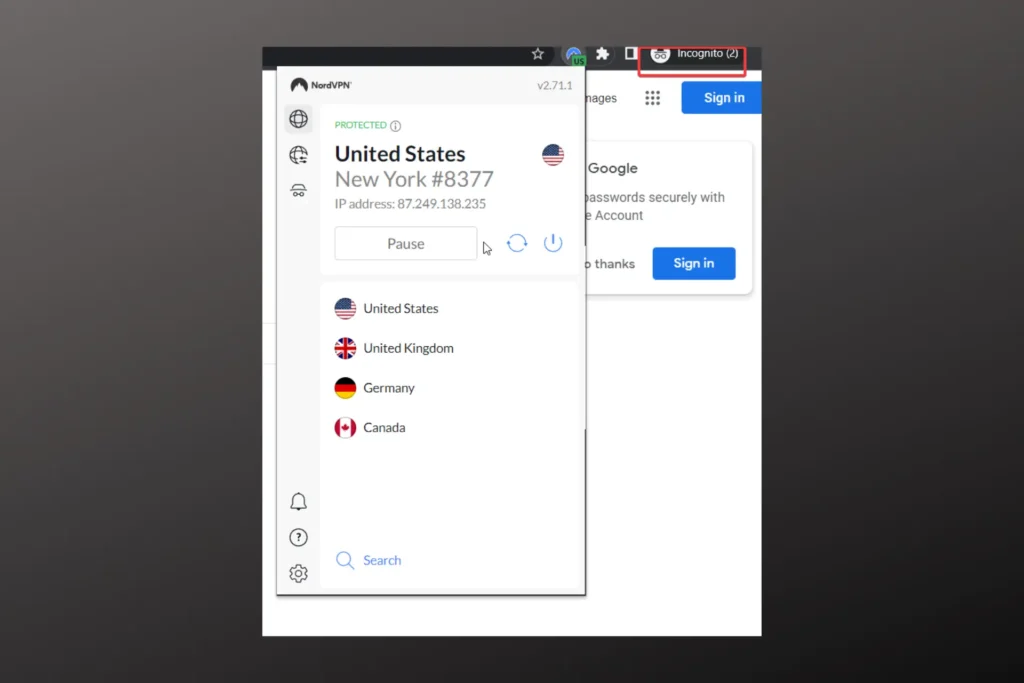
8. Congratulations, you can access the VPN in incognito mode.
Conclusion
That’s the way to usea VPNand incognito at the same time. For information, you cannot useVPNor otherextensions in incognito mode on Chrome desktop.
This means that you do have to do some of the steps that were clearly outlined by the author.
Incognito and VPN mode is the art of security in internet access on high desktop Chrome. You deserve to try it.
There are many advantages that you can get from the combination of these two technologies.
Hopefully, this article How to Use VPN in Incognito Mode on Chrome can be useful.

Lokesh Sharma is a digital marketer and SEO expert at TechJustify with a keen interest in emerging technology trends including AI, cybersecurity, and digital marketing tools for more than 5 years. He writes clear, actionable articles for tech enthusiasts and business leaders, simplifying complex topics like VPNs, automation, and generative AI.