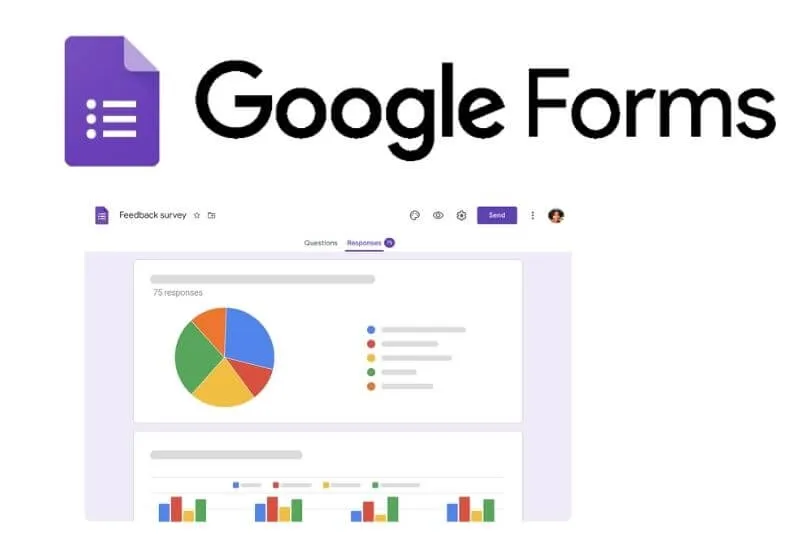How to View Google Form Responses– After you create a Google Form, of course, you also have to see the results of the survey, registration, poll, or whatever you have created.
How to view Google Form Responses can be done through a web browser on a PC or by using the Mobile application.
Table of Contents
How to View Google Form Responses on PC
1. How to View Live on Google Form
How to view the results of questionnaires, surveys, responses, registrations, polls, or others on Google Forms you can do directly through the Google Form site.
Where the feature to view the results is also available in the form that you have created and submitted. How do I See Google Forms Responses? see the following steps:
- Open the browser application on your laptop
- Visit theGoogle Forms site
- Make sure you are logged in using your Google account
- Open the form that you previously created and you want to see the results
- On the form page, select the Responsetab
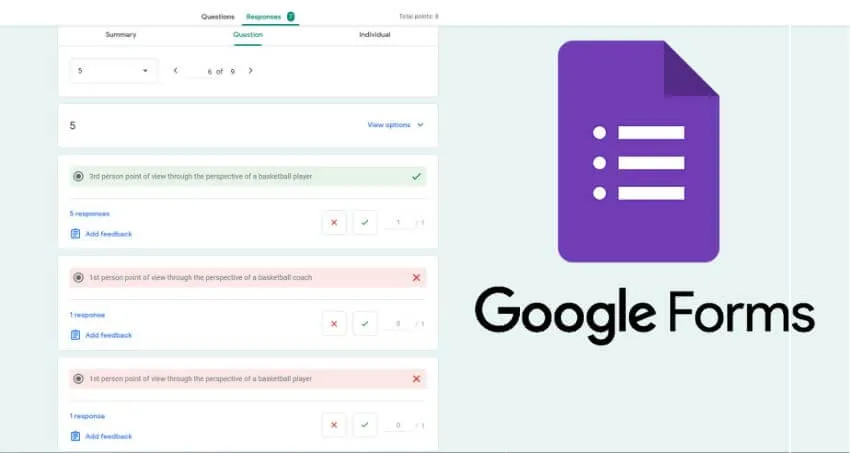
In theResponsessection there are three options that you can choose to see the responses from the Google Form, namely:
1. SummaryIn the summary option, you can see all the responses or answers from everyone who responded to the Google Form that you created.
There you can see all the answers in each column of questions that you create.
2. QuestionsIn the questions section, you can see the results of the responses of everyone who responded in the question column that you created. For example, if you choose the questionName in this option then all the names of the respondents will appear on the page.
With this option you can easily see all the results of responses to certain questions from the Google Form that you have created.
3. IndividualWhile the last result display option is individual, you can display all the answers sent by each individual.
That way you can see all the data or answers from each person who responded to the Google Form that you created.
2. How to View Google Form Responses in Sheets
To make it easier to see responses on Google Forms, especially with a large number of responses, you can take advantage of the Google Sheets feature.
In Google Sheets, all data displayed from Google Forms will be visible in the form of a table. That way the process of reading and data collection will be easier to do. Here’s how to find out Google Form results via Sheets:
- Open theGoogle Formssite using a browser on your computer
- Select the form you will see in Sheets
- Once the form is open, select the Responsestab
- On the Response tab, click the Google Sheets logo at the top right of the screen
- Select theCreate new spreadsheetoption , then clickCreate
- Wait for the form spreadsheet to open
- Once open you can see the contents of the form in tabular form
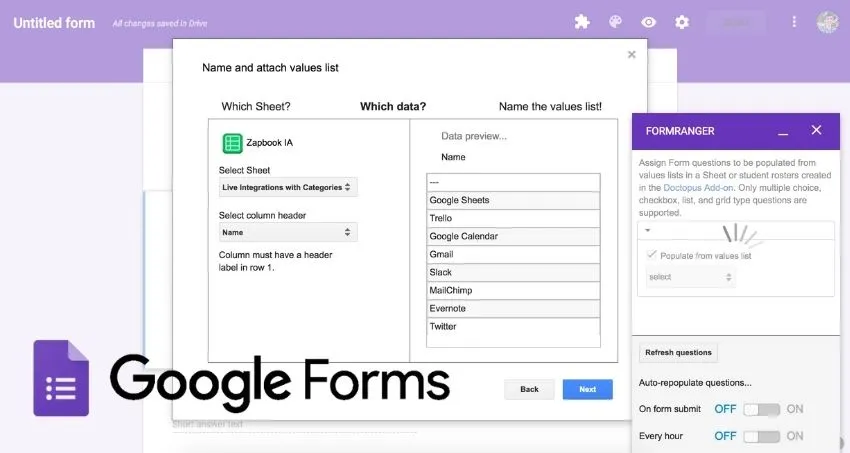
In the column headings, you will fill in the questions that you entered on the form. Meanwhile, in the contents of the column, the answers from the Google Form respondents will automatically appear.
Also learn:How to View Grades in Google Classroom 2022
In addition, the first column will also appear when filling out the form automatically.
3. How to View Google Form Responses in Excel
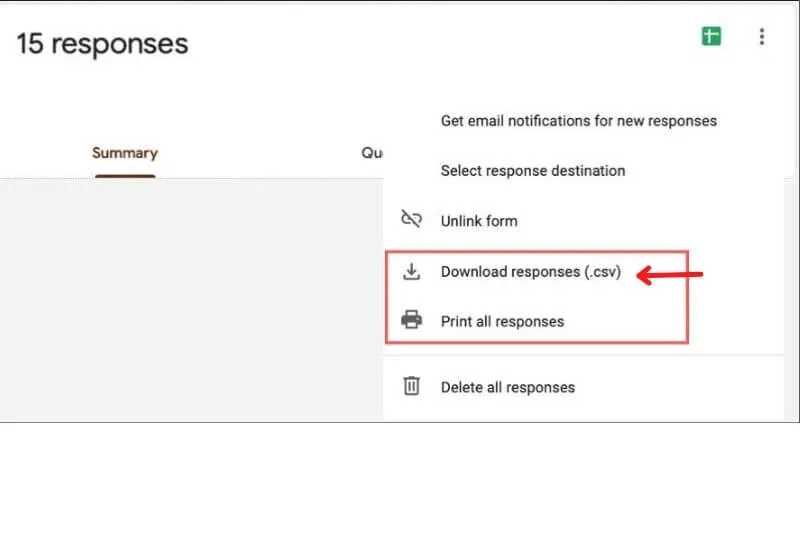
In addition to viewing it through Google Sheets, you can also save Google Form results in the form of an Excel file.
That way you can see Google Form responses or responses anytime even offline. Here’s how to download Google Form results to Excel:
- Open the browser then visit theGoogle Form site
- Open one of the forms that you want to save
- Select theResponse menu
- Click the three dots in the upper right corner of the response page
- Select the optionDownload responses (.csv)
- Save the file in the folder you want
After successfully saving the response from the Google Form, you can open it offline using the Microsoft Excel application.
How to View Google Form Responses on Phone
If you want to see responses on Google Forms using a cellphone, you can use an application called FormsApp.
FormsApp is a form application that can be used to create and view Google Forms. Previously you need to know that the application is not the official Google Forms application from Google.
Here’s how to see Google Form results on a Phone:
- Download theFormsAppapplication first
- Once installed, open the application and log in with your Google account
- Click theGoogle Forms option
- Select the form that you will see scores or responses in
- SelectView ResponsesorView Responses
- Click the Individualtab to view grades in Google Forms
If you don’t find the FormsApp application on the Google Play Store, it means that your Android phone does not support running the application.
By doing one of the ways to view the Google Form results above, now you can find out the results of the responses or responses from people who open the Google Form that you created.
Hopefully, you are like this How to View Google Form Results and we are always open to your problems, questions, and suggestions, so feel free to Comment on us by filling this.
This is a free service that we offer, We read every message we receive. Tell those we helped by sharing our posts with a friend