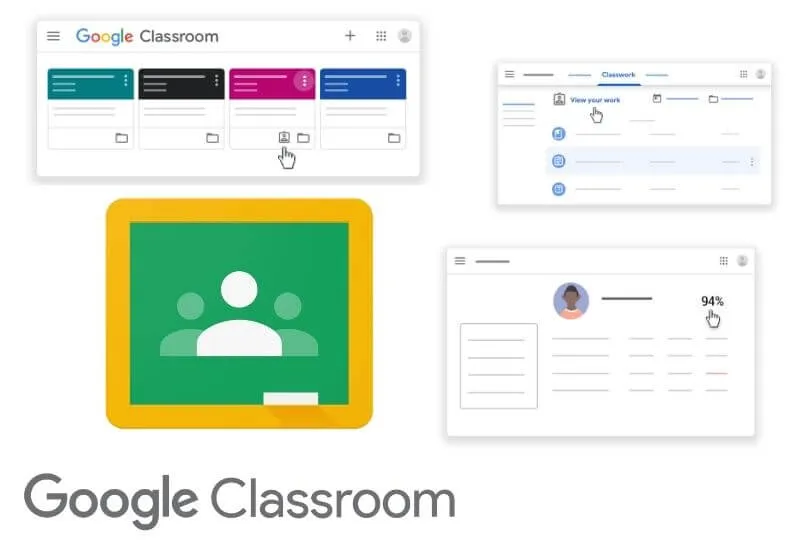How to View Grades in Google Classroom – Since the Covid-19 pandemic and schools were closed, now teaching and learning activities are carried out online through Google Classroom.
With Google Classroom students can do various assignments from class teachers and subject teachers easily.
Even Grades in Google Classroom can also appear immediately and students can immediately see the value of their assignments.
So students can easily find out and see the value in Google Classroom for all the assignments that have been done.
Because the use of Google Classroom is still new, maybe many of you don’t know how to see grades in Google Classroom.
Therefore, on this occasion Techjustify will provide a way to see the grades of assignments in Google Classroom.
Table of Contents
How to View Grades in Google Classroom
- How to View Student Work Grades in Google Classroom
- 1. Viewing the Value of One of the Tasks
- 2. Seeing the Value of One Subject / Class
- 3. View All Grades of All Grades
- Grades Not Showing Up in Google Classroom?
How to View Student Work Grades in Google Classroom
There are 3 different ways to find out grades in Google Classroom. First you can see the value of one of the assignments given by the teacher.
Second, you can see the value of all assignments in one class or subject. Finally, you can see the value of all assignments in all subjects or classes.
Here’s how to see grades in Google Classroom that you can do via your cellphone or laptop.
1. Viewing the Value of One of the Tasks
First, you can see the value of one of the assignments from one of the subjects or classes that you are taking. Here are the steps:
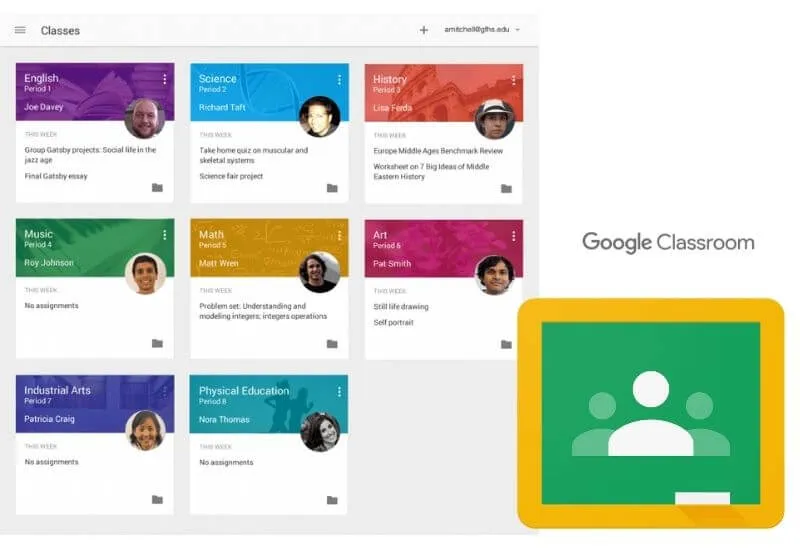
- Open Google Classroom via app or website
- Make sure you are logged in using your account
- SelectClass option
- Look for the subject or class for which you will see the grades of the assignment
- Click theOpen Assignmentoption for the class
- Click on one of the tasks you will see the value for
- In the upper right corner, you can see how much the assignment is worth
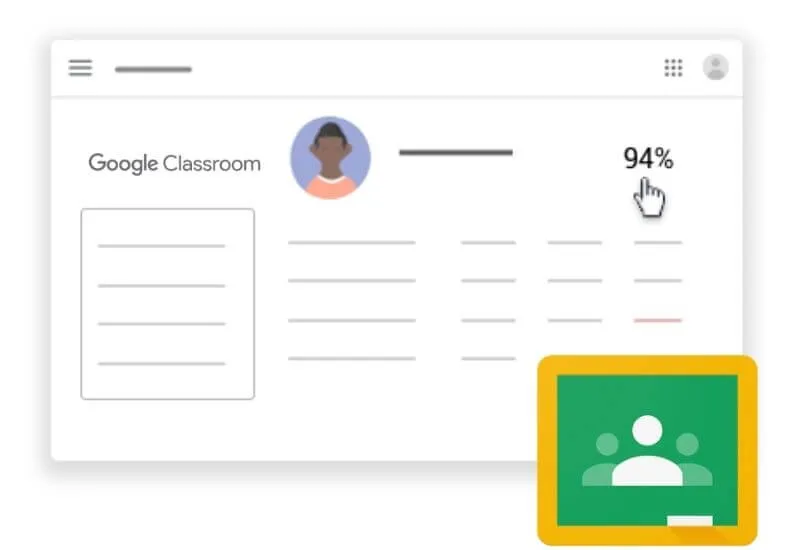
2. Seeing the Value of One Subject / Class
In addition to seeing the value of one assignment, you can also see the value of all assignments from one subject or class. To see student work grades in Google Classroom, here’s how to do it:
- Open the Google Classroom app or access via browser
- Login with your Google account
- Enter theClass menu
- Decide on a class or subject that you will see grades for
- Select theOpen Assignmentoption for that class or subject
- There you will see all the grades of assignments in that class
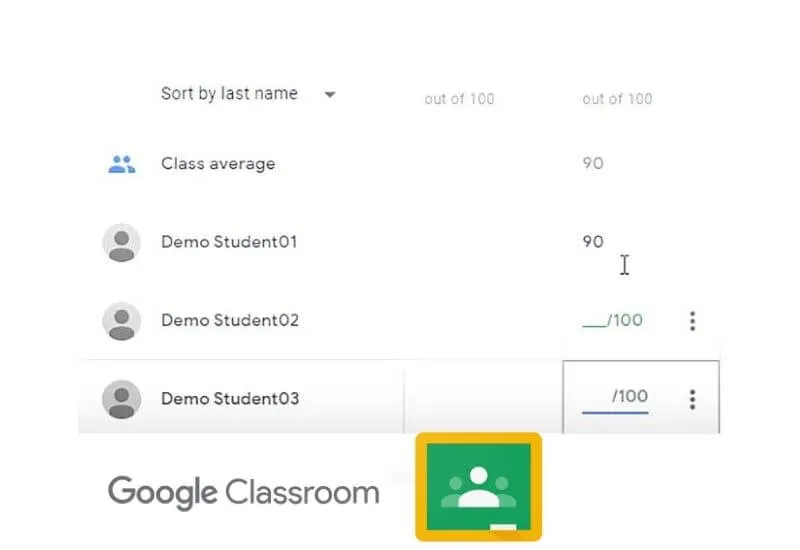
3. View Grades in Google Classroom of All Grades and Assignments
In addition to the two methods above, you can also find out all the grades of all assignments and classes in your Google Classroom. By looking at all the values, you don’t have to bother looking at them one by one. Here’s how to do it:
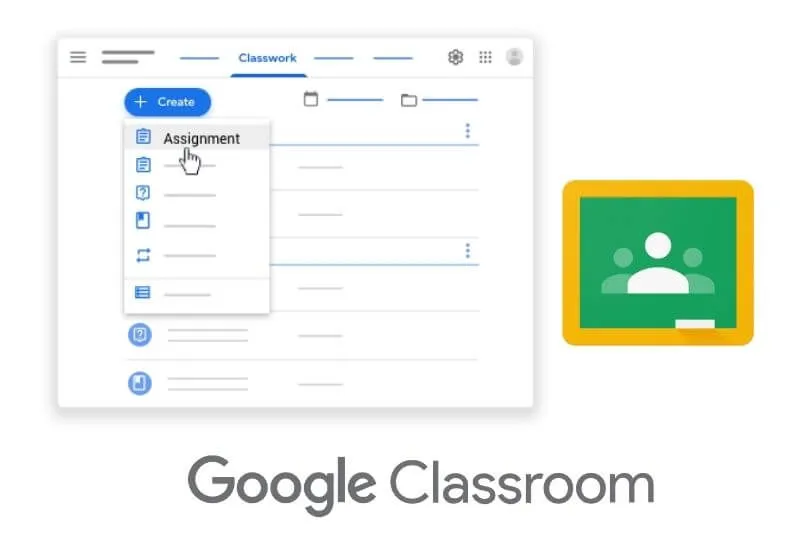
- Access the Google Classroom site or open it via the app
- Sign in to your Google Classroom account
- Open theClass menu
- Click theTask List option
- Select the Donetab to see the tasks you have completed
- Make sure to select theAll Classes option
- There you can see all the grades in Google Classroom
Grades Not Showing Up in Google Classroom?
If your grades do not appear even though you have completed the assignment and have tried the methods above, chances are that the teacher is not showing grades in Google Classroom.
Therefore, if you are curious and want to see the value of your assignment, you can ask the teacher directly.
In addition, you also have to pay attention to another thing, namely the deadline for collecting the task.
If you complete an assignment after the deadline, your grade will not appear automatically. Those are some ways to View grades in Google Classroom that you can do via cellphone or using a PC.
We are always open to your problems, questions, and suggestions, so feel free to Comment on us by filling this.
This is a free service that we offer, We read every message we receive. Tell those we helped by sharing our posts with a friend