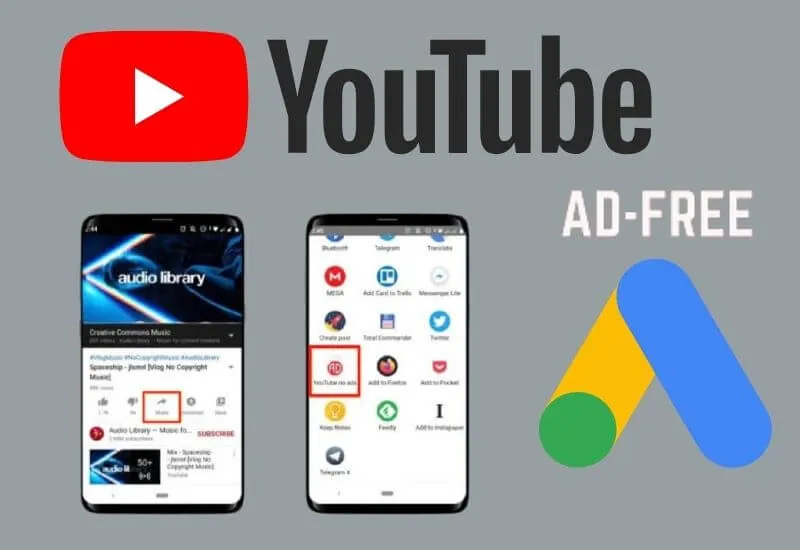Table of Contents
Ways to watch YouTube without ads appearing, whether for computer or phone without programs
With the increase in the demand for YouTube, and as a result of this, YouTube achieved 15 billion dollars in profits through advertisements, some users began to run out of patience with a large number of advertisements. So in this article, we will show you a set of tricks that help you watch YouTube without ads.
How to Watch youtube on vlc
The VLC program is one of the most famous and best media players and one of the best features that I have found, which is related to what we are talking about,
which is watching YouTube without ads, the VLC program, whether the version that works on Windows or Android, can play any video
from YouTube without any requirements and more than this that you can enjoy the video without Any ads, follow these steps
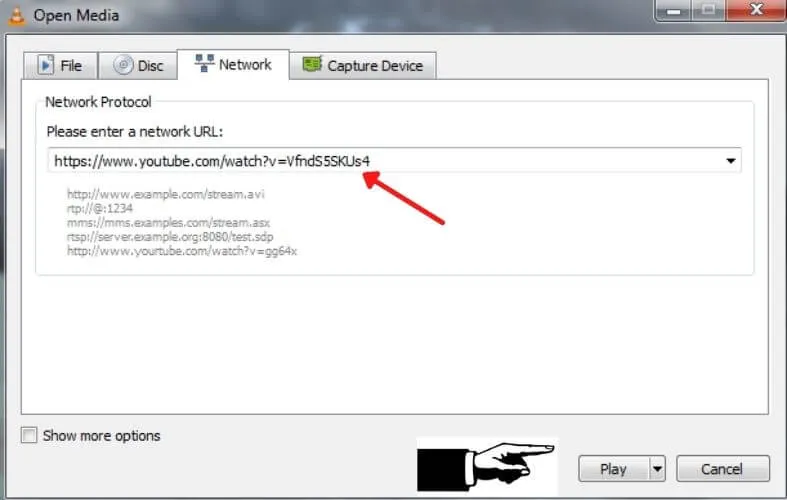
Use vlc to watch YouTube on PC
- Download and installvlc
- After installing and opening vlc press ctrl + n or from the top menu choose media and then open network stream
- Paste the YouTube video link and press play
Use vlc to watch youtube on phone
- Download and installvlcfrom play store
- Open the video you want to watch on the official YouTube app
- From the bottom of the video, choose Share, then select from the elements that appear vlc
- The video will play normally and without ads, and you can also play the video with audio only
- After the video plays, click on the menu at the top of the three dots and select Play as audio\
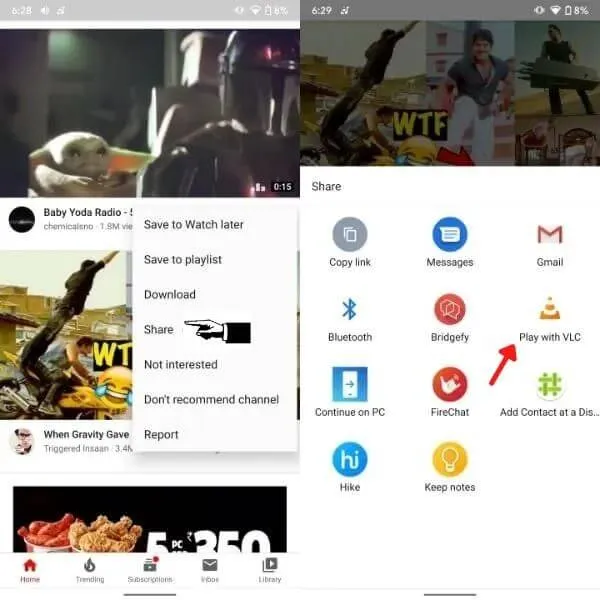
How to Watch YouTube without ads on the browser
In this paragraph, we will present to you a set of sites and methods that you will apply through the browser,
whether you are using a computer or a phone. All you have to do is apply the same method and you will see any clip without ads.
1.yout-ube
site yout-ube site is very simple as you notice that the difference between youtube and yout-ube
is a situation – only between yout and ube. Let us now take a practical experience.
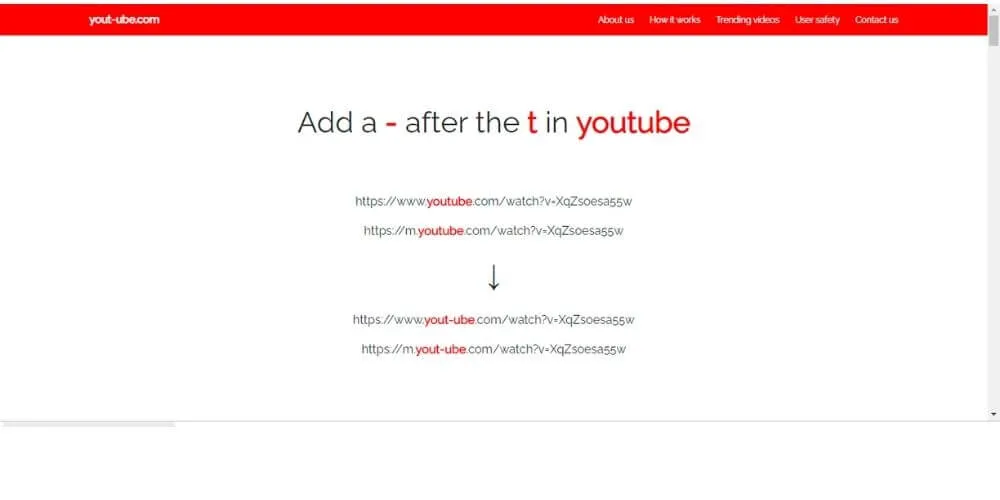
We assume that you opened YouTube on your browser, whether on a phone or computer, and searched for a video and entered it. Looking at the URL of the video, it will be like this
“youtube.com/watch?v=mLWZZ6KgfEE”
All you have to do is put a sign (-) between yout and ube so the link will be like
“yout-ube.com/watch?v=mLWZZ6KgfEE”
Use the Adlock extension and app
The Adlock add-on is one of the best add-ons that blocks annoying ads, whether
pop-up site ads or YouTube ads.
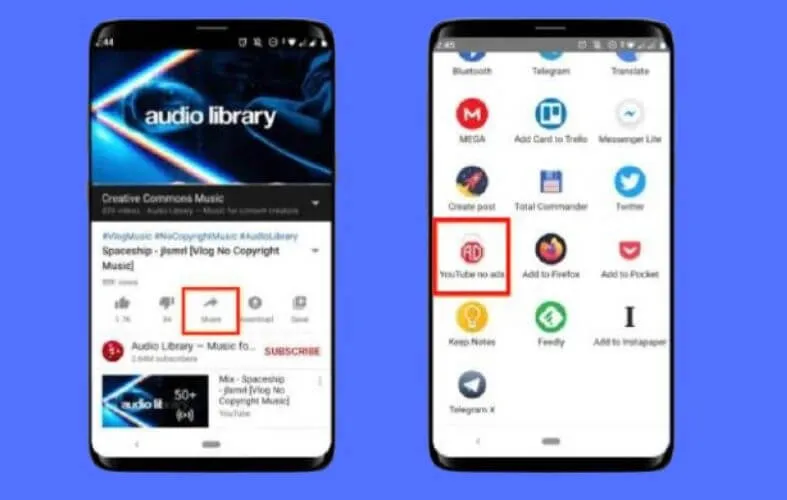
• Use Advblock on the Chrome browser on the computer.
All you have to do is download theAdlock extensionand install it on the chrome browser
• Use Advblock on Windows by downloading and installing theAdlock program,
but theextensionthat you installed on the Chrome browser is enough for the purpose and blocking unwanted ads
• Use Advblock on the phone by downloadingthe Adlock app
Read Also : Google Chrome AdBlocking Plugins or Extensions
- After installing the Advblock application, open the YouTube application on the phone and choose the video you want to watch
- From the bottom of the video, click on Share and then choose Adlock
How to Watch YouTube in Safe Mode – Remove Ads and Recommended Videos on YouTube!
We are always open to your problems, questions, and suggestions, so feel free to Comment on us by filling this. This is a free service that we offer, We read every message we receive. Tell those we helped by sharing our posts with friends or just liking toFollow us onInstagram,Twitterand join ourFacebookPage or contact us onGmail,Linkedin, etc