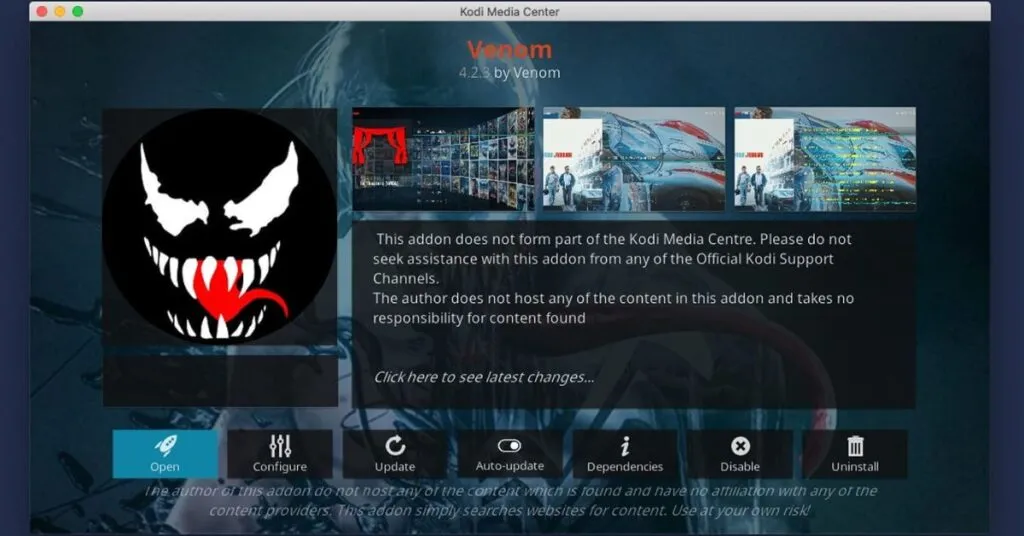The Ultimate Guide to Install Venom Kodi Addon – Are you looking for how to install Venom on Kodi to be able to stream free movies and TV shows easily? Discover now how to do it with Stolas!
Now that you have Kodi installed on your computer (or smartphone, or fire stick , or…) do you want to use the media center tostream movies and TV series? There are tons of add-ons for Kodi (especially from third parties) and although one of the most famous for streaming movies and TV shows is Exodus , it’s by no means the only one we can use for this purpose. In fact, today I will show you how to install Venom on Kodi!
Venom is an addon for Kodi that allows you to stream movies and TV shows. The add-on is located in the Venom repo, where you can find other interesting plugins for the media center. With Venom on Kodi, you will be able to access any video content in a simple and intuitive way, such as movies, TV series, documentaries… In addition, the addon allows you to integrate your Trackt account, to follow your favorite TV series moreeasily! In this article, therefore, we will seehow to install Venom on Kodi.
Before seeing how to install Venom on Kodi, have you already installed the program on your device? If you needto install Kodi, read part one of the complete guide to Kodi , where you’ll find step-by-step instructions for installing the media center onWindows,MacOS,Android, and evenAmazon’s Fire Stick. If you already have Kodi installed and the official addons that interest you the most, in the second part of my Kodi guide you can find out how to add unofficial repositories to install third-party addons. Finally, if you want to add Venom to a device like the Fire TV Stick or an Android Box.
Warning: The technology described in this article should only be used for streaming movies or TV series that are in the public domain. Stolas Informatica does not in any way encourage or promote illegal activities related to the streaming or downloading of works protected by copyright. The end user assumes sole responsibility for the content accessed through any service or app indicated on this site. The applications or addons referred to are not found on Stolas Informatica and this guide is for illustrative purposes only.
Stolas Recommends: To stream free movies and TV shows with third-party add-ons on Kodi,you should always use a VPN(likeNordVPN, which also offers an add-on for Kodi ) toprotect your identityand your device.
Table of Contents
ATTENTION! USE KODI WITH A VPN
Your online activities on Kodi are tracked by your ISP, addon developers, and the government via your IP address.
Use Kodi and all your streaming and file-sharing apps anonymously withNordVPN‘s VPN .
WithNordVPNyour internet connection will be encrypted, hiding your IP address andmaking you completely anonymous.
Your IP address is 103.81.215.177
Tutorial: How to install Venom Kodi Addon
1. Enable installation of addons from unknown sources on Kodi
The first thing to do to install Venom on Kodi isto activate the ability to install add-ons from known sources. Let’s see how:
- Click on theSettingsicon (in the shape of a gear);
- Go to theSystemsection ;
- SelectAdd-onsfrom the left menu and then click on the “Unknown sources“ switch.
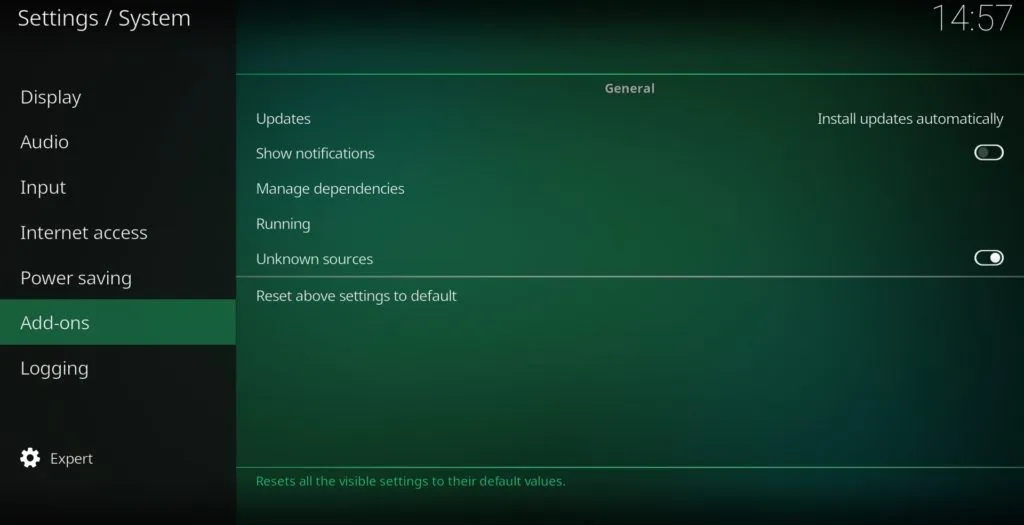
2. Add the Venom Repo source
Now that you’ve enabled installation from unknown sources, you’ll need toadd the Venom Repo source to yourKodi list:
- On the Settingspage (going back from System or going from Home), click on ”File Manager“;
- Click on “Add source” and, in the window that will open, on “<None>“;
- Writehttps://123venom.github.ioin the text field and then clickOK;

- Click on the text field below “Enter a name for this media source” and writevenom(the name is not important, it only serves to distinguish the source);
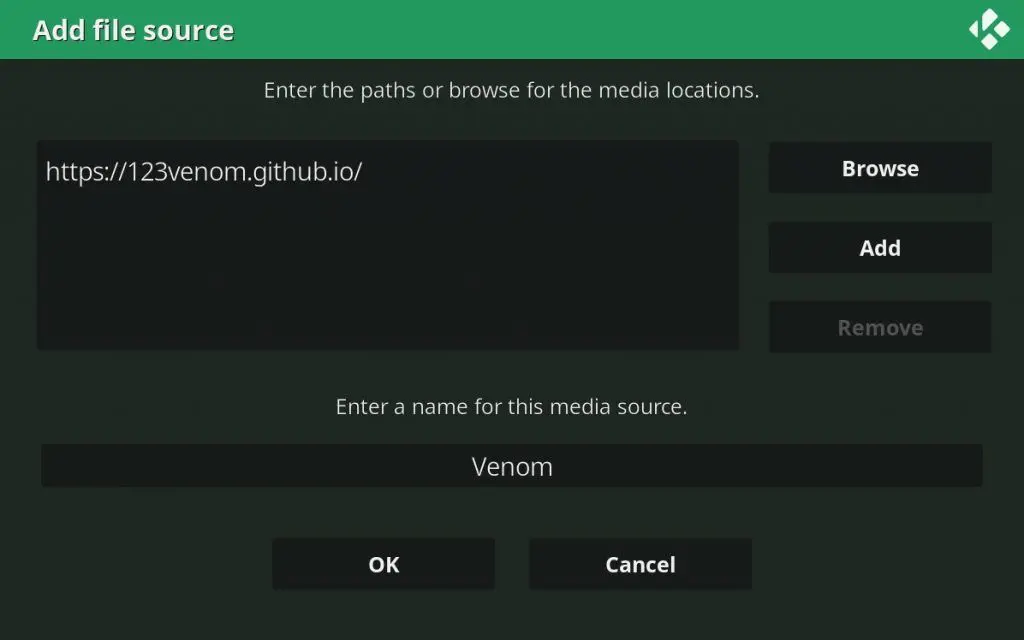
- Press ”OK“;
- You will see thatvenom has been added to theKodi File Manager!
3. Install the Venom Repo on Kodi
Now that you have added the source with the files needed to install Venom on Kodi, let’s see how toinstall the Venom Repo from a ZIP file:
- Go back to the Settingsscreen ;
- Click onAdd-ons;
- Clicca “Install from zip file“;
- Selectvenomfrom sources;
- Click onrepository.venom-1.7.zip;
- At this point Kodiwill automatically install the Venom Repo.
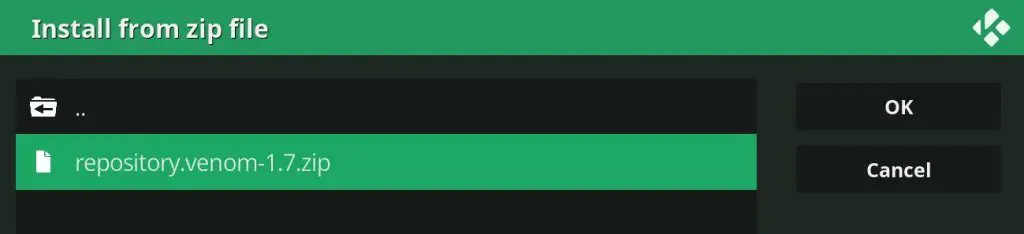
4. Venom installers are Kodi
You have just installed the Venom Repo, or the one you will use toinstall Venom on Kodi, with which you will then be able to watch movies, TV shows, documentaries and sports in streaming for free. Ready? Let’s go!
- Once the repository is installed, you should find yourself in the screen to install other Add-ons, then click ”Install from repository“;
- SelectVenom Repo;
- Click onVideo add-ons;
- SelectVenom;
- ClickInstallto install Venom on Kodi;

- Press the “OK” button to confirm the installation of additional add-ons (necessary for Venom to work properly);
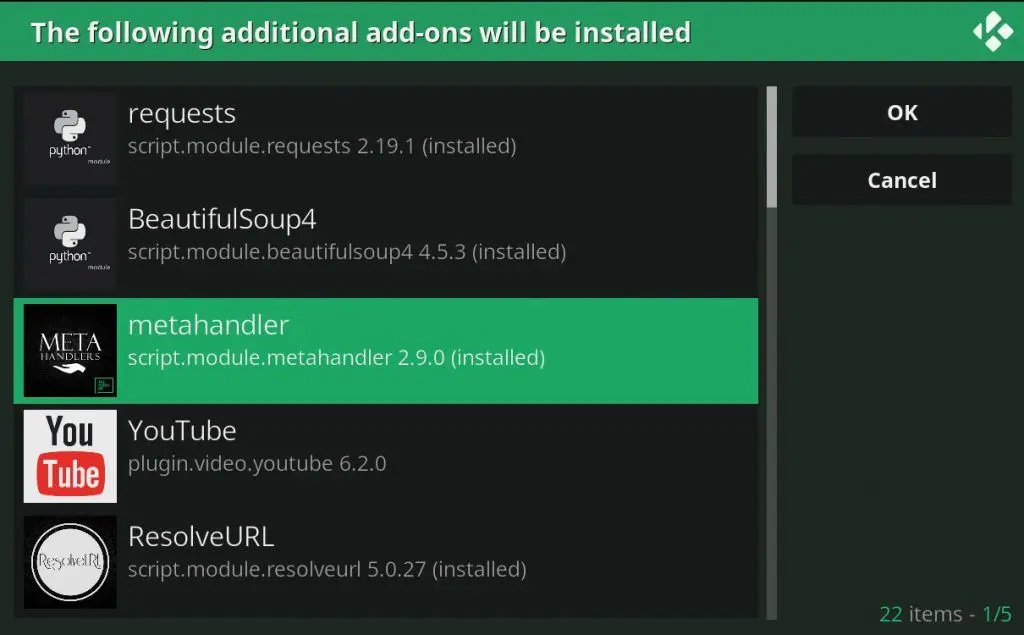
- The process of downloading and installing automatically on Kodi will begin.
- If a request to start the YouTube setup wizard appears, select ”No“.
Congratulations, you’ve just finished installing Venom on Kodi! Now you can go back to the Home of the program and access the new add-on from the Add-ons section and immediately start watching any movie or TV show in streaming for free!
ATTENTION! USE KODI WITH A VPN
Your online activities on Kodi are tracked by your ISP, addon developers, and the government via your IP address.
Use Kodi and all your streaming and file-sharing apps anonymously with PureVPN’s VPN.
WithNordVPN your internet connection will be encrypted, hiding your IP address andmaking you completely anonymous.
Your IP address is 103.81.215.177
Venom is an amazing addon, why don’t you also install Kore to turn your smartphone into a remote control for Kodi? Then you can enjoy movies, TV shows and streaming games from the sofa without having to get up every time you want to change something!