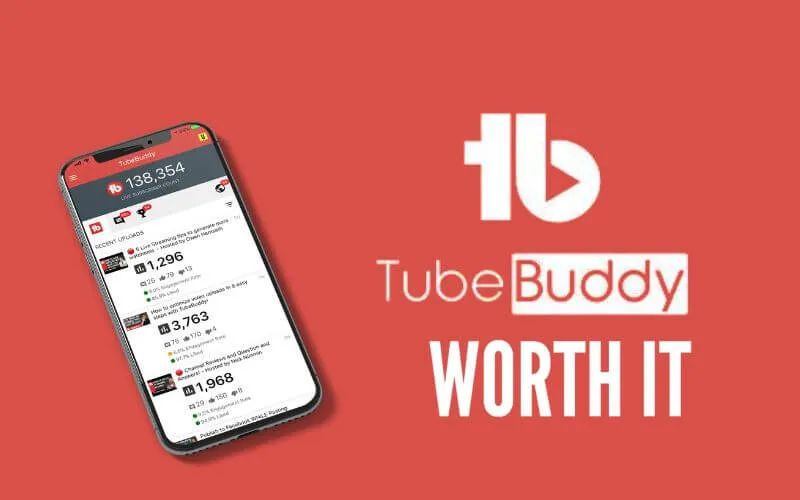Is TubeBuddy Worth it – Today I’m going to talk about one of the best tools out there for YouTube.
If you create content for YouTube, this free tool will help you find the best keywords, the best tags, optimize your SEO, create video covers, and more.
Is my friend.
The problem of being in doubt if a video cover is good or not is over.
Now you send 2 to Tube Buddy and he tells you which one is the best!
Got it?
Tube Buddy – Free Tool for YouTube
Tube Buddy exists as both a mobile app and an extension to your browser.
As the browser extension is more complete and full of features, today I’m going to talk about it.
Here you can access theappandthe.
The first thing to do is click on the link and then connect your channel account to Tube Buddy.
No need to fear, they have YouTube approval.
If you’re a big channel and you’re scared, contact YouTube, they’ll confirm it.
And if you’re a small channel, you can trust me orgo here for the link that proves they have YouTube approval.100% SAFE.
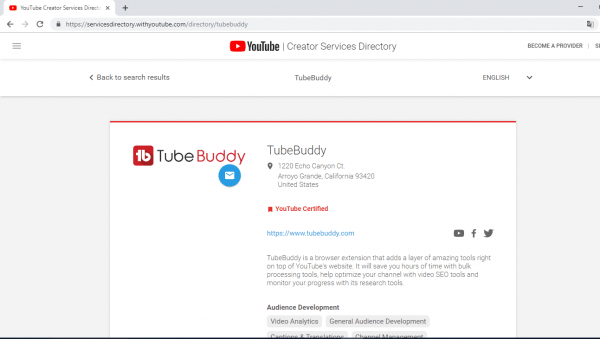
Access theTube Buddy website, click on “sign in”, check the 2 boxes confirming that you agree with their rules.
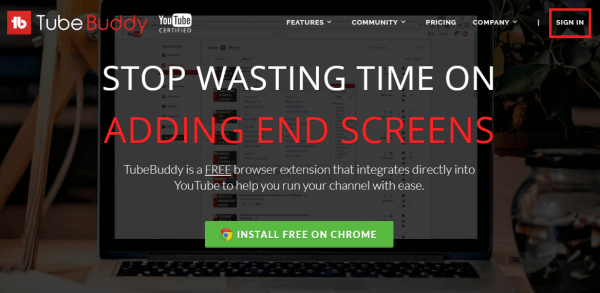
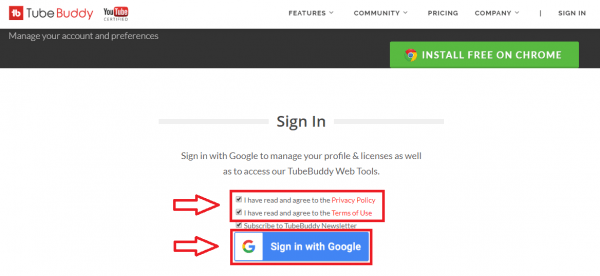
#TIP – Read the rules with the help of a translator if necessary.
Then click on “Sign in with Google”, choose your Google account that leads directly to your channel.
From there, just confirm and you will be on the Tube Buddy Dashboard.
Click the green icon at the top to add your channel.
Confirm that you want to add it and choose the correct channel.
It’s important to read the permissions you’re granting access to the software: it works like this because from now on you’ll be able to carry out various tasks in bulk, such as changing several end screens of dozens of videos. At once!
Your channel added and the extension added to your browser.
Remembering that each browser works differently: Chrome and Firefox have official extensions, for Opera there is an alternative way.
From there if you installed everything correctly.
Enter the YouTube website and you will see a red icon in the top right corner.
Maybe it asks you to log in with your account.
I login normally.
Logged in now you can click on the icon and several options will appear.
With time you will understand each one better.
For now let’s move on to my favorite free feature: adding relevant tags to your video.
In both YouTube Studio Beta and normal, go to Studio, Videos section and click to edit a video.
Or if you’re already uploading, check out the tags section.
If you are a Giant YouTuber, tags are not that important.
If you’re a small YouTuber, tags can go a long way in helping the algorithm understand your video better.
Note that in the free version it provides 3 tags for you to use.
Just click on them and the tool adds.
All simple and easy.
And the best part is that if you start typing a word, Tube Buddy searches for relevant tags or if you prefer, relevant long-tail keywords for you to use.
These are SEARCHED keywords on YouTube.
So using them is a great bonus.
You can test write several things and the tool will autocomplete.
Of course… Write things that are relevant to your video, right handsome (or pretty)!
Then just click save and your tags will be ready!
On the side, under “Best Practices”, Tube Buddy recommends some actions you can take to improve your video.
They are usually simple things, but they help you not to forget anything.
How to add to Playlist and Share on Social Media.
Here on my official channel you can see it better.
Write an attractive title, make a complete description and other simple things that make up the list but help a lot for you to mark one by one and not forget anything.
Below you will also find an audit for reasons to demonetize your video.
In the case of mine, he gave the blue green indicating that everything was correct.
Of course, Tube Buddy only looks for things in the title, description and tags.
On the left you also have standard profiles.
In them you can set up a profile of title, description and tags to come already standardized for you to use.
So you could leave something like:
- In the title part “Gabriel, remember to be simple and attractive in writing”
- In the description you could already leave it all ready and add just a personalized beginning.
- Already in the tags you could add some tags relevant only to your channel.
Back to the Tube Buddy Dashboard.
You can test the available links one by one – some of these options are only for subscribers of the paid version.
In this example here, I’ve selected a video for Tube Buddy to audit and tell me what I can improve.
Since I’m on the free version, it only gives me a checklist. Which in my opinion is pretty cool.
I click on “Process” and it starts processing.
Here appears some information in English, you can translate using the translator, so don’t be intimidated.
The best practices and opportunities are blank because I’m in the free version.
Let’s go for the paid version (which by the way they give you 30 days to try it if you add a valid credit card).
I had Tube Buddy process my video.
Done – Tube Buddy analyzed my video!
As I am a dedicated professional, he found it just an improvement.
He warned me that I didn’t add any cards in my video, that I could send people to other playlists, links and videos.
Not adding a card is not a problem. But adding a card can be a huge benefit.
I click on “Opportunities” and wait to process.
He suggested me to add 2 relevant tags.
And he also said that there were unanswered comments.
As I don’t like to change metadata after uploading the video, I won’t do anything about it.
But I missed opportunity to use these tags. Next time maybe!
The tool also allows me to add competition.
And even activate alerts in case of uploads.
It’s my dear, the tool is not soft.
It’s for Professional YouTuber!
Tube Buddy has several other functions as well.
But let’s look at just two more.
Read Also: Best Youtube Analytic Tools
TubeBuddy vs VidIQ: Which Youtube Tool to Choose in 2024
Analyze Subjects or Keywords.
I did my keyword research.
I click Show Keyword Score.
In Search Volume is the Search Volume, where it analyzes how many searches are performed on that keyword.
The Note there is in red, that is, it is not the best.
But since the competition is weak, it is in green, even so he gives me a good score: 65 out of 100.
That is, it is a subject that could make videos about it.
I recommend you always focus on words that have some search volume first.
This is priority number 1.
Below are related tags that you can use to think about other video topics.
Video Cover AB Test:
Here we can create variations of titles, descriptions, tags and video covers.
As I am against changing metadata, I recommend testing with video covers only.
The information we have today, the consensus in reality, is that the Algorithm takes a trip if it changes the metadata, the only exception being, in theory, the video cover.
So video cover can be changed without problem. The rest can harm your video!
We click on “Create AB Test”.
We chose a video.
Which video would you like to run the test on?
It’s already showing there.
What kind of test do you want to launch?
There he explains what I said. Video cover is good, you can test it without fear.
Metadata can get complicated.
I recommend playing it safe and using video cover test.
So number of days, you can leave 14 or automatic.
Then you will test according to the reality of your channel.
We click continue. The original thumbnail is already there, now just upload the one you want to test and compare.
You can also click on the video cover generator to generate one using Tube Buddy.