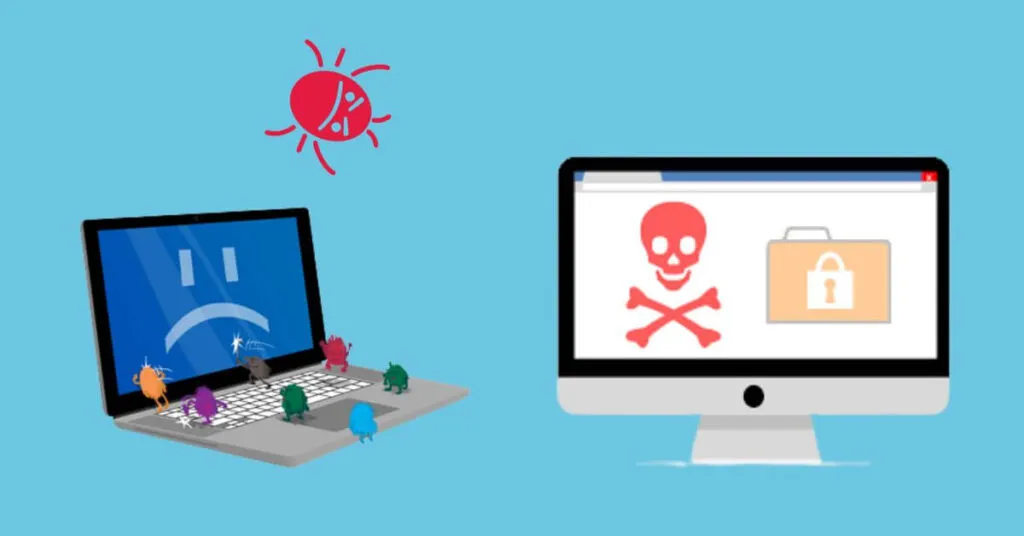There are Some Ways to Get Rid of Remove Malware & Viruses From PC – The word virus is more familiar than malware. Often, when you hear the word malware, most people will call it a virus, or part of a virus. But this is not the case. This time the IT lecturer will discuss what Malware is, how to prevent it and how to deal with it if it turns out that your computer has been attacked by this malicious software.
Table of Contents
What is Malware?
Malware is actually a software program, but the difference from computer programs in general is that this program is made with malicious intent – to harm people whose computers are affected by this malware. Malware is created to be able to delete, hide, or steal data from an infected computer without the owner’s permission. Malware can also use up bandwidth and your laptop’s resources. It’s really harmful and dangerous.
So Malware is dangerous because of the nature and purpose of its creation. Then what to do with the Virus? Please note that the virus is actually part of the malware. Malware is grouped into three categories based on the purpose of its maker, namely:
- Malware that infects computers, for example viruses and worms.
- Malware that stalks and steals data, for example spyware
- Malware that attacks stealthily, for example Trojans, or backdoors
Viruses are the type of malware that first appeared and troubled many people, so viruses are more widely known than other types of malware. And not infrequently, ordinary people categorize all malware as viruses.
8 Ways to Remove Malware & Viruses From PC
For more details, I will give a little review of several types of malware . You can also read the types of malware as an additional reference.
1. Viruses
The virus, which is the first type of malware in this group, is the first type of malware to appear. So if there is a problem on the computer, it is often the virus that is suspected as the cause. Virus itself is a term used for a program that inserts itself into a program/data file with a specific purpose.
The virus can change the infected file extension, so it can no longer be used. Or the virus can also reproduce itself so that the memory is full and finally makes the computer hang/slow. What’s worse is, viruses can also enter the computer system and then change/damage the system/OS files so that the laptop may not be able to enter Windows.
2. Worms
Just like viruses, worms are also included in the first group of malware that aims to infect computers. Worms aim to attack files, modify or destroy them, or reproduce themselves to fill memory space. The difference is, viruses spread themselves by inserting themselves in other files; while Worm (worm) is a stand-alone program, does not need other files as a nest.
To propagate themselves, worms do not require intermediaries (people). Worms can spread themselves through the network, and ‘lay eggs’ on every connected computer.
3. Spyware
Spyware is malware that aims to spy on the device it attacks. Spyware can record data on your computer usage, collect information, and send information/data from the computer without you knowing. If what is recorded is information about your internet usage, such as the sites you visit, or information you frequently search for, it is probably not harmful. However, if what is recorded is a credit card number, e-banking, along with the password, it will be very dangerous.
4. Trojans
The name Trojan Horse, comes from a war story in ancient Greece where elite warriors hid inside a Trojan horse statue so they could enter the fortress and carry out attacks; because it works the same way. Trojan looks like an important / useful program even though when executed, the program aims to damage. Because Trojans are usually ridden by viruses, worms, spyware, or other harmful malware. Usually Trojans have the .exe or .com extension
Trojans are very dangerous, because Trojans can spy on your computer usage and store important data such as passwords et al, and send them to the Trojan creator. Trojans can even give access to their users to mess up the computers they attack.
Read Also: 10 Best Malware Removal and Protection Software in 2023
If your computer device has been infected with a virus, the only way to save your data is to remove the attacking malware. How to delete it? Here are the steps you can take:
1. Delete Temporary Files
Temporary files, including cache and cookies in browsers, are often nesting sites for malware. For that, clean temporary files in the browser, as well as windows (including the recycle bin) if you want to remove malware from your computer.
To delete temporary files on windows, open RUN then type %temp%. delete all contents of the temporary file. Then delete the contents of the recycle bin, how to right click on the recycle bin icon on the desktop then select empty recycle bin.
To delete temporary files in the Chrome browser, open history, click the menu and select the clear browsing data option. Check all options to delete all data.
2. Delete/Reset System Restore
Windows also has a System restore feature, which is actually very useful if something goes wrong with the system. With system restore we can restore the system back to how it was when the restore point was saved. But unfortunately system restore is also often used as a nesting place for malware. I personally prefer to turn off all system restore.
To reset system restore is quite easy, you only need to turn off system restore then turn off the computer. After that, turn on the system restore again, then the file system that was previously saved has been deleted and replaced with the latest one.
3. Thoroughly scan the computer with antivirus
If you have an antivirus, do a thorough scan of all hard drive partitions on your laptop. Also install anti-malware software and do a scan if your antivirus doesn’t have an anti-malware feature. Quarantine or remove detected malware immediately .
4. Scan through Save Mode
If scanning is normal, it is not successful in eradicating all the malware that attacks your laptop. Scan through save mode. When in save mode, windows will run in minimal conditions. Only certain important drivers are active, additional software is also not active. malware that cannot be removed normally can become inactive in save mode, so it can be removed.
5. Scan using Live CD
There are some malware that can remain active even though windows is in save mode. To get rid of it, you can scan through the Live CD, so you do the scanning even before entering Windows, or when booting. this should be able to overcome all malware that attacks, except that the malware is not detected as malware.
6. Windows Defender
Windows defender is a default Windows security program. If you don’t have an antivirus yet and can’t install an antivirus on your computer that has been infected with malware, you can use this program to remove viruses or other malware.
You can scan normally when the computer is used, or you can do it offline. Using Windows defender offline is more recommended, because this way the scanning process will be carried out before entering Windows (when booting).
7. Remove unknown/strange programs
Check the contents of the program files installed on your laptop, if you find strange programs that you don’t recognize. Remove/uninstall immediately. For that you have to know what programs you install, so that uninstall errors don’t occur. However, even if it’s uninstalled incorrectly, it won’t damage the operating system , it’s just that the program will be holing. And it’s troublesome if it turns out to be important while you don’t have the raw materials.
8. Reinstall the computer
This is the last, but the most powerful way to remove malware from your computer. With a note, other partitions besides the file system should also be scanned first so that it doesn’t re-infect your computer system. But too often reinstalling the OS also has a bad impact, you can read the dangers of frequent reinstalling laptops for more details.
How to Prevent Malware from Infecting Computers
As the saying goes, prevention is better than cure. For this reason, before your device is infected with malware, it is much better if you immediately take precautions. However, if your device has been infected, you can go straight to the troubleshooting section, and use this section as a reference so that your device is not attacked by malware again later. Here are some ways to prevent your computer from getting a virus or other malware that you can do:
1. Install Antivirus
Antivirus is a program that you must install on your computer, unless your computer is never used to connect to the internet and access flash drives/other portable storage areas. In choosing an antivirus, use a trusted antivirus. Also choose one that provides protection against malware. And make sure you get it from the right source. We recommend that you download antivirus directly from the provider’s website. There are lots of good free antiviruses, if you don’t want to pay.
2. Update antivirus
After installing the antivirus, of course you have to update it regularly, at least once a month. This is necessary, because the development of malware is also quite rapid. The latest antivirus update will add the latest virus database, so it can be detected, besides that the update will also fix bugs or gaps in the antivirus so that security is even better.
3. Avoid using pirated programs or OS
Apart from violating the law, pirated programs usually have malware inserted by hackers who make the pirated software. So that hackers can take control of the computer using the pirated software, spread viruses or worms, spy on them, and even damage them. Indeed paying for a program license, let alone the Windows OS is very expensive. But you can use software that is Open Source like Linux which is cheaper and some are even free.
4. Updating the OS
If you are not using a pirated Operating System, then update your operating system regularly. Like antivirus, operating system developers are also still developing the operating system, fixing existing bugs/gaps and closing operating system weaknesses to make it even more secure..
5. Avoid downloading random files, or running random files
Often when looking for something, software programs for example, we search for it on Google and download what we find without thinking. But that is very risky. It’s best to download programs from the source directly, and if you have to pay and you can’t afford it, look for other alternatives. Pirated programs are not recommended .
6. Avoid visiting obscure pages, or clicking on unclear links
Lately, on various social media such as Facebook, for example, strange links are often posted. For example a porn video link or something like that, which makes users click on the link without a second thought. Even though you have to be careful, the link could be a trap so that malware gets access to be able to enter our devices.
Likewise if there is an email containing certain links sent from sources you don’t know. Don’t ever click on the link. The point is to avoid links that look suspicious.
7. Turn off the Autorun feature
Windows has an autorun feature, which is actually useful. For example, an antivirus can automatically scan your flash drive when you attach it to your laptop. But many malware uses this feature to execute itself. This is certainly dangerous, for that you should just turn off the autorun feature.
You need to know that the highest percentage of malware attacks Windows OS, while other OS including Linux are very rarely attacked because its open source nature makes Linux have a pretty tough security system. So there’s nothing wrong with you switching to Open source programs and Operating Systems.