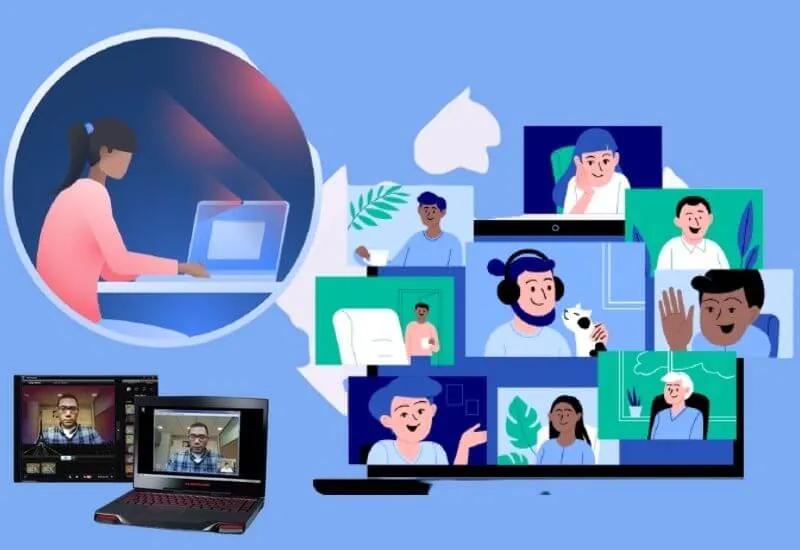When was the last time you used a laptop camera? Are you satisfied with the camera shots from the laptop? If not, you need to try the following Laptop Camera Application, for better results.
If you compare the results of taking pictures between the camera on the laptop and the camera on the cellphone, of course it will be different. The reason is simple, the embedded software for laptop cameras is not as good as the HP application.
However, you can still maximize the quality of taking pictures from your laptop camera with third-party applications. So that the image quality of the laptop camera is better.
- 10 Best Laptop Camera Apps
- 1. YouCam
- 2. ManyCam
- 3. SplitCam
- 4. Free ScreenCast
- 5. BandiCam
- 6. GoPlay
- 7. Free2x Webcam Recorder
- 8. Bytescout Screen Capturing
- 9. Logitech Capture
- 10. OBS Studio
Table of Contents
10 Best Laptop Camera Apps
The following are 10 recommendations for good laptop camera applications and their features are also complete.
1. YouCam
The YouCam application is one of the best applications for improving the quality of laptop camera images that you can currently get.
Compatible with almost all versions of Windows, you don’t need to be confused about choosing an application based on laptop specifications.
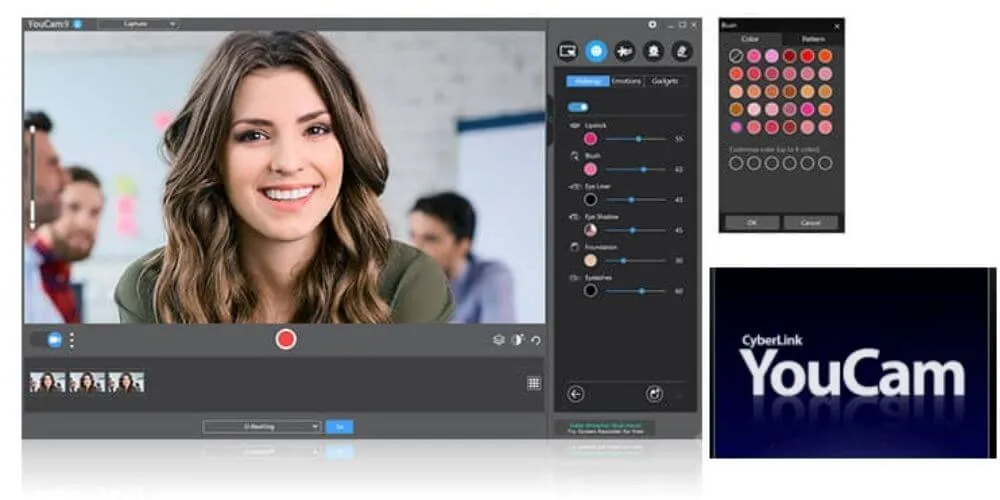
The features that YouCam provides are also very diverse, although not all features will be able to be used by you. Because the use of certain features requires high hardware specifications.
Besides YouCam is not a free laptop camera application , the trial time for this software is only 30 days. After that you have to pay a license of $ 34.99 for lifetime use.
2. ManyCam
One good laptop camera app for zoomingis ManyCam. This application offers various unique features, one of which is changing the background virtually. Video recording with various resolution quality variants, from 240 px, up to 4K.
The features embedded in ManyCam of course require quality hardware support. We recommend that you use ManyCam smoothly, the minimum processor specification is Intel Core i5.
To be able to use ManyCam, you can subscribe tostandard usersstarting at $39/year. And to unlock 4K video access, you can subscribe to astudio user for$79/year.
3. SplitCam
With SplitCam, you can stream to several other applications such as YM, Windows Live Messenger, Gtalk and YouTube. This application also supports you can directly chat interactively at the same time.
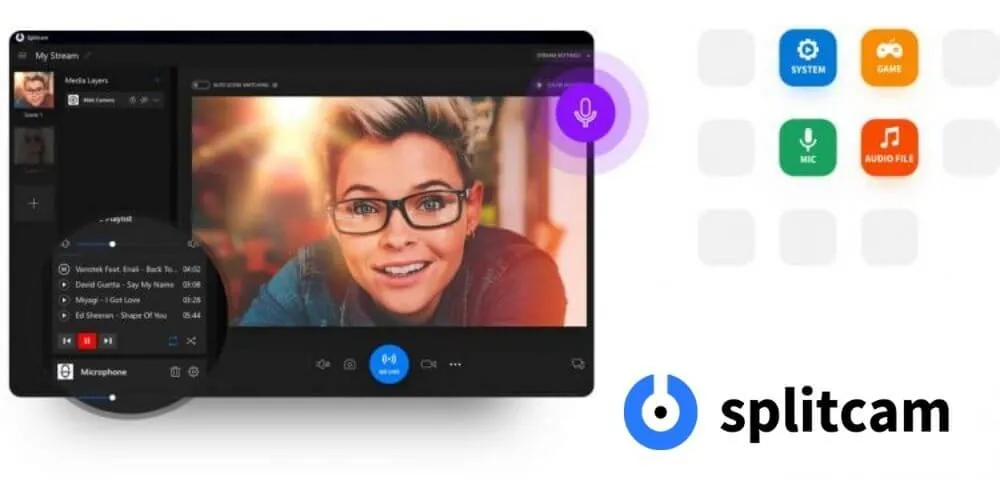
The advantage of SplitCam is that you can use it for free. You can download it directly via theSplitCamwebsite .
4. Free ScreenCast
The next free application is Free ScreenCast, you can do video recording and light editing using only one application.
The results of editing using Free ScreenCast include many formats at once, MP4, FLV, MKV, and various other formats.
You can use Free ScreenCast in various versions of windows, and you can use it as a Windows 7 Laptop camera application . To get it, you can download it directly on the officialFree ScreenCastwebsite .
5. BandiCam
For game streamers, BandiCam is the right app if you want to stream and record at the same time. Moreover, withFPS Overlay Controlsupport which will make the recording frame rate stable.
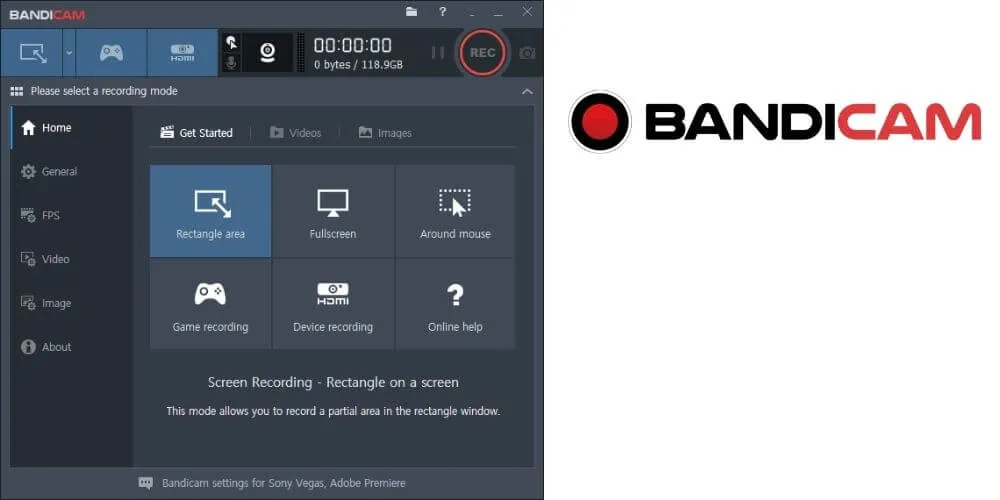
The advantage of BandiCam is that it has free features that you can use anytime. It’s just that, if you use this feature, you will see a watermark from BandiCam. Also, in the free version, BandiCam limits recording to 10 minutes.
If you want the paid version, you can get it for $39.95 with a lifetime warranty.
6. GoPlay
If you are a content creator, GoPlay can be the right choice. Because in addition to recording images from a laptop camera, GoPlay also includes complete video editing features.
In addition, the navigation system from GoPlay, which is relatively simple, will help video editing even for beginners. For the free version of GoPlay, you can only record a maximum of 720p. As for the paid version, you can record up to Full HD without a watermark.
For the Professional version of GoPlay, you can prepare a budget of $4.90/month. Of course, by unlocking many other additional features, such as access to the GoPlay store for free.
7. Free2x Webcam Recorder
Free2X Webcam Recorder is a laptop camera application that you can use not only for photo applications but also for video recording. This application has a file manager feature instead of Window Explorer.
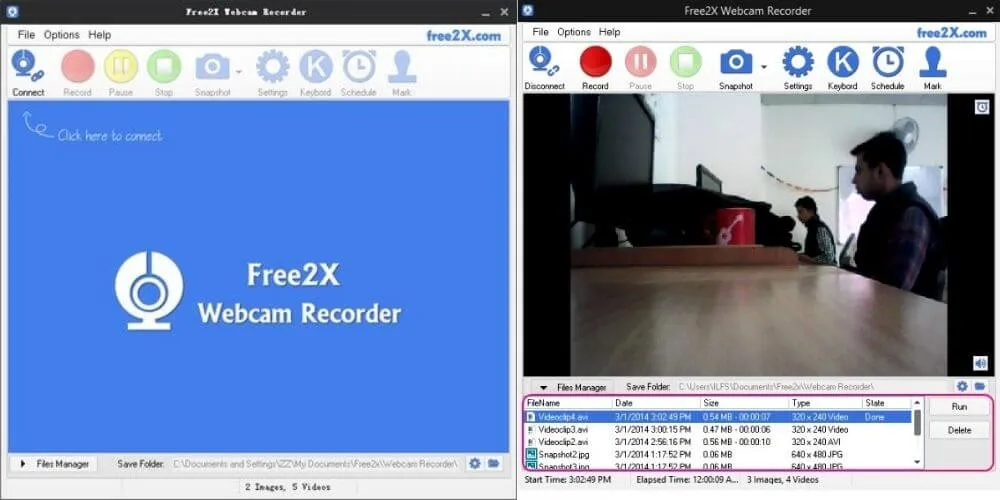
Interestingly, when recording video, you can adjust the exposure, saturation, contrast and more to get maximum results.
8. Bytescout Screen Capturing
Another laptop camera application that is no less reliable is Bytescout Screen Capturing. You can do audio recording if you use this application.
Not only that, you can also use this application to take photos and screen recordings.
Read Also : 10 Best Data Processing Apps on PC and Android
Even though it seems ordinary, you can use this feature to record the screen display on a PC or laptop. Furthermore, the recording will be saved in AVI or WMV format.
9. Logitech Capture
Next is Logitech Capture, a laptop camera application that hasmulti-sourcefeatures.With this feature, you can record from 2 webcams at once.
The application is suitable for those of you who want to review products. So, you can show the product as well as the face.
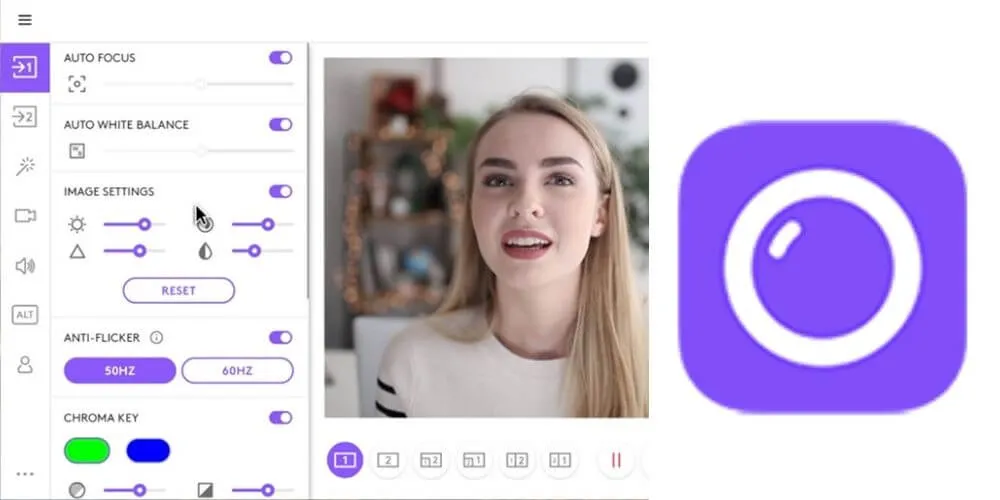
No less interesting, the logitech capture application also makes it easy for you to change brightness, give watermarks, text overlays like in a recording studio.
For those of you who like to make stories, this application is suitable, because the aspect ratio is not only landscape, but also portrait.
10. OBS Studio
The laptop camera application commonly used by Youtuber Gaming is OBS Studio. This application software offers all-in-one features, especially forlive streamingneeds.
The advantage of this application is its high performance, so you can record videos from many sources at once. Unfortunately, the interface of this application is quite complicated, so it is often confusing for users.
The default recording format for this application is FLV. However, it is possible for those of you who want to save the MP4/ MKV format.
Conclusion
Those are 10 laptop camera applications that you can use to increase the quality of zoom image capture and video recording. Although not all are free, many provide a trial version with interesting features.
There’s also nothing wrong with trying the paid version of the laptop camera application above, considering the features they offer are comparable when you upgrade a laptop camera.
We are always open to your problems, questions, and suggestions, so feel free to Comment on us by filling this. This is a free service that we offer, We read every message we receive.
Tell those we helped by sharing our posts with friends or just liking toFollow us onInstagram,Twitterand join ourFacebookPage or contact us onGmail,Linkedin, etc