How to solve the error “0xc00d36c4” when playing videos and music on Windows 7, Windows 8/8.1, Windows 10, and Windows11.
This error message usually appears for the reason that the video/music iscorruptso that the video/music cannot be played on the computer/laptop and on the media player for example in Windows Media Player.
This error often appears if you have recently reinstalled Windows, moved files from anotherdriveto your computer, or due to an unsupported file format for playback.
This error message appears most often when you try to play a video or music file on Groove, Xbox, or Windows Media Player. According to the data I collected, people often ask “why can’t Windows Media Player play videos/music?” this means this problem occurs frequently in Windows Media Player players.
Table of Contents
Cause of Error 0xc00d36c4
- Media Player does not support the format of the file being played.
- There is a codec error.
- The file being played is acorrupt/ damaged file.
Here’s how to solve error 0xc00d36c4 on corrupt/damaged videos/music:
1. Use another Media Player
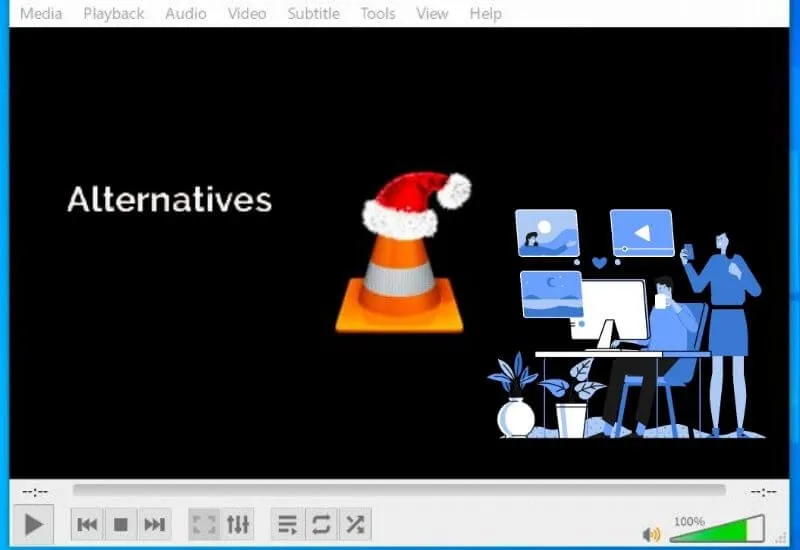
As is known, this error often appears on the default Windows media player. So the easy steps you can try are other media players such as VLC for example. Because in my opinion, this VLC very rarely experiences errors and also supports many file formats.
- DownloadVLC Media Player.
- As usual, install and run VLC Media Player.
- If the installation process is complete, please open VLC thenclick Media → Open File.
- Select the video/music to play.
Note:If VLC still doesn’t solve your problem, please try another media player such as Winamp, QuickTime, KMPlayer, GOM player etc.
2. Turn off Copy Protection on Media Player
This second method is actuallyspecifically for musicthat cannot be played, this applies to all existing media players. One of the reasons why music doesn’t play may be because the music being played is copyrighted. For example here I am using Windows Media Player.
- Please type “Windows Media Player” in the Windows search menu.
- Then in the upper left corner, clickOrganize→Options.
- Go toRip Music anduncheckCopy protect music.
3. Download and install the missing codec
A codec is a program that functions to encodeanddecodedigital data in a file. Basically, code helps open digital media files on your computer. The error code 0xc00d36c4 appears usually because of a missing codec.
Please download Codec K-Lite pack fromthis link. Open theinstallation wizardand follow the instructions to complete the process. Once done, restart your computer.
4. Change your file format
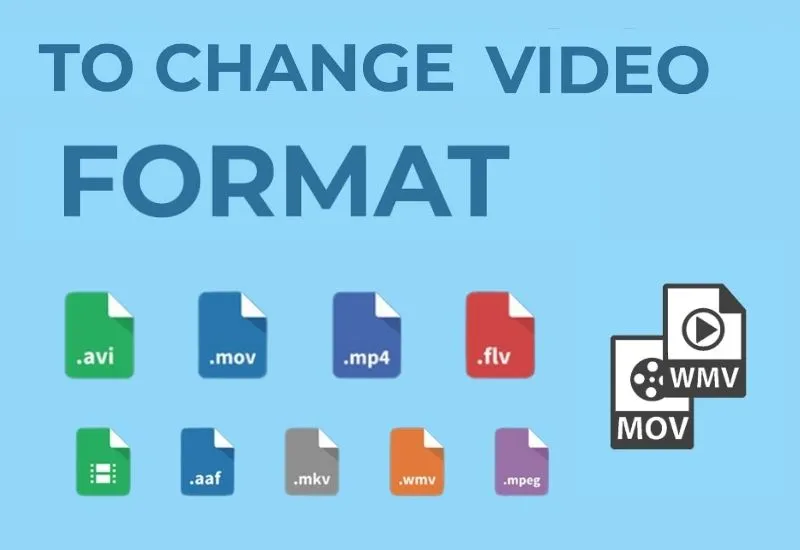
If your media player doesn’t support an existing file format, try converting it to another file format that can help you play the file. You can use some converter applications for Windows below:
- Handbrake
- Any Video Converter
- Prism Video Converter
- DivX Video Converter
- Cloud Convert
As for if you don’t want to bother installing, then you can use online sites to change your file format.Here’s a list of online sites for formatting and fixing videos/music that won’t play:
- convert-video-online.com (video)
- www.onlinevideoconverter.com (video)
- www.video.online-convert.com (video)
- online-audio-converter.com (music)
- convertio.co/audio-converter (music)
- www.files-conversion.com/audio-converter.php (music)
5. Transfer music/video files
An easy step that you can do is to move your files to another location. For example, if you have videos/music stored on an external hard drive, then you can try to move them to an internal hard drive first.
The trick is to pressCTRL + Con the file to be moved, then go to another drive and pressCTRL + V. After that, try playing your file.
6. Reset Playback Settings
Sometimes error 0xc00d36c4 appears because playback settings were changed by malware or by other users.Follow the actions down to fix it:
- Right -click on the voice icon in the lower right corner and selectPlayback devices.
- Later a list of speaker drivers will appear, right-click on the driver and then clickConfigure Speakers.
- After that, there are Audio channels, here you can test one by one the audio really works well. If there is an audio channel that doesn’t work, it will usually give the message ”Failed to play test tone“. If you’ve caught the audio not working, just clickNext.
- Then, remove the audio channel that did not work before so that it is not used again.
- Next, close the device playback window and feel free to play the file again.
7. Use Kernel Video Repair Tool
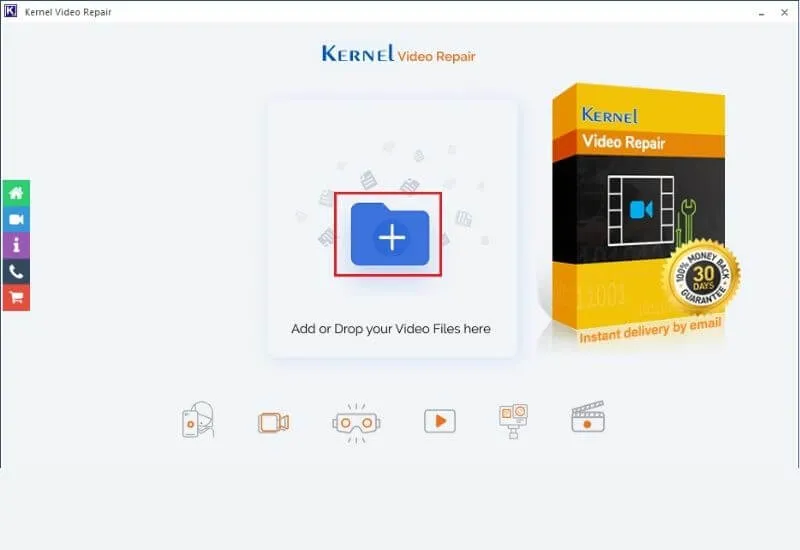
Kernel Video Repair Tool is an application that can repaircorruptedor damaged videos. Unfortunately this application only supportsvideoand not music.With this tool you can:
- Repair all types of corrupted video files.
- Fix multiple videos at once.
- Fixed unlimited videos with size.
- Preview the repaired file before saving it.
Here’s how to fix a damaged / corrupt video with the application:
- UnduhKernel Video Repair Tool.
- Install and run the application.
- After the installation process is complete,click the + sign.
- Find and select the video to be repaired thenclick Open.
- Then clickRepair.
- Specify the destination to save the repaired video file by clickingBrowse. If you want to preview the file before saving it,click Preview.
- Next, save the video by pressing theSavebutton .
- After that, a message will appear that says “File Saved Successfully” which indicates that the video was successfully saved.
- Please play your video, and check if the problem is solved.
List of apps to fix videos that won’t open
Below are other apps that can fix videos. If Kernel Video Repair Tool doesn’t solve your problem, please try one of the apps below:
- DivFix ++
- Digital Video Repair
- P4 Video Recovery Tool
- Get My Videos Back
- dll
List of apps to fix mp3 files that won’t play
- MP3val
- MP3Diags
- MP3Test
- dll
How to Fix Error Code 0xc00d36c4 while Playing Videos
Of all the ways above, please try one by one because every computer has a different cause. Meanwhile, if the 7 methods above can’t solve your problem at all, it means that the damage to the files is really serious. Maybe one thing you should do is to let your files go to the recycle bin.


