How to Install VLC Media Player on Windows – Many Windows, Android, and iOS users use third-party applications to play videos and movies. One of the applications is VLC, you caninstallVLC Media Player on Windows and you can use it to watch movies.
One of the reasons many users prefer to have a video player application from a third party is a matter of existing features.
For example, Video Magnifier features like Fit to Screen, Expand, Crop, 100%, and Costume. Users can set so that the videos and movies they watch are even more comfortable.
Video Magnifier has to do with Video ratio. For example, Anime, Anime uses a ratio of 16:9 on average, while for movies and movies there are 16:9 and 21:9.
However, the average for movies and movies already uses an aspect ratio of 21:9.
You are reluctant to install VLC for Windows because you don’t like it? you can use GOM Player. Apart from GOM Player and VLC Media Player,
There are actually many video player applications for desktop and mobile devices. However, the two applications are popular and for mobile devices, there is also the MX Player.
GOM used to be very popular and widely used, but now I think VLC is more in demand.
Therefore, this time I will explain how to install orinstallthe VLC video player application on Windows. Because this application you need toinstallfirst before use.
Before proceeding to how toinstall theapplication, have you ever experiencedYouTube videos not playing?
If you’ve experienced it and don’t know what to do, you can read an article about a solution to fix videos on YouTube that don’t appear and can’t be played.
How to Install VLC Media Player on Windows
Pleasedownload the VLC file firstinVLC for Windows
For how to install VLC for Windows, please look for thevlc.exethat you downloaded thenleft click 2 timesorright-clickRun as administrator
Then just pressOKbecause there is no Indonesian language option
After theVLC media player setupappears, pressNext
License AgreementpressNext,Choose ComponentspressNext,Choose Install Locationyou can set then pressInstall. Wait for the installation process after that you pressFinish
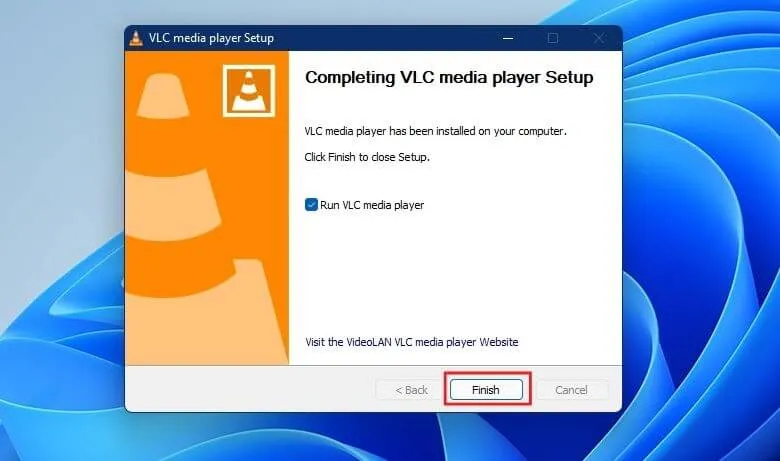
Step 6:VLC Media Player is ready to use on your favorite Laptop and Computer
You have toinstallVLC first if you want to use it including GOM Player too. Actually, the default video player is more than enough and can be used to watch files with certain formats.
It’s just that it lacks features and looks less attractive. I myself use MX Player on Android devices and VLC for Windows devices.
Why can’t I use VLC on Android? because MX Player is better and easier to use.
Maybe that’s all I can explain about how toinstallVLC Media Player on Windows. Sounds that appear less loud or loud?
You can adjust the volume on Windows devices so that the volume that comes out is up to 2 times louder.
We are always open to your problems, questions, and suggestions, so feel free to Comment on us by filling this. This is a free service that we offer, We read every message we receive.
Tell those we helped by sharing our posts with friends or just liking toFollow us onInstagram,Twitterand join ourFacebookPage or contact us onGmail,Linkedin, etc


